"Hi, I upgraded my MacBook to macOS High Sierra. But after installing the new system, my MacBook gets slower and slower, how to speed up the MacBook?" – Mars
These days many Mac users are looking for a solution to optimize their MacBook after installing macOS 10.13 High Sierra. In this article, we will show you an easy way to completely optimize your MacBook with only a few clicks. You can remove junk files, optimize disk, speed up the slow MacBook.
AweCleaner for Mac
AweCleaner for Mac is an all-in-one Mac optimization application. It has 9 super tools to help you optimize your MacBook after installing macOS 10.13 High Sierra.
1. Clean up all junk after your MacBook installs macOS 10.13 High Sierra
AweCleaner for Mac offers efficient junk cleaner. It will quickly scan the macOS High Sierra system and find all junk data including system junk, iTunes junk, trash bin junk, email junk, etc. You can remove all the junk files to free up disk space by only 1 click.
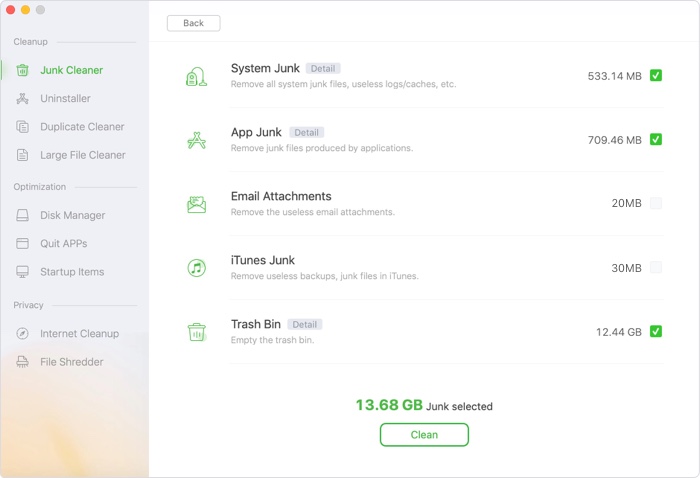
2. Uninstall useless applications after your MacBook installs macOS 10.13 High Sierra
The uninstaller allows you to batch uninstall useless applications and clean up all leftovers.
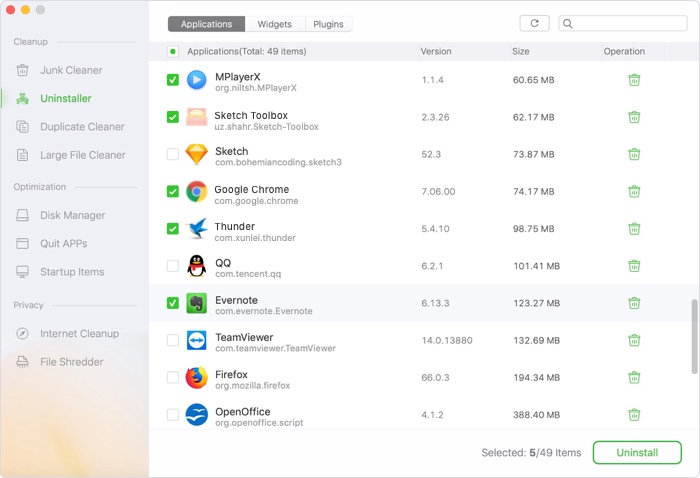
3. Remove useless files after your MacBook installs macOS 10.13 High Sierra
The duplicate finder and large file cleaner will help you easily remove duplicate files and useless large files inside your MacBook.
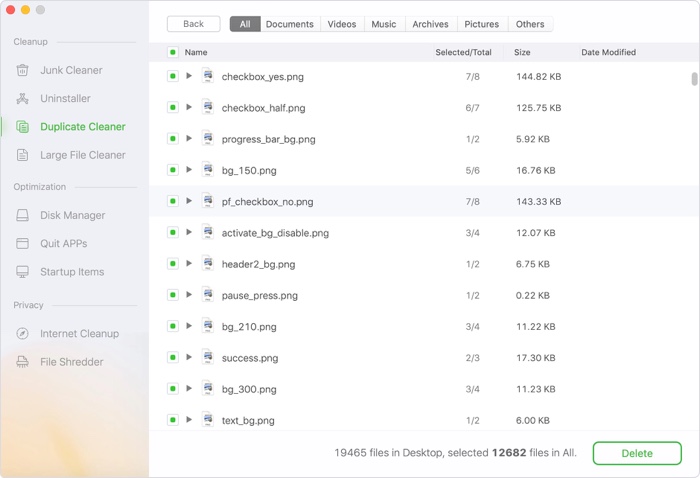
4. Optimize disks after your MacBook installs macOS 10.13 High Sierra
The disk manger can help you check the disk information on your MacBook. And it also can help in formatting, renaming the disks in the MacBook.
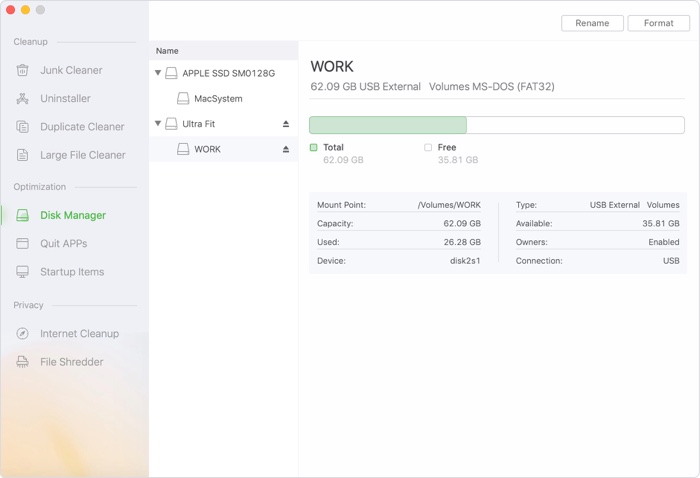
5. Speed up MacBook after your MacBook installs macOS 10.13 High Sierra
"Quit Apps" can help you manage tasks on your Mac, you can free up memory by closing useless tasks. And the startup manager can help you manage the startup items to optimize the boot speed.
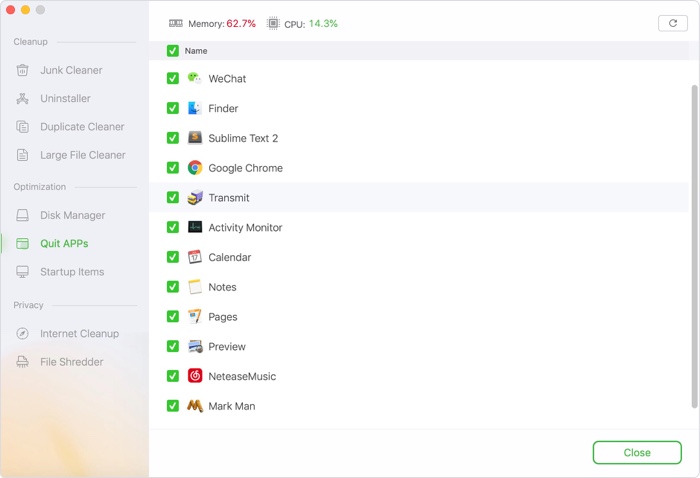
6. Shred data after your MacBook installs macOS 10.13 High Sierra
The internet cleaner can help you remove all browsing histories, cookies, caches, etc. And the file shredder can help you permanently erase files/folders from your MacBook.
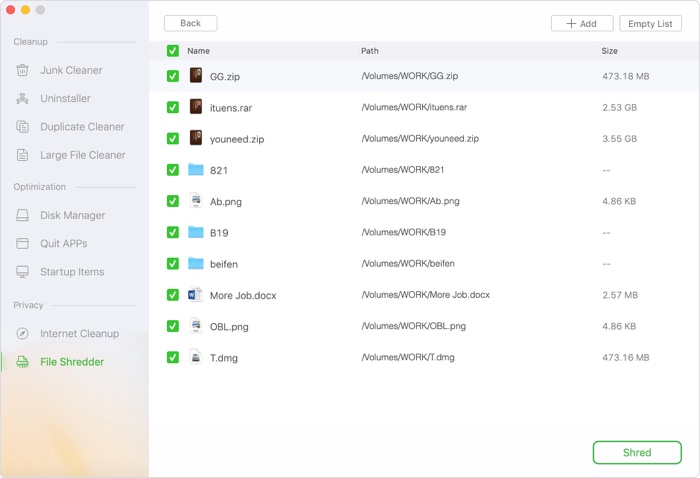
If you lose important data after installing macOS High Sierra on your MacBook, you can try Magoshare Data Recovery for Mac to recover lost data under macOS High Sierra. If you want to wipe hard drive on MacBook after installing macOS 10.13 High Sierra, you can try AweEraser for Mac to erase your hard drive and permanently erase all data on the MacBook hard drive.
AweCleaner for Mac is pretty simple to use. Just download and install it on your MacBook. This software is fully compatible with macOS 10.13 High Sierra and other macOS or OS X. It will securely optimize your MacBook after installing macOS High Sierra.

