Whether you want to sell your mobile phone along with the mini SD card, or you just changed the mini SD on your phone or digital camera, and then you may want to give the old card to your friends or family, you must be sure that you delete the private files – permanently. Especially, if you saved some ‘private' pictures of yourself or you stored some important data in your mini SD card.
You might just try to format the mini SD card, but for some reason, it doesn't delete the files permanently. Furthermore, there are various ways to restore deleted files in the mini SD card. For example, data recovery software can easily restore deleted/formatted data from mini SD card. So once again, you must be sure to delete all of your files permanently before you dispose the mini SD card!
For you who don't know how to permanently delete files from mini SD card, you've come to the right place. Because on this article I will show you the exact guide that you can follow easily. Check it out!
Data erasure software for permanently deleting files from mini SD card
DIY mini SD card data erasure software – AweEraser is the easy and secure solution to permanently delete files on mini SD card. You can do the erasure job by yourself with this powerful data erasure software. First of all, download it on your PC or Mac. It means you can permanently delete files from mini SD card under Windows or Mac OS.
Why AweEraser can permanently delete files from mini SD card? It is powerful data erasure software with military & government data erasure standards. It will delete files permanently and overwrite the disk space of the deleted files to avoid data recovery. It also can erase the entire mini SD card to permanently erase all data on the mini SD card. Here are the three modes offered by AweEraser to help you permanently delete data from mini SD card.
Mode 1: Permanently delete files/folders on mini SD card.
This mode can help you permanently delete selected files/folders from the mini SD card. Just select targeted files/folders from the mini SD card, then click on "Erase" button to permanently erase the selected files/folders.
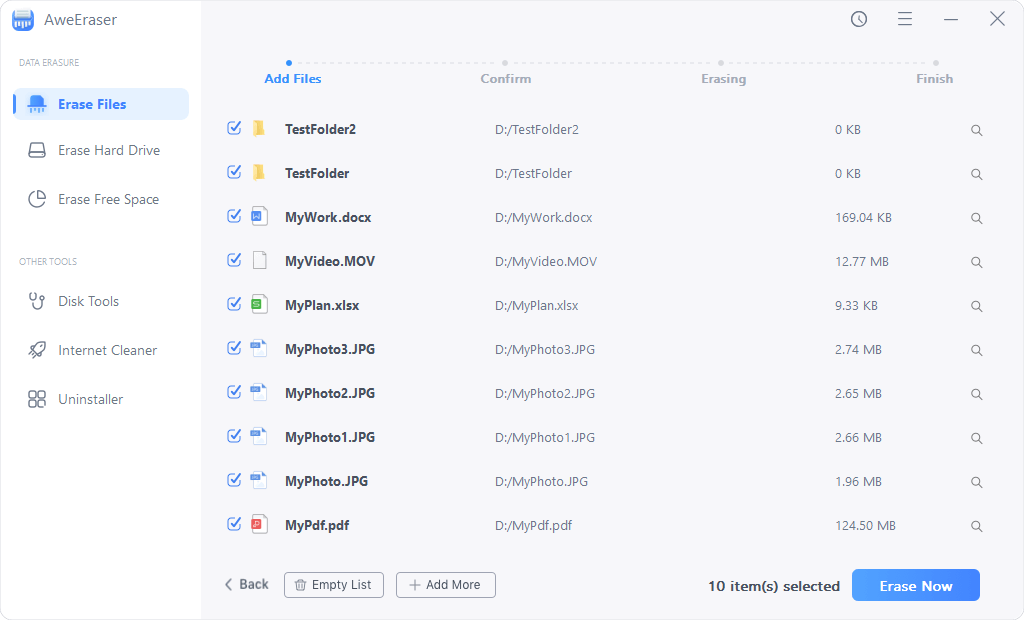
Mode 2: Erase mini SD card to wipe all data.
"Erase Hard Drive" mode can help you erase the entire mini SD card to permanently erase all data on the mini SD card. Just select the mini SD card and click on "Erase" button. Then all data information on the mini SD card will be permanently erased.

Mode 3: Only erase already deleted/lost data on the mini SD card.
If you don't want to erase existing data on the mini SD card, this mode can help you permanently erase already deleted/lost data on the mini SD card. It will not erase the existing data on the mini SD card.
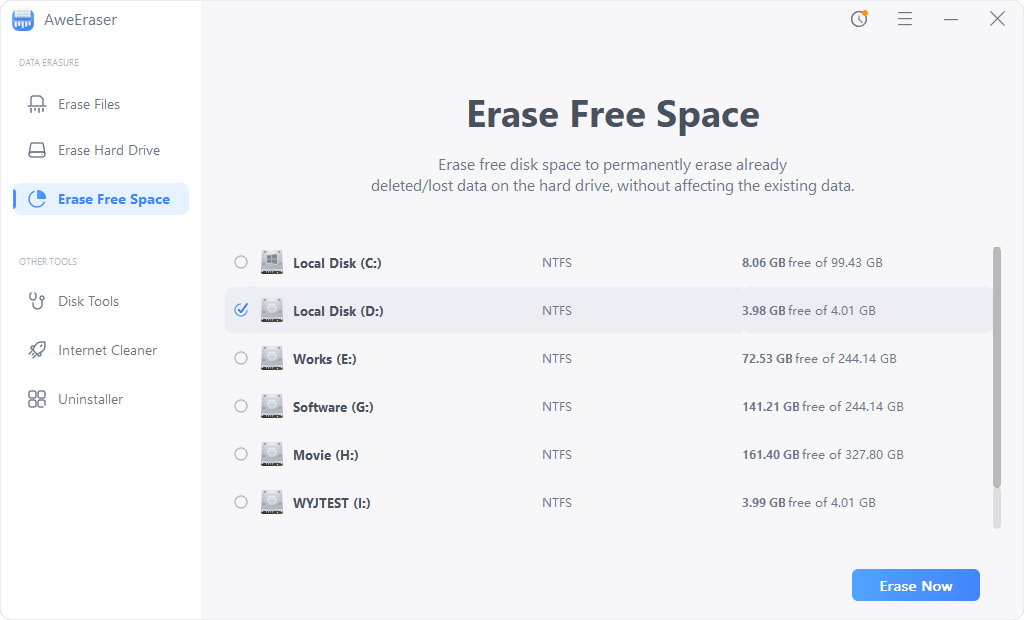
Once you sure everything is okay and you followed each of every instruction written above, click ‘Erase' button to delete all the files in your mini SD card permanently. Please note: permanently deleted files couldn't be recovered no matter how hard you try. There is absolutely no way to recover the data once you wiped them all with AweEraser.
Now after everything's done, you can rest assured knowing that all your data has been removed permanently from your mini SD card. That's it the simple, yet effective method to permanently delete files on mini SD card.


