Whether you want to sell or donate a hard drive, the first thing you must do is wiping all data from your hard drive. But, you may find it's a little bit harder if you're using Windows 8 or Windows 8.1. The reason is that unlike Windows 7, there is only a few information you can find on the internet regarding wiping hard drive on Windows 8/8.1. Yes, you know this Operating System isn't really commonly used like Windows 7 or Windows XP.
Now you shouldn't worry about that anymore. Because, on this article, you'll find a simple and easy-to-follow method to wipe hard drive on Windows 8/8.1. In fact, it'll be as easy as eating a pie. It will securely wipe hard drive under Windows 8/8.1, and permanently erase all data on the hard drive, making data recovery impossible. Then your Windows 8/8.1 hard drive is able to be reused, recycled, resold or donated to other people. Just follow the steps.
Four easy steps to wipe hard drive on Windows 8/8.1
Before we get started, make sure you back up all the important files you don't want to lose. Remember, wiping hard drive means that all the data on your hard drive will be gone permanently. And there's no way you or anyone else can recover the file once it has been wiped out from your Windows 8/8.1 hard drive. So if there's a video of your last vacation to Bali or other important files, make sure you move all of them to another hard drive. You can also upload it to cloud storage service if you'd like to.
Done? Okay, let's start with the first step.
Step 1: First, download and install Windows 8/8.1 disk wiper software which allows you to wipe hard drive on Windows 8/8.1 easily. The software is AweEraser. It allows you to wipe all the data safely within a few simple clicks. More importantly, it's perfectly suitable for Windows 8/8.1. So there will be almost no issue while you're wiping data using this software.
Step 2: Once AweEraser has been installed on your computer, it should run automatically (if it isn't, simply run the software manually). Now you can see there are three Data Erasure options. Choose the second - Erase Hard Drive which could be used to wipe all the data from your hard drive.

Step 3: After you click on the second Data Erasure option, you can see there's a list of all the hard drive and storage devices which are connected to your computer. Now, you just need to click on the hard drive you want to wipe, and then click on the "Erase" button at the bottom of the screen.
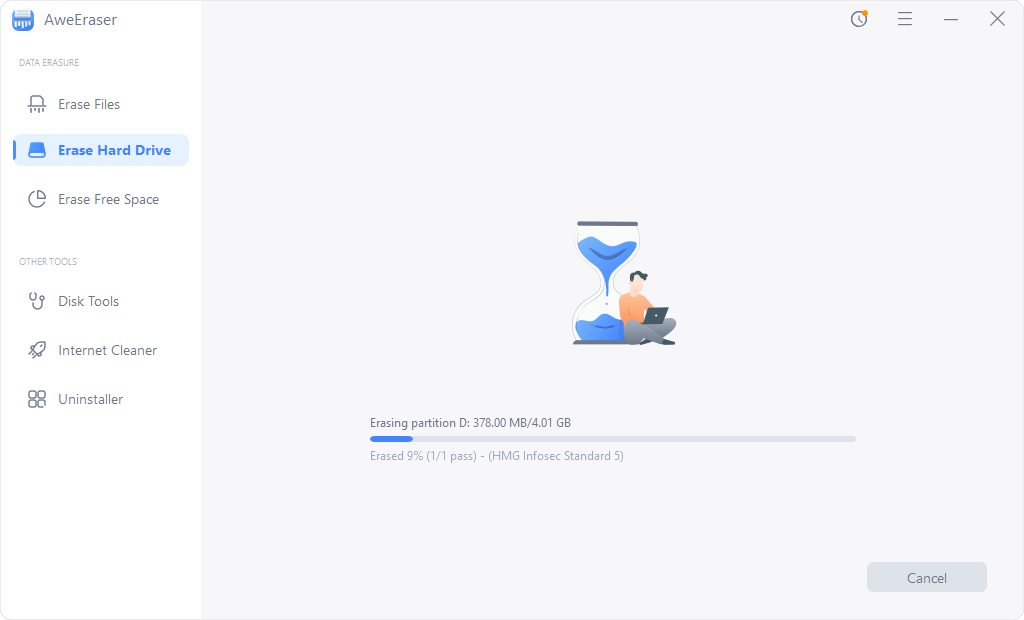
Step 4: The last thing you have to do is just waiting until the process is done. It may take a long time if there are so many files to be wiped out. Please don't try to open any software if you don't want the process to run longer. Once the process is done, you can rest assured knowing all the data has been wiped safely from your hard drive. You can close the software and open the hard drive you just wiped. If it asks you to reformat the hard drive, simply do a quick format.
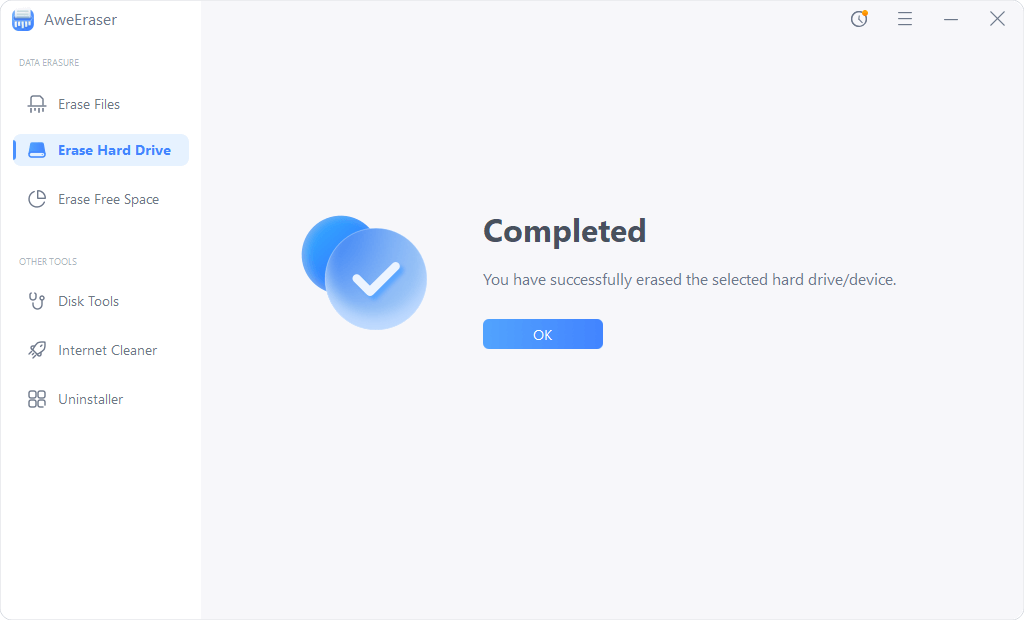
That's it how to wipe hard drive on Windows 8/8.1 that could be done within a few simple clicks.


