Whether you saved your work archives as PDF files, or you're collecting some high-priced and valuable PDF eBooks on your Mac, at the time you want to sell it, I bet you didn't want somebody to open the files, right? And I guess you already knew that deleting files using a common method isn't effective to make all of those PDF files disappeared from your Mac.
Yep, as you probably knew that there are many ways to recover deleted PDF files on Mac, and you can find the guides on the internet – for free. Moreover, there are also many data recovery software available for free. For that reason, you should use more reliable method or tool to destroy all of your PDF files stored on your Mac permanently.
PDF File Shredder for Mac
File Shredder for Mac – AweEraser for Mac is one of the best tools to help you permanently PDF files and other files from Mac hard drive, USB flash drive, external hard drive, etc. This file shredder can permanently delete the PDF files and overwrite the disk space of the deleted PDF files to avoid data recovery. It means once the PDF files are deleted by AweEraser for Mac, they will be lost forever, can't be recovered by any data recovery software or manual data recovery method.
Because you're gonna destroy all of your PDF files, and it will be gone forever, then you should back up all of them into an external hard drive, a flash disk, or a cloud storage service. Make sure you back up all of them or risk losing your valuable PDF files forever.
Simple operation to permanently delete PDF files on Mac
Step 1 - please download and install AweEraser for Mac. This is an amazing software that allows you to permanently delete PDF files within a few simple clicks. PLUS it comes in a tiny size which means you only need a few seconds to download and install this software. Once you downloaded and installed AweEraser for Mac on your Mac, it should run automatically. Then you can see there are three Data Erasure options on your screen.
Option 1: permanently delete PDF files on Mac.
This option can help you permanently shred/delete PDF files from Mac hard drive and storage media device. Just select the PDF files you want to shred, then click on "Erase" button to permanently delete all the selected PDF files from your Mac or external device.
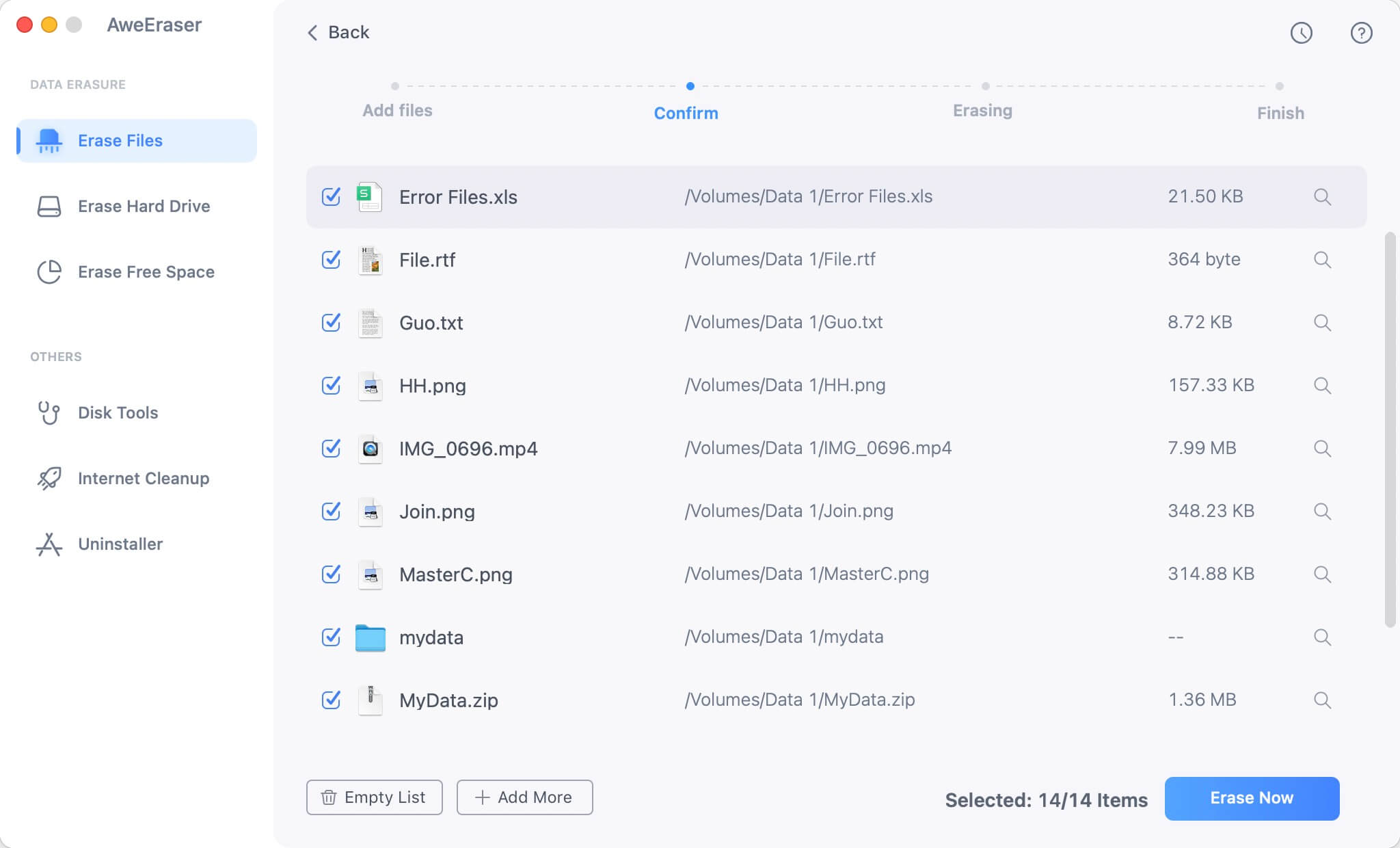
Option 2: erase hard drive to delete all PDF files from Mac.
Erase a hard drive on Mac to permanently wipe all data including the PDF files on the hard drive. Once the process gets started, all the data on the selected hard drive will be permanently erased.

Option 3: permanently shred already deleted PDF files on Mac.
How to prevent the deleted PDF files from being recovered on Mac? This option can help you erase the free disk space of the Mac hard drive to permanently erase the already deleted data including the deleted PDF files.
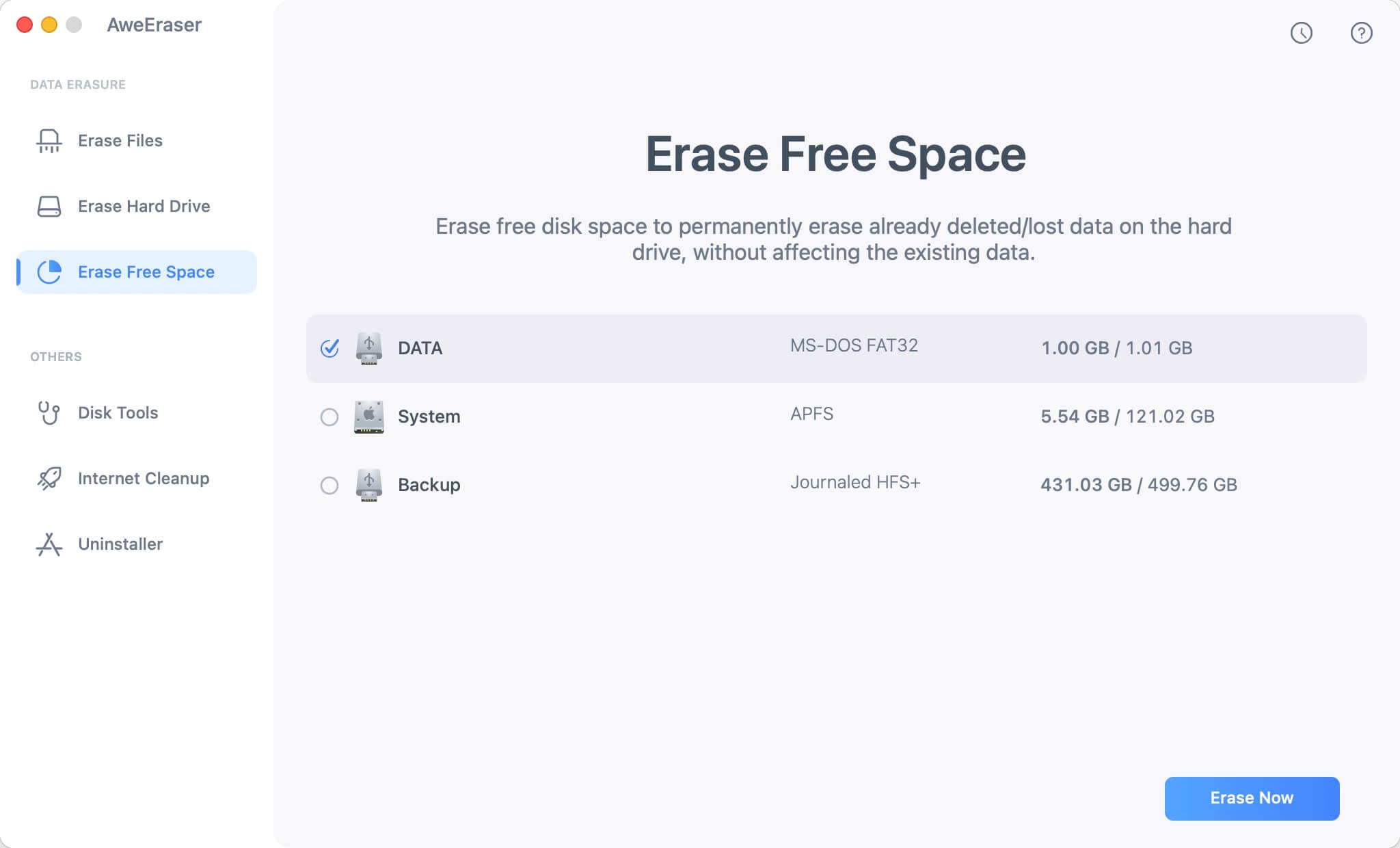
Now the targeted PDF files on your Mac are permanently deleted. You can test the result – run Mac data recovery software to scan the Mac hard drive to check if the PDF files are permanently deleted. You will find the erased PDF files are lost forever, no trace left.


