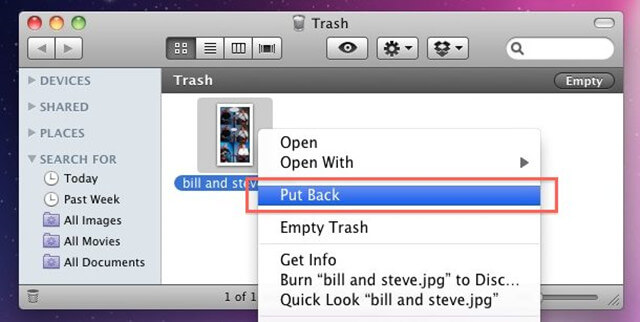Recover Deleted or Formatted Data on Mac
Easy methods to help you recover deleted files, Trash or formatted hard drive on your Mac, MacBook, iMac, Mac Studio, etc. Read More >>
Page Content:
“Hi, I want to permanently delete a financial document from my MacBook Air. But, every time I delete it, empty Trash, restart the MacBook Air, the deleted document still can be recovered by data recovery program. That is not what I want...is there any way to permanently delete the document from my MacBook Air?” - Jessica
The deleted or lost files on your MacBook/MacBook Air/MacBook Pro are not Really lost, in fact, they can be recovered by most of Mac data recovery apps such as Magoshare Data Recovery, Disk Drill, Stellar Mac Recovery, etc.
Whether you delete the file using Command+Delete or delete+empty Trash, the deleted file is not lost forever. The file system only deletes the entry of the file and make the disk space of the file be available for new files. Before the deleted file is completely overwritten by new files, it can be easily recovered by data recovery software or manual data recovery service.
Recover Deleted or Formatted Data on Mac
Easy methods to help you recover deleted files, Trash or formatted hard drive on your Mac, MacBook, iMac, Mac Studio, etc. Read More >>

To permanently delete a file or folder on your MacBook/MacBook Air/MacBook Pro, you can use data erasure tool - such as AweEraser, developed by Magoshare. This data erasure tool offers certified data erasure standards to help in permanently delete files on MacBook/MacBook Air/MacBook Pro:
Just download and install AweEraser on your MacBook/MacBook Air/MacBook Pro, then run it from Launchpad. (If your macOS requires password to open this app, just enter your login password and open this app.)
Now, we will show you how to shred files and folders on a MacBook/MacBook Air/MacBook Pro:
Step 1. Open AweEraser, then choose data erasure mode: Erase Files.
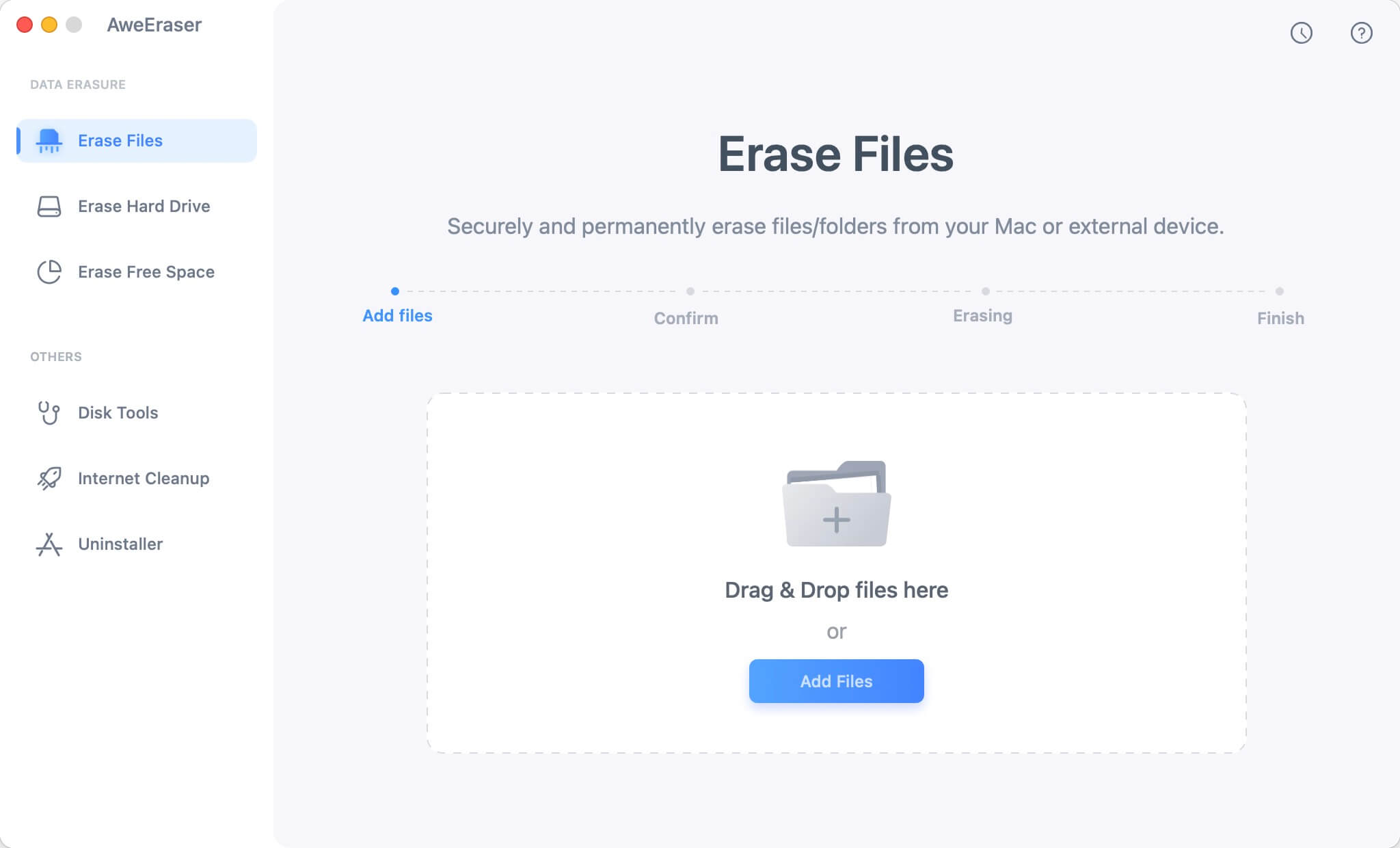
Step 2. Add files and folders or drag the target files/folders to the erasure list.
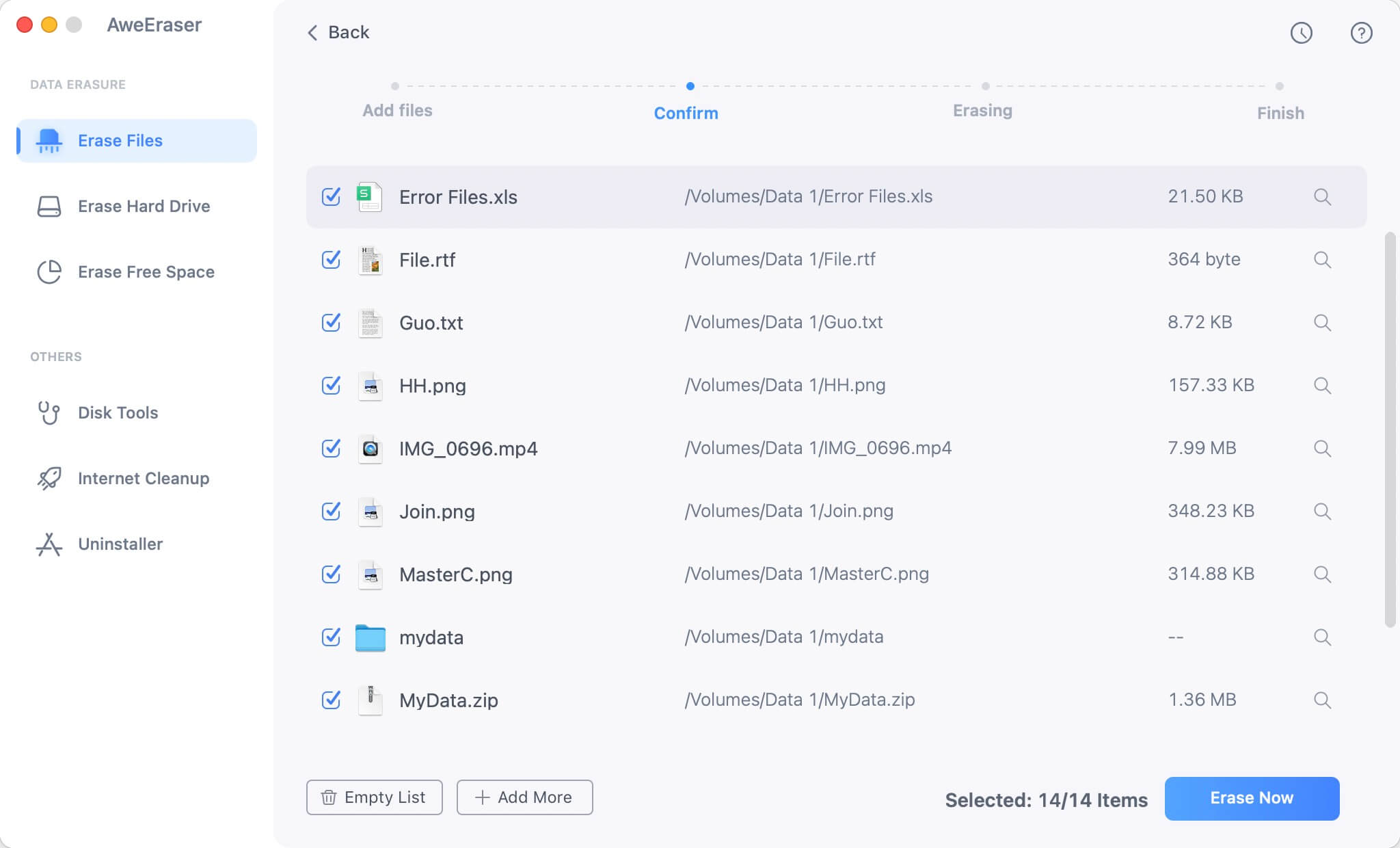
Step 3. Click on Erase Now button to permanently shred the files/folders. Once the process gets finished, the selected files/folders are gone forever, can’t be recovered by any method.
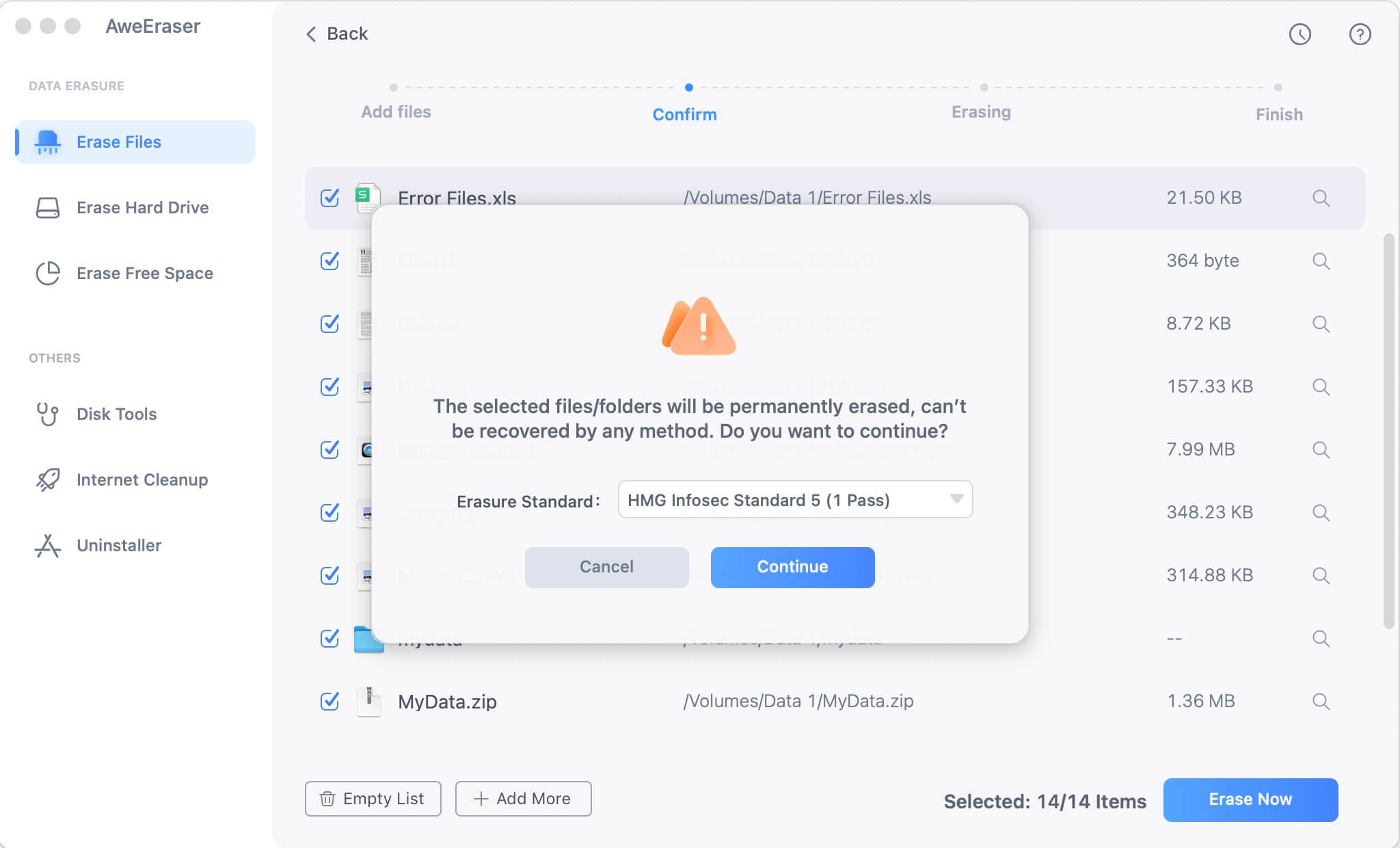
As said above, the deleted data on your Mac can be recovered by data recovery software. To permanently erase the deleted data on your Mac, just try Erase Free Disk Space mode.
The deleted data on your MacBook/MacBook Air/MacBook Pro is stored on the free disk space. Just open AweEraser and choose data erasure mode - Erase Free Space. It will wipe the free disk space of your MacBook/MacBook Air/MacBook Pro and permanently ease all the deleted/lost data on the Mac SSD. (It will not erase the existing files on the MacBook/MacBook Air/MacBook Pro.)
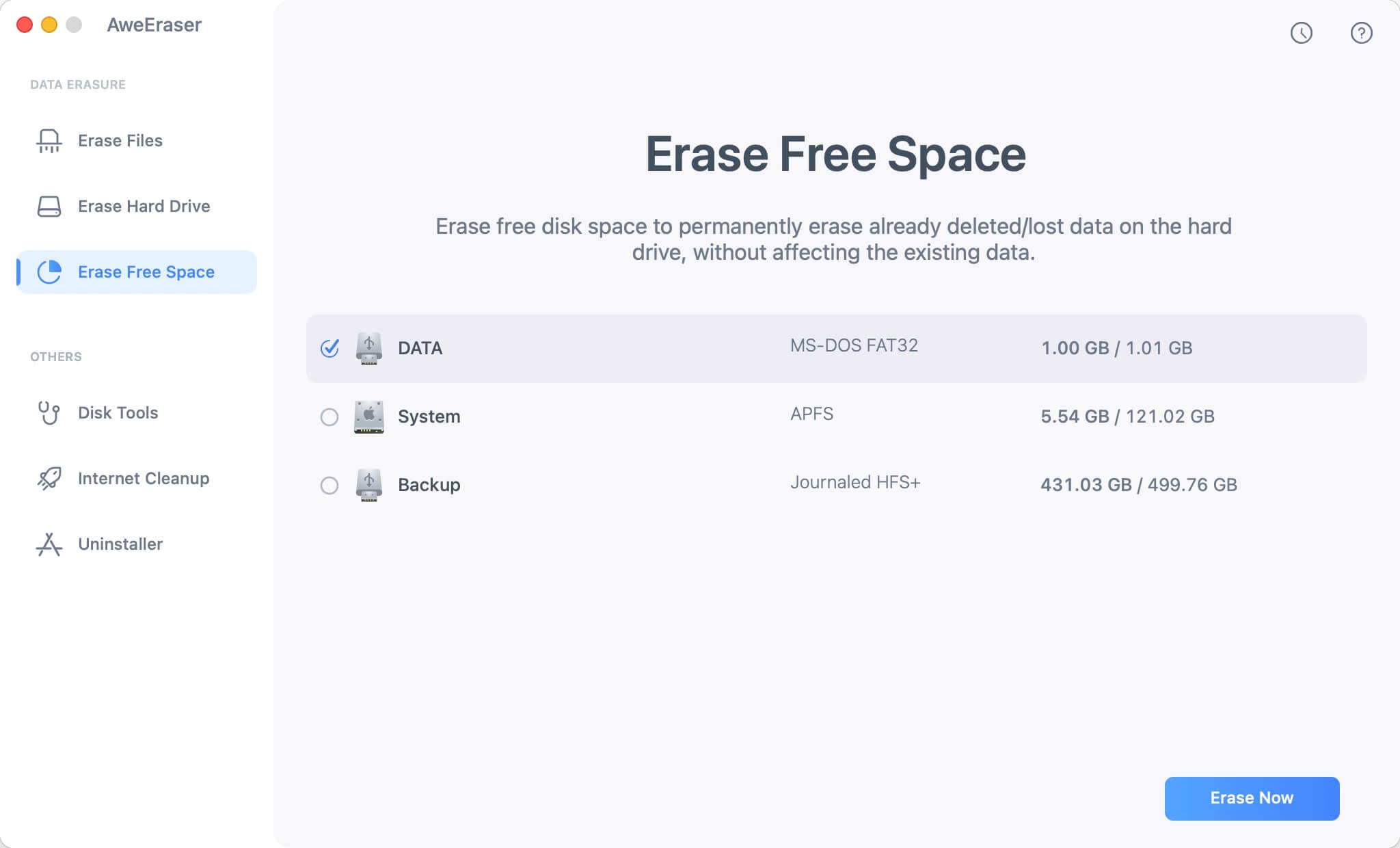
1. Can Command+Delete permanently delete the file on my MacBook/MacBook Air/MacBook Pro?
No, the deleted file is not lost forever. With a data recovery app, you scan scan the Mac hard drive and find the deleted file. Restore it by only 1 click.
2. How to permanently delete a file on Mac?
3. How to wipe Trash on MacBook/MacBook Air/MacBook Pro?
Open AweEraser on your MacBook/MacBook Air/MacBook Pro, then choose Erase Free Space mode, select the Mac startup disk and click on Erase Now button.
4. How to wipe an entire hard drive on MacBook/MacBook Air/MacBook Pro?
5. Will erasure damage my SSD?
No, it will not shorten the service life of the Mac SSD, and it won’t cause any physical or logical damage to your SSD.
To protect your privacy, you should permanently delete the files which contain sensitive information before you sell, donate or give your MacBook/MacBook Air/MacBook Pro to other person. Don’t just delete it or empty Trash, the deleted file can be recovered by data recovery software. You can use a tool - AweEraser to help you securely and permanently delete the file or folder, making data recovery be impossible.