If you visit this page, you probably try to find a secure way to shred Pages, Keynote, or Number files on your Mac, right? You might be confused and not be able to follow some method you could find on the internet. But, you know you have to shred the Pages, Keynote, or Number files. Maybe because they're important files which you don't need anymore, and you don't want anyone else to see the files.
Don't panic! You've come to the right place. From this article, you can learn how to easily and securely shred Pages, Keynote, or Number files on your Mac. All you need to is follow all the instructions written on this article. And you shouldn't worry it would be hard like other methods you found before. It'll be as easy as counting 1-2-3. In fact, you just need to do a few simple clicks to shred the files. Yes, a few simple clicks of a mouse.
"How could that possible?" you might ask. It's because you're gonna use a simple-to-use, yet effective data erasure software. The software is AweEraser for Mac. So the first thing you have to do is simply download and install the software on your Mac which won't take more than 2 minutes. Go download the software now via the link below, install it on your Mac, and learn how to use it below.
Three Modes to Shred Pages, Keynote, or Number files on Mac
Mode 1: Shred Pages, Keynote, or Number files by choosing them manually.
The first one allows you to choose which files and folders you want to shred. Just open AweEraser for Mac, select the files or folders you want to shred and then click "Erase" button to shred the files.
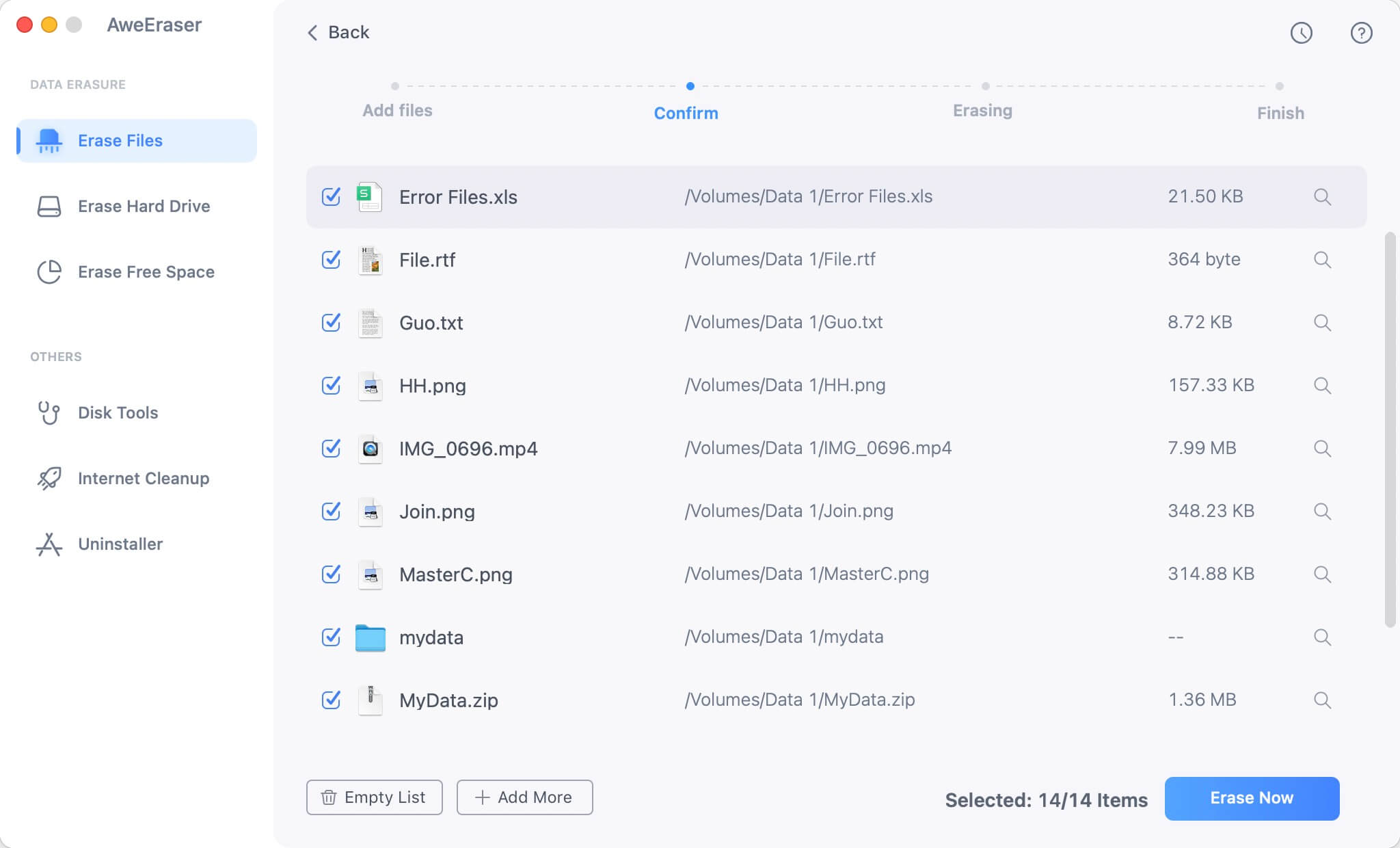
Mode 2: Wipe all Pages, Keynote, or Number files on a single storage device.
The second mode is for you who save Pages, Keynote, or Number files on a single storage device like flash disk or Micro SD card. But please note that it'll wipe all the files in the device. So make sure the storage device only contain the files you want to shred. To use this mode, just choose the hard drive or storage device, and click "Erase" button. After that, just wait. And once it's done, all the files have been shredded permanently.

Mode 3: Shred already deleted Pages, Keynote, or Number files on your Mac.
The last mode is for you who want to shred the Pages, Keynote, or Number files you deleted before. If you're not sure whether they could be recovered or not, you can use this mode to shred the already deleted files. To use it, simply click the hard drive or storage device where you save the deleted files, and click "Erase" button. And don't worry, all the existing files on the same drive will be safe. They won't be deleted – guaranteed.
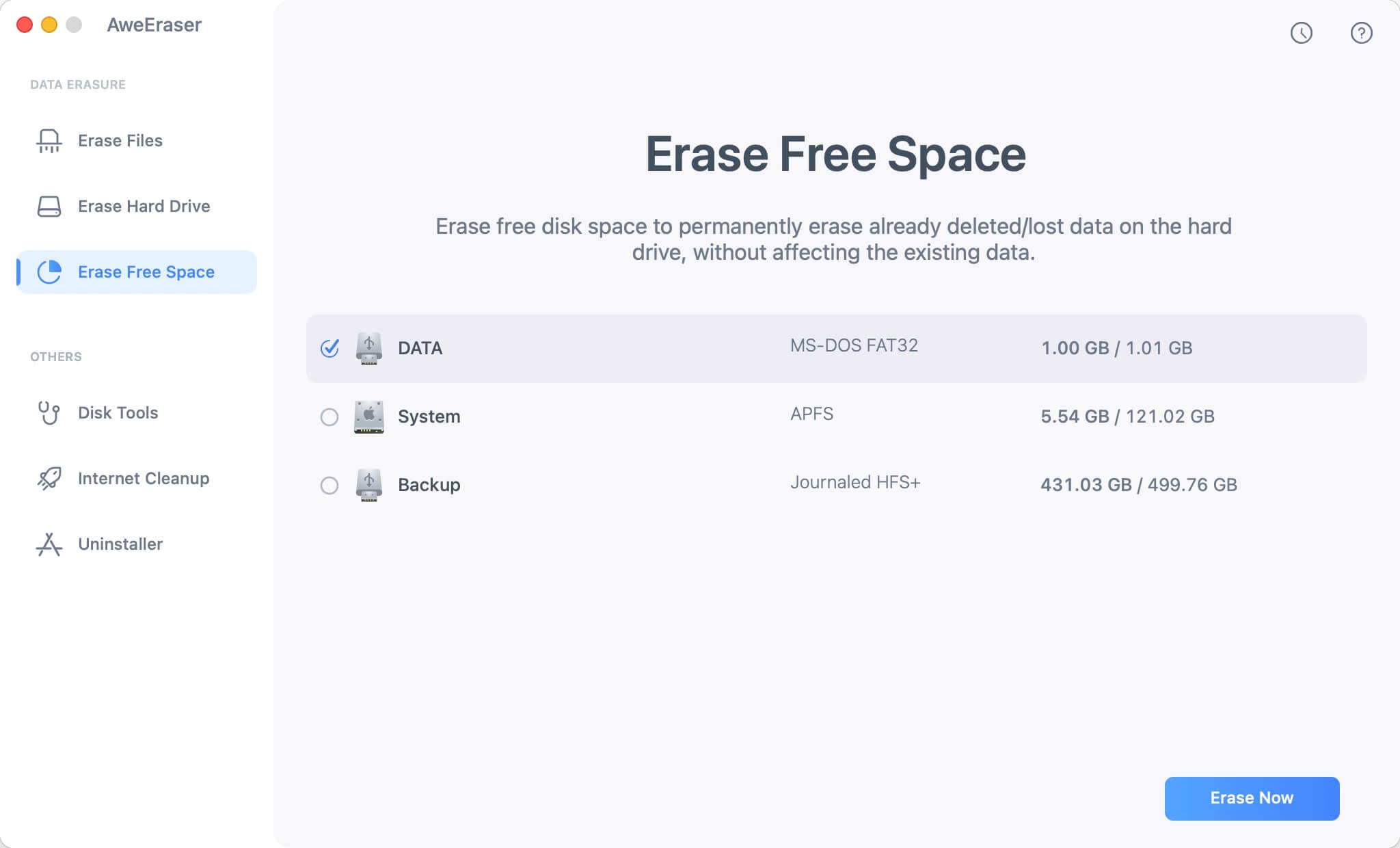
That's how to shred Pages, Keynote, or Number files on your Mac – securely and easily. If you find this article is helpful, feel free to share this article with your friends or family who also looking for this information.


