"Hi, I download a data recovery software for recovery my data from a MacBook. However, it can't find the Macintosh HD where my data is lost. My system is macOS 10.13.2. Anyone knows what happened? Is there any way to recover lost data from Macintosh HD on macOS 10.13 High Sierra?" – Darren

If you are a data recovery software user, you will find that the data recovery software can't find/scan the Macintosh HD or Apple SSD after you upgrade the Mac OS to macOS High Sierra. Why? Because that the new Apple File System in macOS 10.13 does not allow any app to access to the system disk without disabling SIP (System Integrity Protection (SIP) is a security feature introduced in Mac Operating System to restrict the access of third-party applications to system disk and partition. This feature prevents any modification in protected system files and folders on your Mac.).
Normally, the macOS 10.13 is installed on Macintosh HD or APPLE SSD. So, some data recovery programs on the market don't support to recover lost data from Macintosh HD/APPLE SSD on macOS 10.13 High Sierra. Fortunately, there are some Mac data recovery software have been updated for macOS High Sierra data recovery. For example, Magoshare Data Recovery for Mac is one of the software that can help you recover lost data from Macintosh HD/APPLE SSD (also called system disk, startup disk, system hard drive, etc) on macOS 10.13 High Sierra.
Step by step guide: recover lost data from Macintosh HD/APPLE SSD on macOS 10.13 High Sierra
How to recover lost data from Macintosh HD/APPLE SSD under macOS 10.13 High Sierra? Don't panic, it is also very easy if you have installed Magoshare Data Recovery for Mac on your Mac computer. Step 1: Disable SIP; Step 2: Run Magoshare Data Recovery for Mac to scan the Macintosh HD/APPLE SSD to find lost data. Here are the details:
Step 1: Download and install Magoshare Data Recovery for Mac on your Mac computer.
Step 2: Restart your Mac. Now your Mac will restart, press and hold 'Command + R' key until your Mac boots into Recovery Mode.
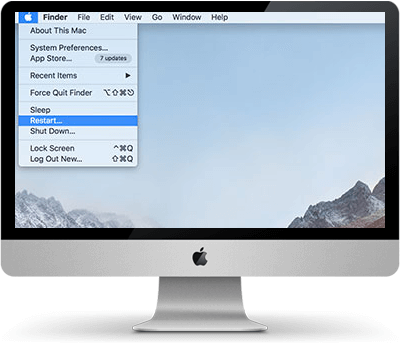
Step 3: Under macOS Utilities screen, select 'Utilities' and from the drop-down list, select 'Terminal'
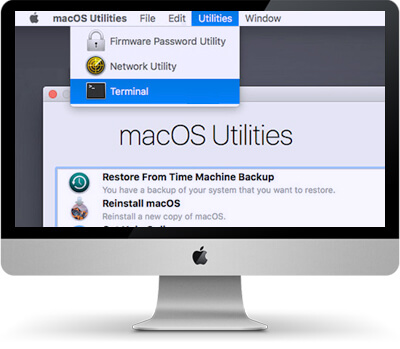
Step 4: Type in csrutil disable in the window of command line and press Return.
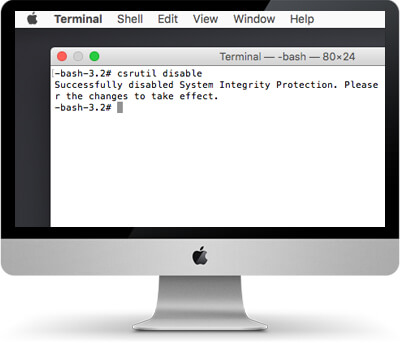
Step 5: Restart your Mac again.
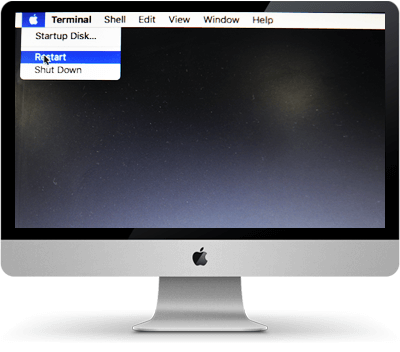
Step 6: Run Magoshare Data Recovery for Mac from Launchpad. Now the data recovery software can find the Macintosh HD or APPLE SSD, just select the Macintosh HD or APPLE SSD.

Step 7: Click on "Scan" button to scan the Macintosh HD or APPLE SSD.

Step 8: Preview and recover lost files.

As you have seen it is not difficult to recover los data from Macintosh HD or APPLE SSD on macOS 10.13 High Sierra or later macOS. With Magoshare Data Recovery for Mac, you can completely recover lost data from Macintosh HD or APPLE SSD. Please note that if you want to recover lost data from non-system disk drive or external device, you don't need to disable SIP. Just run Magoshare Data Recovery for Mac, it will automatically find the non-system disk drive and external device.


