"Hi, I want to permanently delete some documents on my PC. I deleted those documents a few hours ago, and emptied the trash bin immediately. However, after running data recovery program to scan my hard drive, the recently deleted documents can be 100% recovered. Why? Is there any way to permanently erase the recently deleted documents from my hard drive?" – Jacky
It is well known that data recovery software is able to recover deleted files, whether the files are deleted recently or a long time ago. In most cases, we don't need to think about if the recently deleted files are gone forever or not because there is no security issue. But, if we don't want to other people have any chance to recover some sensitive information of us, we should make sure the recently deleted files on our computer or storage are permanently lost – can't be recovered by any data recovery software.
Permanently erase recently deleted files with AweEraser
If we want to permanently erase recently deleted files, we need special data erasure tool, such as AweEraser. This data erasure tool can permanently and secure erase recently deleted files with military level data erasure method. Once the recently deleted files are erased by AweEraser, the files are gone forever, can't be recovered by any data recovery software. Now, we will show you how to permanently erase recently deleted files with AweEraser.
Step 1: Download and install AweEraser.
First of all, download and install AweEraser on your computer. It is fully compatible with Windows OS and Mac OS.
Step 2: Empty the trash bin.
Now, empty your trash bin or recycle bin on your computer.

Step 3: Choose mode "Erase Free Space".
Run AweEraser on your computer, it shows you three data erasure modes. If you only want to permanently erase recently deleted files, just choose "Erase Free Space".
The recently deleted files are stored in the free disk space, AweEraser will erase the free disk space and permanently erase the recently deleted files.
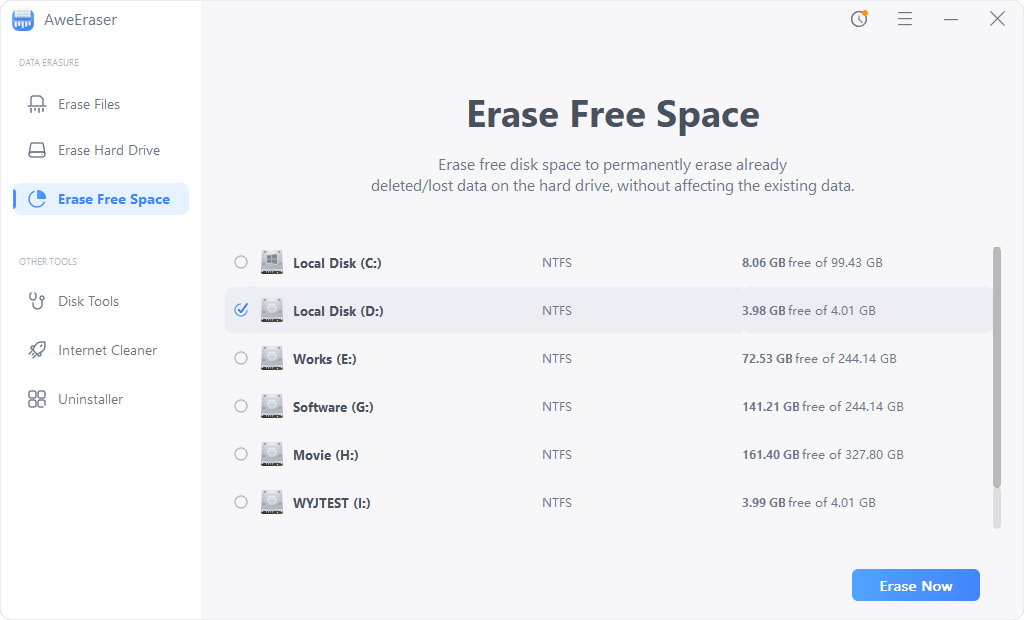
Step 4: Choose the right hard drive and permanently erase recently deleted files on this hard drive.
Choose the hard drive where you delete the files. Then click on "Erase" button. AweEraser will permanently erase the recently deleted files on the selected hard drive.
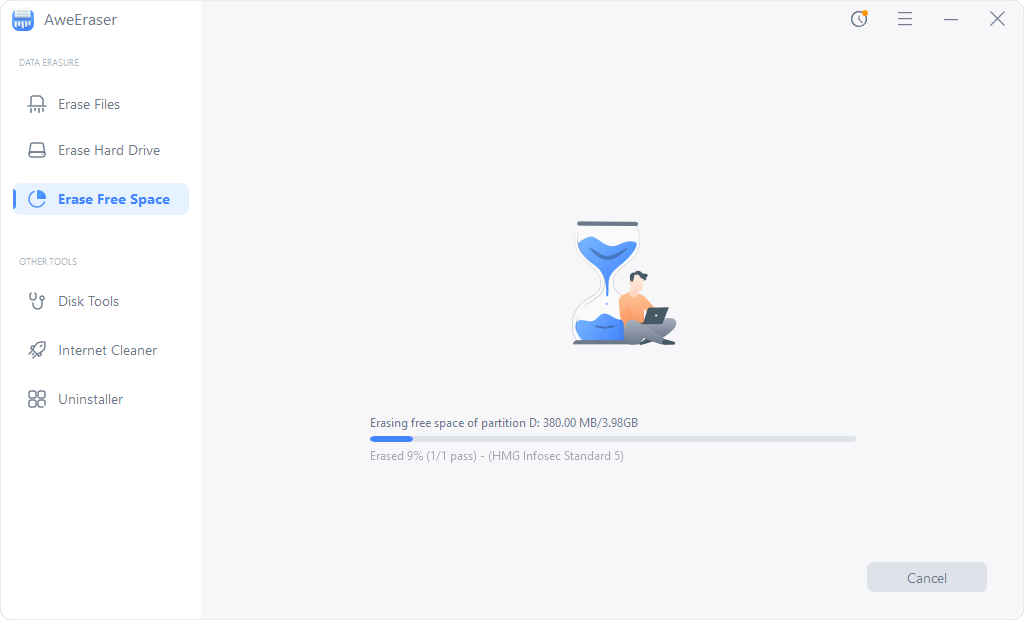
Once the process gets finished, all the recently deleted files on the selected hard drive will be permanently erased. There is no chance for recovering recently deleted files after erasure. It will not affect the current data on your hard drive.

AweEraser can permanently erase recently deleted files from PC/Mac, HDD/SSD, USB flash drive, memory card, RAID, digital camera, MP3/MP4, etc.
Other cases if erasing recently deleted files:
1. If you want to permanently erase recently deleted files from external device like USB flash drive, just wipe the free disk space of the external device. You don't need to empty the trash bin.
2. If you want to permanently erase recently deleted photos from Photos on Mac, just empty the Recently Deleted folder and wipe the free disk space of your Mac.


