Quick Navigation:
Let's get familiar with what M.2 SSDs are and why we clone the M.2 SSD from SATA to NVMe on the Windows computer before we get to the method for doing so.
The M.2 standard is a type of solid-state drive (SSD) interface and a form factor in its own right. The dimensions for an M.2 SSD are 42/60/80 mm in length. Drives that use the SATA bus and the AHCI protocol are known as M.2 SATA SSDs. The SATA bus is the path on the motherboard used by the computer to carry data from the CPU to other components (the protocol is the rules controlling the data transmission). PCI Express (NVMe) is a transfer protocol and bus mode used by M.2 NVMe SSDs.
People clone their HDDs to M.2 SSDs or clone M.2 SATA SSDs to M.2 NVMe SSDs because the latter M.2 SSD can transport data significantly quicker. Whereas an M.2 SATA SSD can transmit data at 600 MB/S, an M.2 NVMe SSD can do so at up to 4000 MB/S due to its protocol.

Reasons why you should clone your M.2 SSD:
The common methods for cloning an M.2 Solid-State Drive are similar to those used for cloning conventional hard drives.
- To get larger storage space: When you accumulate more programs and games on your NVMe M.2 drive, you may find the storage space inadequate and decide to upgrade to a larger drive.
- To avoid hard disk failures: A hard drive will likely fail after a few years of use. You can prevent hard drive failures by upgrading your existing NVMe M.2 drive to a new one.
- To improve the rate of transfer: Most experts agree that NVMe M.2 SSDs are the swiftest storage devices currently available. If you're still using an older SATA or another drive type, you can switch to a far faster NVMe M.2 SSD.
Buy a Right M.2 SSD:
An M.2 solid-state drive (SSD) is characterized as a gum-packed stick adorned with NAND modules and a controller chip. If you're searching for a new M.2 SSD, here are three considerations to keep in mind:
- The length of an M.2 SSD and an SSD slot must be the same.
- The cost of an M.2 SSD increases proportionately to its storage capacity.
- You should get an M.2 SSD USB adaptor if your computer only has one USB port.
- It's recommended that the new M.2 SSD be at least two to three times as large as the old one.
How to clone M.2 SSD?
Whether you want to clone a HDD to a M.2 SSD or clone SATA M.2 SSD to a NVMe M.2 SSD, you can download a disk cloning program to help you. For example, you can try AweClone, a reliable, safe and easy-to-use disk cloning program. This software can help you securely clone any hard drive to M.2 SSD or clone M.2 SSD to any hard drive.
AweClone - Disk Clone Software
- Clone HDD to M.2 SSD.
- Create full backup for M.2 SSD.
- Clone HDD, SSD and external storage device.
AweClone is fully compatible with Windows OS and Mac OS. It supports to clone M.2 SSD on PC or Mac. For example, you can follow the steps below to clone a HDD to a new M.2 SSD.
Step 1. Open AweClone, and choose Disk Clone mode. Select the HDD as the source disk and select the M.2 SSD as the destination disk.
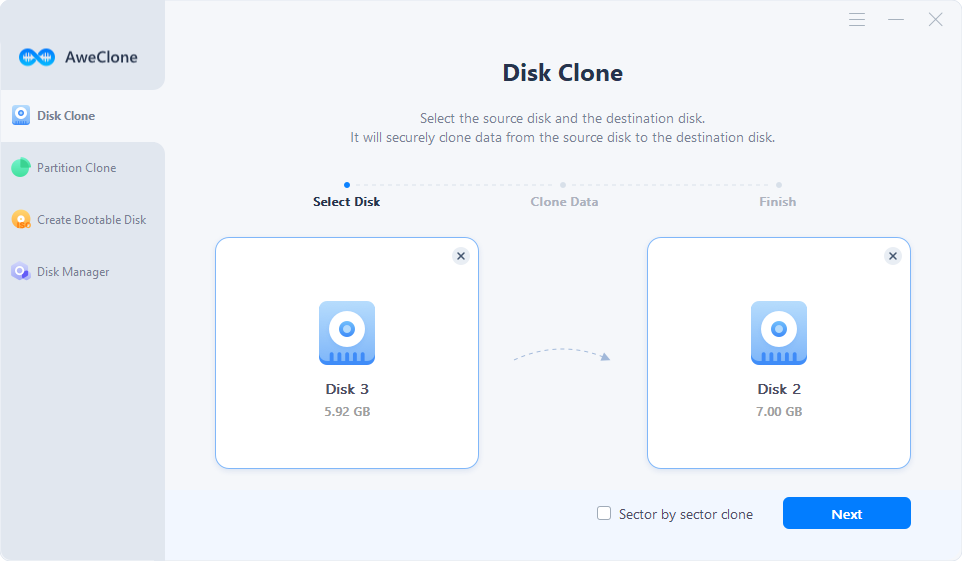
Step 2. Click Next. Then you should tick “Check this option if the destination is SSD,” click on Clone button to start cloning HDD to M.2 SSD.
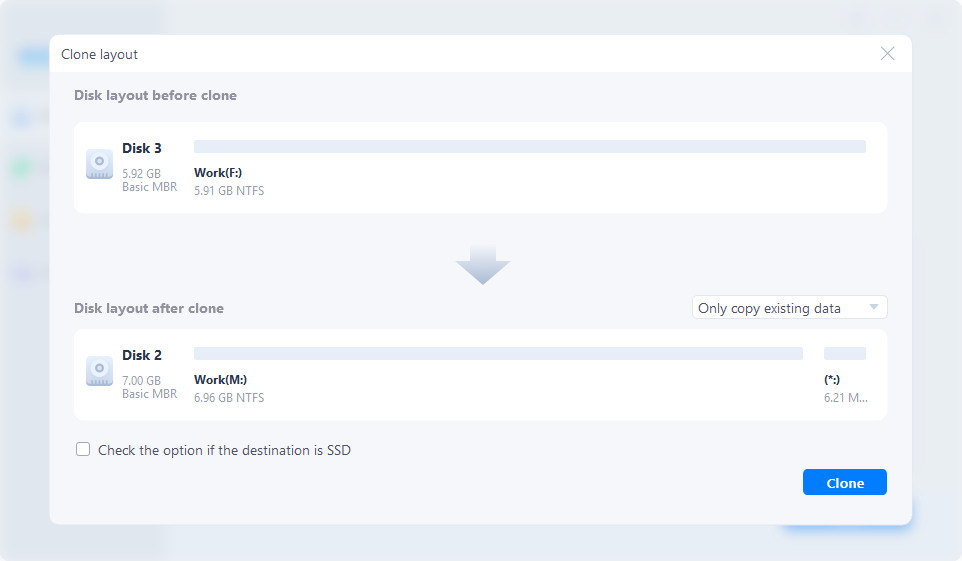
Once the process gets finished, you can check the cloned data on the M.2 SSD and use the M.2 SSD as a boot drive on your PC.
How to boot from cloned M.2 SSD?
Follow these steps after doing an M.2 to M.2 clone to boot from M.2 SSD that was cloned successfully:
If your computer only has one M.2 slot, you must power down, remove the existing M.2 SSD, and replace with the larger cloned M.2 SSD before you can boot it.
If your PC has more than one M.2 slot, here's what you should do with them. During restart, pressing a certain key (Del or F2 or F10) will take you into the BIOS, where you can alter the boot order to prioritize the larger cloned M.2 disk.
Conclusion:
So that wraps things up. Copying an M.2 drive to a large M.2 SSD or cloning HDD to SSD is detailed here. There are three things you need to keep in mind. Install a good solid-state drive (SSD) on your computer properly. If you have a disk cloning tool, you can clone your M.2 to another M.2. Make sure your computer starts with the cloned M.2 SSD.
AweClone is a reliable disk cloning tool. It can help you securely and easily clone HDD to M.2 SSD and clone M.2 SSD to other hard drive or upgrade an old M.2 SSD to a new M.2 SSD. This software is fully compatible with Windows and Mac OS, supports to clone M.2 SSD on PC and Mac.


