"Hi, I have installed 10.13 High Sierra on my Mac. Now, I plan to erase an external hard drive on this Mac. Is it possible?" – Lisa
How to erase external HHD/SSD under macOS 10.13 High Sierra? How to permanently destroy data on an external hard drive on your macOS 10.13 High Sierra Mac computer? No worries. There are two simple solutions to help you erase external hard drive under macOS 10.13 High Sierra.
Solution 1: Erase external hard drive under macOS 10.13 High Sierra with disk utility
Disk Utility is a built-in application in your Mac system. You can also find it in macOS 10.13 High Sierra system (Launchpad > Other > Disk Utility). Open this utility on your Mac. You will see the external hard drive, click on "Erase" button to erase your external hard drive. This is pretty simple. But, the erased data may be recovered by data recovery software.
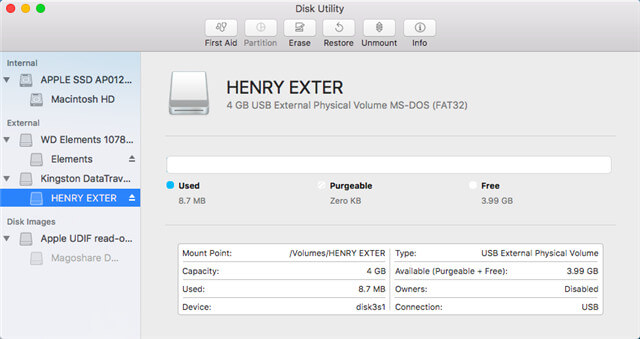
If you want to permanently erase all data on external hard drive under macOS 10.13 High Sierra, this solution is not good for you. You can try the solution 2.
Solution 2: Erase external hard drive under macOS 10.13 High Sierra with AweEraser
AweEraser for Mac is a famous Mac data eraser application. It can help you erase external hard drive under macOS 10.13 High Sierra in a more secure & efficient way. First of all, it will format your external hard drive on the Mac, then it will erase all the data on the external hard drive permanently. The erased data can't be recovered by data recovery software or any data recovery service. Let's see how AweEraser for Mac erases your external hard drive under macOS 10.13 High Sierra.
Step 1: Download and install AweEraser on your Mac.
AweEraser for Mac is fully compatible with macOS 10.13 High Sierra. Download it by click on the following download button. Then install this data eraser on your Mac and connect your external hard drive with your Mac.
Step 2: Select external hard drive to erase. When you run AweEraser for Mac on your Mac, you will see three data erasure options. To erase external hard drive, just choose this option "Erase Hard Drive". Then select your external hard drive and click on "Erase" button. This software will format your external hard drive and erase all the data on the external hard drive permanently.

Please note that once the external hard drive is erased by AweEraser for Mac, all the data information on the external hard drive will be permanently lost. It means no trace or data can be recovered. So please back up useful files to another hard drive before you use this solution to erase your external hard drive under macOS 10.13 High Sierra.
AweEraser for Mac also can help you erase internal hard drive, USB flash drive, memory card under macOS 10.13 High Sierra or other Mac operating systems. It offers certified data erasure standards.


