How to permanently delete files from USB flash drive when you connect it with your Mac? Just delete the files? Or format the USB flash drive? No! Whether the deleted files or formatted files can be easily recovered by data recovery software - such as Magoshare Data Recovery for Mac. If you want to permanently delete USB flash drive files under Mac OS, you need special data erasure tool.
AweEraser for Mac is one of the most powerful Mac data erasure software. It could be the right tool to permanently delete USB flash drive files under Mac OS. It can:
- Permanently delete files and folders from USB flash drive under Mac OS.
- Permanently erase virus-infected files, hidden files, or stubborn files from USB flash drive under Mac OS.
- Securely erase files from inaccessible USB flash drive under Mac OS.
- No trace for data recovery.
Once the deletes on the USB flash drive is deleted by AweEraser for Mac, the files would be lost forever. No data recovery software or method can recover the permanently deleted files on the USB flash drive. AweEraser for Mac is 100% safe data erasure software. It can 100% permanently delete the selected files from your USB flash drive, and it will not cause any damage to your USB flash drive or affect the service life of your device.
Easy steps to permanently delete USB flash drive files under Mac OS
AweEraser for Mac is do-it-self data erasure software for Mac OS. Any of us can use it to delete or erase data from hard drive or storage media device. Here, you can follow these steps to permanently delete files from USB flash drive under Mac OS.
Step 1: Download and install AweEraser for Mac on your Mac.
You can download AweEraser for Mac by clicking on the download button. Then install it on your Mac. AweEraser for Mac is 100% clean and safe.
Step 2: Connect your USB flash drive with the Mac.
Connect the targeted USB flash drive with your Mac via USB cable. Then run AweEraser for Mac on your Mac.
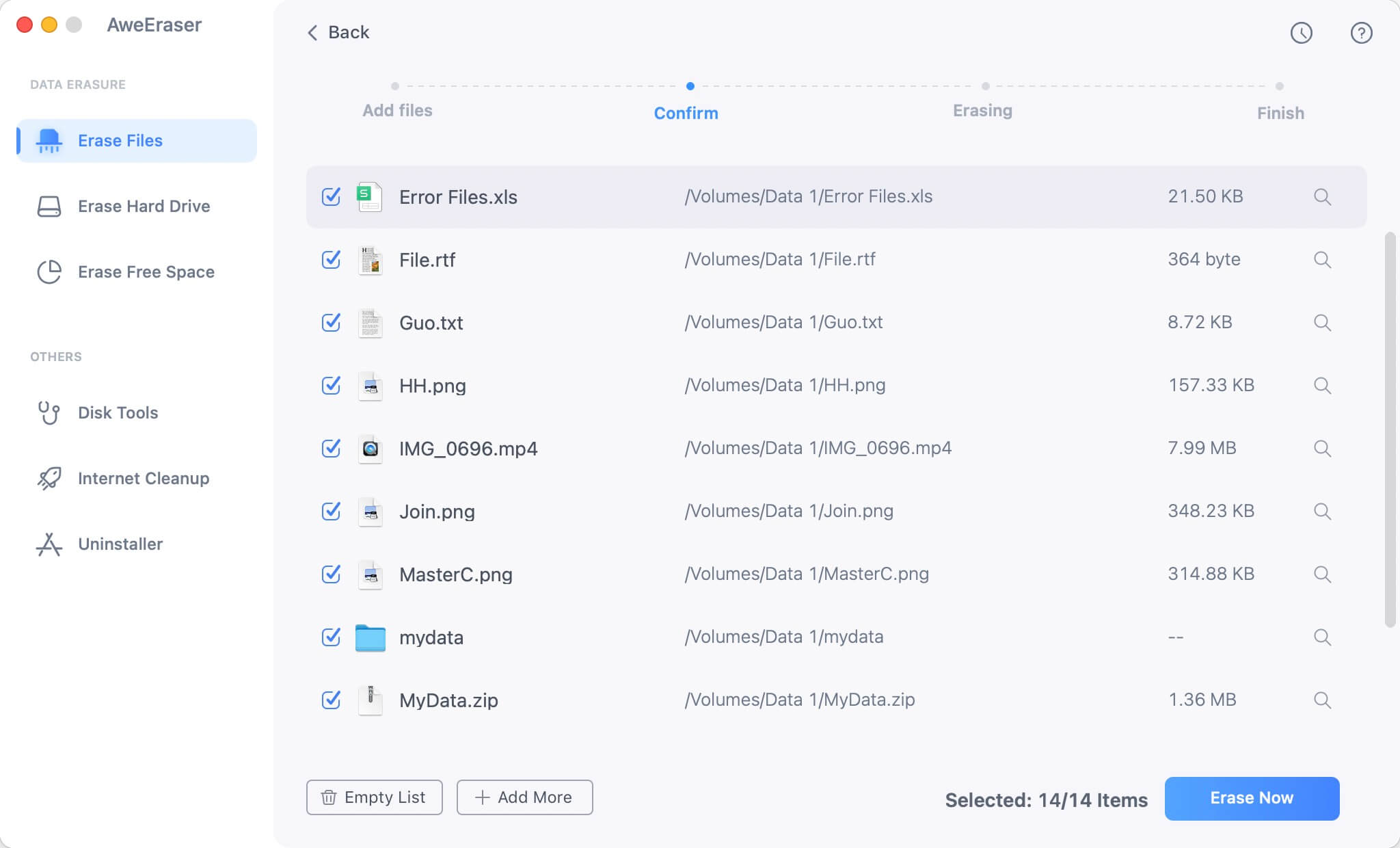
Step 3: Select files for permanent deletion.
Choose mode "Erase Files". Add or drop files from your USB flash drive to the data erasure list.

Step 4: Permanently erase files from USB flash drive.
Click on "Erase" button to permanently erase the targeted files or folders. Once the process starts, the files/folders will be permanently erased.
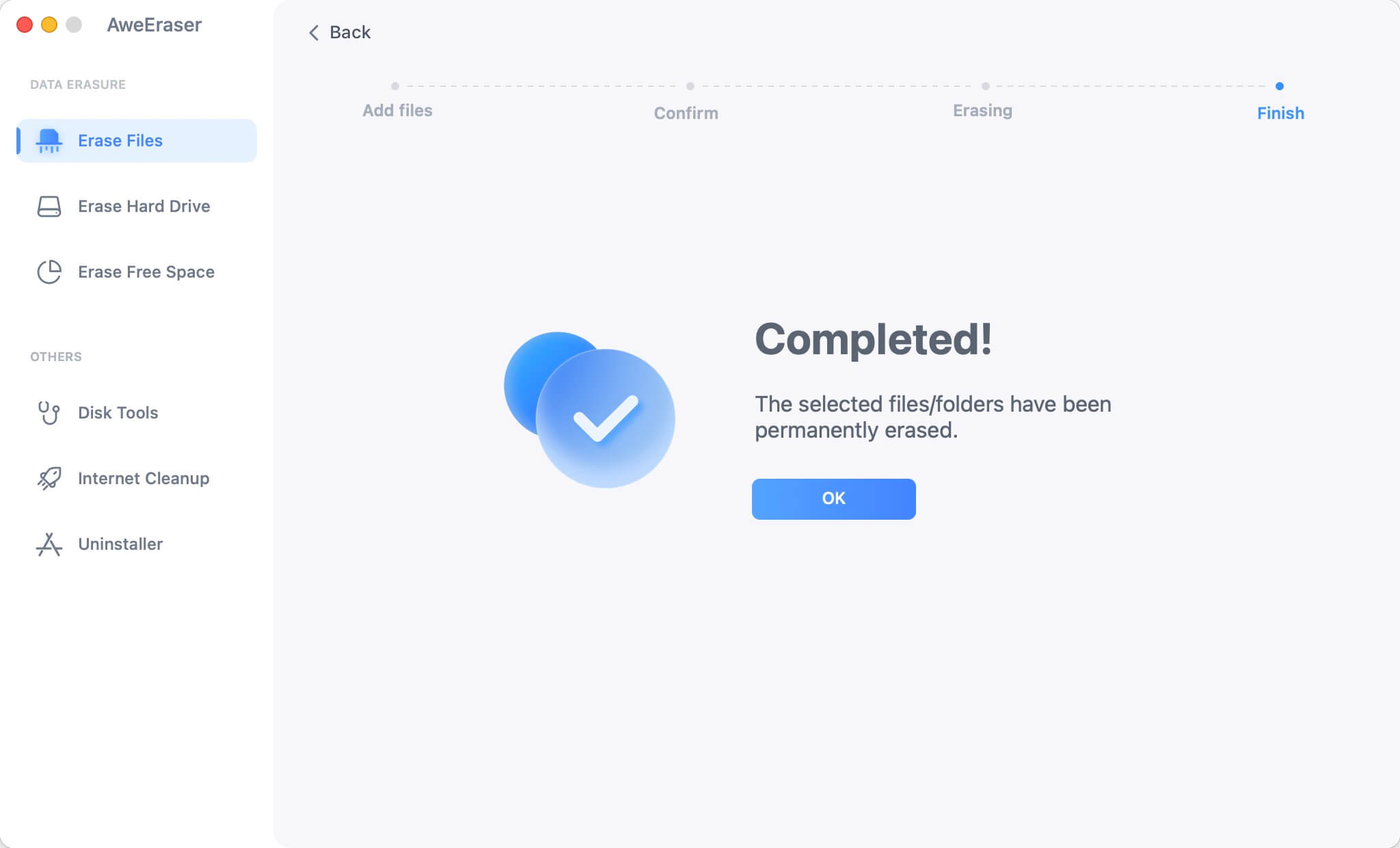
AweEraser for Mac can securely and permanently delete files from USB flash drive under Mac OS in an efficient way. It also can help you wipe entire USB flash drive on Mac to wipe all data on the USB flash drive. Moreover, it also can erase free disk space of your USB flash drive to permanently erase already deleted or formatted data.


