So you save Microsoft Office documents (including Word, Excel, PowerPoint documents, etc) on your Mac, and now, you want to permanently delete them from your Mac, correct? Well, you just come to the right place. Here, you will find the easiest way to permanently delete Microsoft Office documents from your Mac, making data recovery impossible!

Unlike other methods you can find on the internet, it doesn't require you to learn anything or to do some techie stuff. Everything will be done by doing a few simple clicks. Yep, it's literally the easiest way for you. But first, let's introduce file shredder for Mac. It is AweEraser for Mac. This Mac file shredder can help you shred or permanently delete Microsoft Office documents from Mac hard drive, USB flash drive, memory card, external hard drive, etc. You can download the software via the button below, and once it has been downloaded, just install it on your Mac.
Done? Good. Let's get started with this method.
Three modes to permanently delete Microsoft Office documents on Mac
There are three methods you can use to permanently delete Microsoft Office documents on Mac, by using AweEraser for Mac. Let's cover them all one by one.
Mode 1: Permanently delete Microsoft Office documents on Mac.
The first method allows you to select the files or folders which contain all the Microsoft Office documents you want to delete permanently. So all you need to do is simply choose all the files or folders, and then click "Erase" button. And just wait until the process is done. Once it's done, you can rest assured knowing all the Microsoft Office documents have been gone forever.
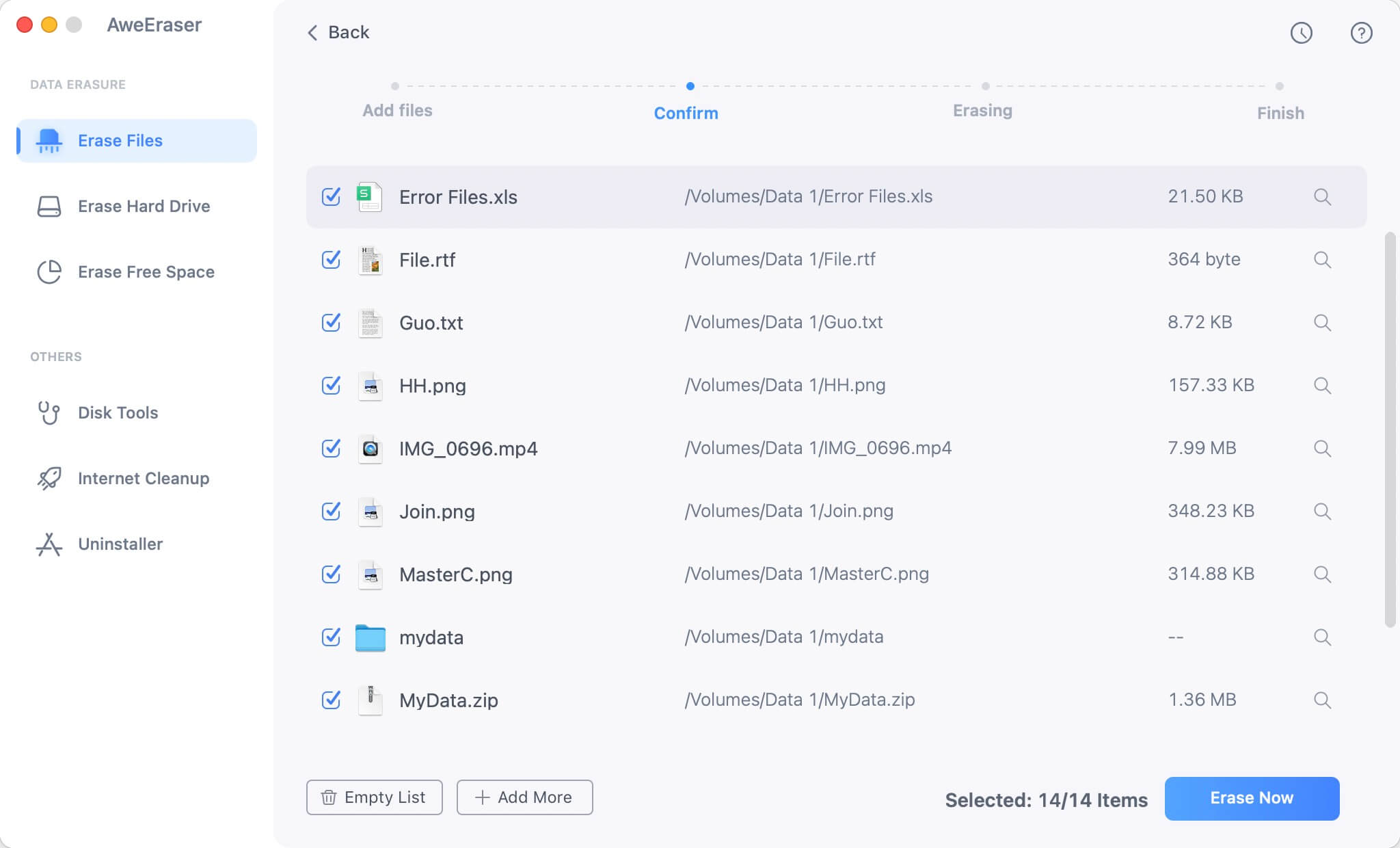
Mode 2: Wipe all Microsoft Office documents on hard drive or storage device.
The second method is for you who save all the Microsoft Office documents on a single drive (for example, flash disk or Micro SD). This mode will wipe all the data in a single drive instantly. So if you want to use this mode, you have to make sure that there are no other files except the Microsoft Office documents you want to delete, on the hard drive or storage device. To use this mode, just click on the hard drive/storage device, and then click the "Erase" button to start the process. All the data on the selected hard drive will be permanently erased.

Mode 3: Erase already deleted Microsoft Office documents on Mac.
Last, this mode allows you to erase all the Microsoft Office documents which have been deleted. It could be used if you've deleted some Microsoft Office documents, but don't sure whether it could be recovered or not. Once you're using this method to erase the files, it's guaranteed that no one can recover the files.
To use this method, just select the hard drive where the files existed before you delete them, and then click "Erase" button to run the erasing process.
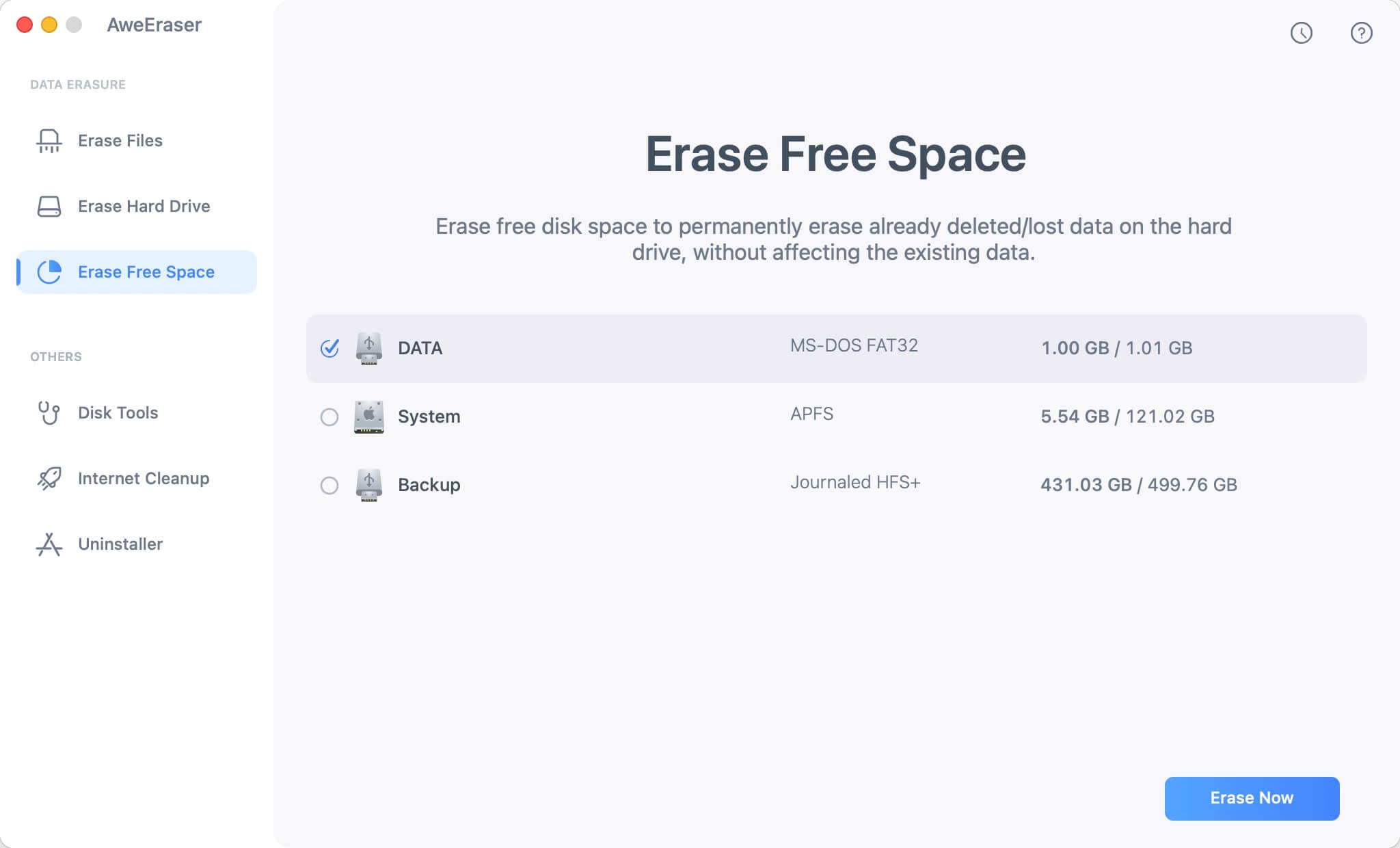
Those are three methods to permanently delete Microsoft Office documents on Mac. As you can see, it's very easy to delete files permanently on Mac using AweEraser for Mac. So if you find it's useful, please share this method with your friends or family who're looking for this information too.


