
Whether you want to quickly delete all data from a WD Elements external hard drive or just want to fix logical errors on a WD Elements external hard drive, formatting is the best method to reach your goal. In this article, we will show you how to format WD Elements external hard drive on Mac or Windows computer, recover lost data from a formatted WD Elements external hard drive and introduce an effective method to permanently erase data from your WD Elements external hard drive before you sell or donate it.
Quick Navigation:
- Part 1. Format WD Elements external hard drive on PC or Mac.
- Part 2. Recover lost data from a formatted WD Elements external hard drive.
- Part 3. Permanently erase data from WD Elements external hard drive before selling or donating it.
Part 1. Format WD Elements external hard drive on PC or Mac.
Actually, there are more than 10 methods can help you quickly format WD Elements external hard drive on Windows or Mac OS. Here, we give the two easy options.
1. Format WD Elements external hard drive on Windows.
Just connect your WD Elements external hard drive to your Windows PC, then open This PC and find the WD Elements external hard drive. Right-click the WD Elements external hard drive, choose Format. Then quickly format the WD Elements external hard drive.
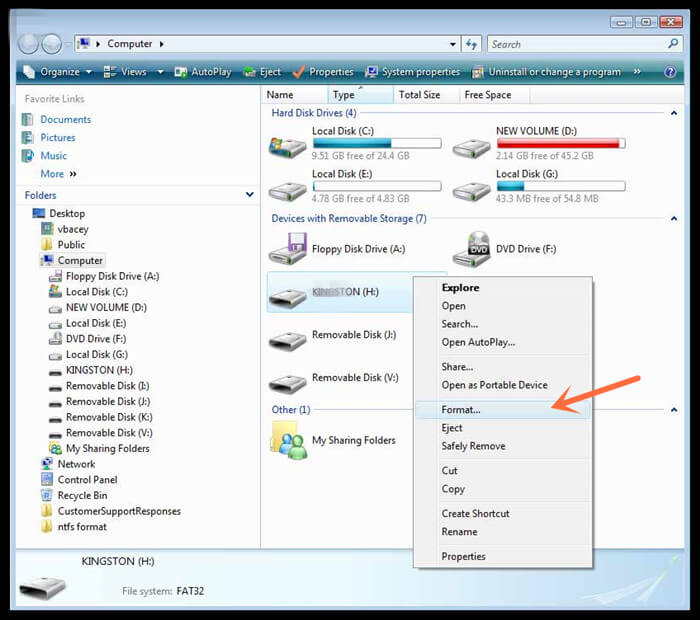
2. Format WD Elements external hard drive on Mac.
Connect your WD Elements external hard drive to your Mac, and open Disk Utility. You will see the WD Elements external hard drive. Just click to choose the WD Elements external hard drive and click on Erase button. Follow the wizard to format it on Mac.
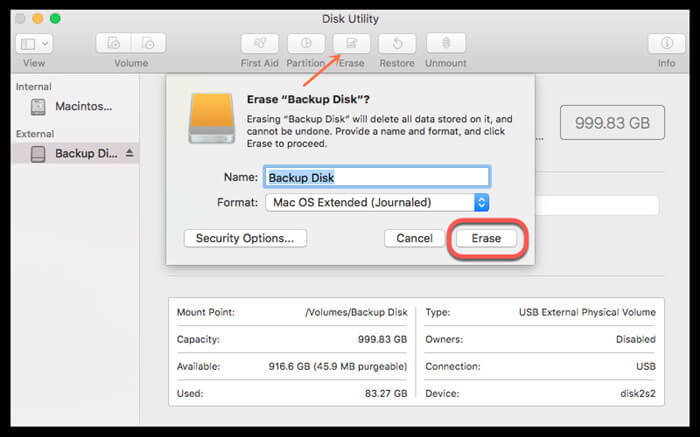
Please note:
1. If your WD Elements external hard drive can’t be recognized by your Windows PC, just open Disk Management to format it or check this guide: fix unrecognized WD Elements external hard drive on Windows.
2. If your WD Elements external hard drive is not showing up on Mac, check this guide: fix unrecognized WD Elements external hard drive on Mac.
3. Before formatting your WD Elements external hard drive, you’d better make a backup of your important files.
Part 2. Recover lost data from a formatted WD Elements external hard drive.
Yes, the formatted data in your WD Elements external hard drive still can be recovered by data recovery software. In previous articles, we have shown how to recover lost data from a formatted WD Elements external hard drive. Just follow the steps below.
Step 1. Download a WD Elements external hard drive data recovery program - such as Magoshare Data Recovery. It is able to easily and completely recover lost data from your formatted WD Elements external hard drive.
Step 2. Connect the formatted WD Elements external hard drive to your computer, Magoshare Data Recovery will automatically recognize it. Just select the formatted WD Elements external hard drive to start data recovery.

Step 3. Click on Scan button. Magoshare Data Recovery will deeply scan the formatted WD Elements external hard drive and find all recoverable files.

Step 4. Once the scan is completed, you can preview all recoverable files. Then select the wanted files and save them to a safe location.

To increase the chances of being able to recover all lost data from your formatted WD Elements external hard drive, please don’t use it after you format it. Immediately run Magoshare Data Recovery to get all lost files back.
Part 3. Permanently erase data from WD Elements external hard drive before selling or donating it.
As you’ve seen, the deleted and formatted data in your WD Elements external hard drive still can be recovered by data recovery software. Before you sell or donate your WD Elements external hard drive, you’d better permanently erase all your private data to make it be unrecoverable. How to do that?
AweEraser is a powerful and easy-to-use data erasure program. It can help you securely and permanently erase data from your WD Elements external hard drive. Please note that once your data is erased by AweEraser, the erased data is lost forever, can’t be recovered by any data recovery software. This software offers three modes to help you permanently erase data from your WD Elements external hard drive.
Mode 1. Selectively erase files from your WD Elements external hard drive.
Just add files and folders from your WD Elements external hard drive to the erasure list, then click on Erase button to permanently erase the selected files/folders.
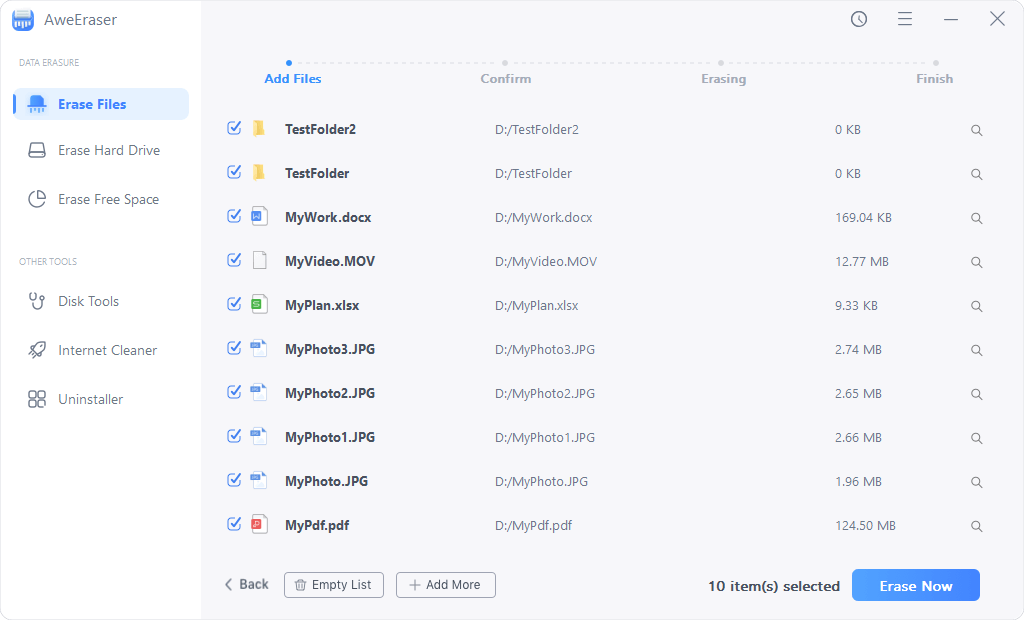
Mode 2. Format and wipe the WD Elements external hard drive.
Erase Hard Drive mode will format and wipe the entire WD Elements external hard drive, all data on the WD Elements external hard drive will be erased forever.

Mode 3. Erase deleted/lost data on your WD Elements external hard drive.
Erase Free Space mode will wipe the free disk space of your WD Elements external hard drive and permanently erase the already deleted/lost data. It will not erase the existing data on your WD Elements external hard drive.
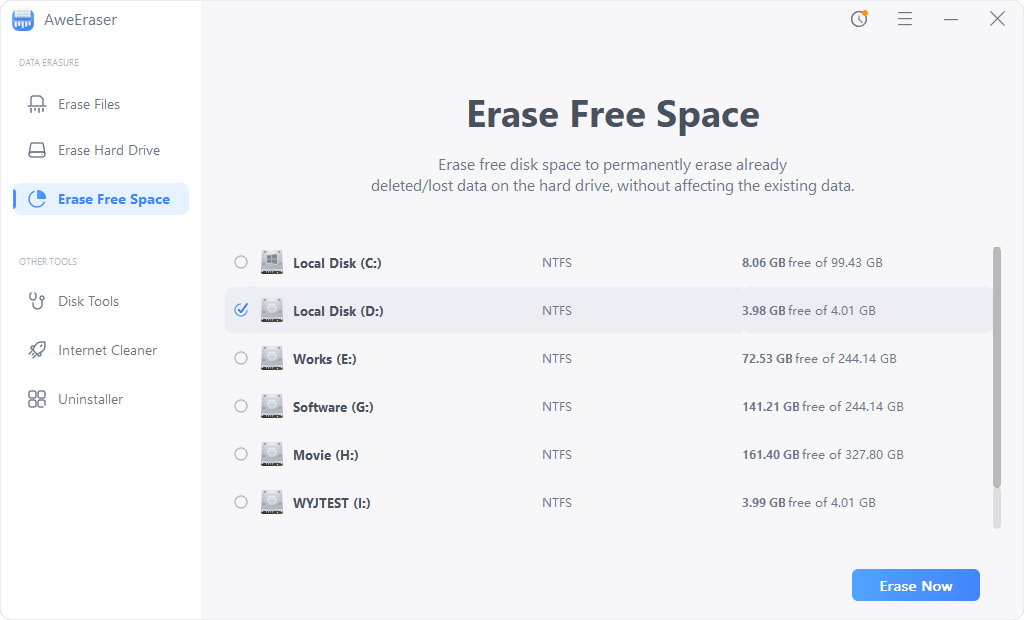
Before you sell, donate or lend your WD Elements external hard drive to other people, you can use the second mode to format and wipe your WD Elements external hard drive. All data information on the WD Elements external hard drive will erased permanently, leaving no trace for data recovery.
AweEraser also can help you format WD Elements external hard drive and repair crashed WD Elements external hard drive, download AweEraser here:


