How to format an external hard drive? Don’t worry. There are many methods which can help you quickly format an external hard drive. In this article, we will show you three easy methods to help you securely and quickly format an external hard drive. As the formatting process will erase all data on your external hard drive, please make a backup before you format the external hard drive.
1. Format external hard drive by using quick format tool
Connect the external hard drive to your computer, then open My Computer and find the connected external hard drive, right click the external hard drive. It shows a menu of all operations and tools. Just click Quick Format. Then you can securely and quickly format the external hard drive.
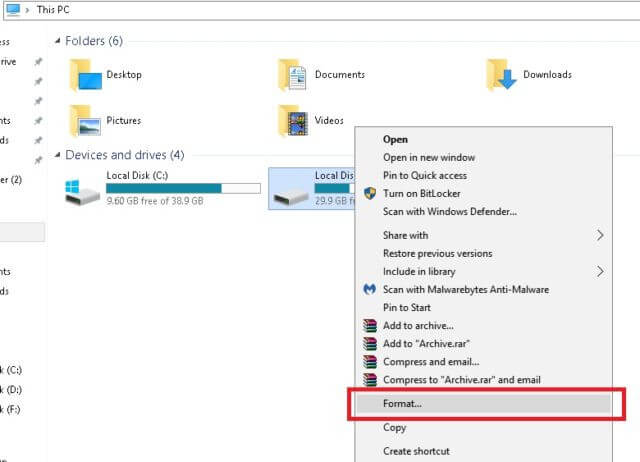
2. Format the external hard drive with Disk Management
Open Control Panel > Select System and Security > Select Administrative Tools > In the Administrative Tools window that's now open, double-tap or double-click Computer Management > Choose Disk Management on the left side of the window. It's located under Storage.
Then find the connected external hard drive. Right-click it and choose Format to open the disk-formatting wizard. You can now format the external hard drive within a few clicks.
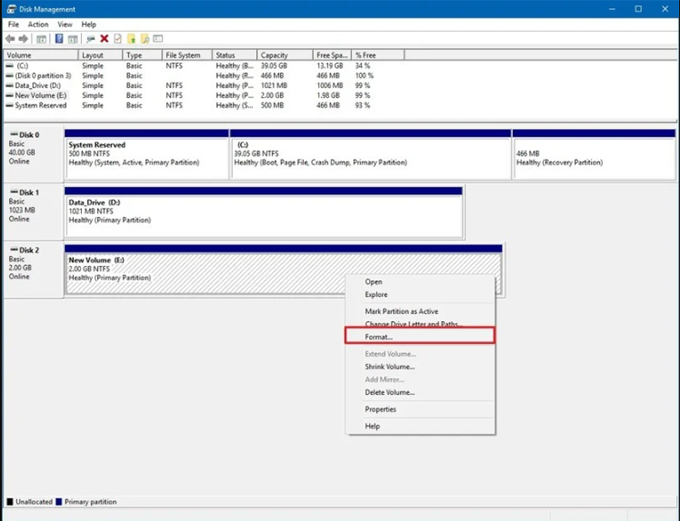
The two methods above can help you format or reformat the external hard drive on Windows 10/8/7. However, the formatted data still can be recovered by data recovery software. Here, you can follow the steps below to recover lost data from a formatted external hard drive.
Step 1. Download a data recovery program - such as Magoshare Data Recovery. This data recovery software can help you completely recover lost files from formatted or reformatted external hard drive.
Step 2. Run Magoshare Data Recovery on your computer, then it shows all hard drives. Just select the external hard drive to start data recovery.

Step 3. Click on Scan button to scan the external hard drive. It will deeply scan the external hard drive and find every recoverable file.

Step 4. Once the scan is completed, it shows all recoverable files.You can preview the recoverable files. Just select the wanted files and save them.

Formatting hard drive does not mean wiping hard drive. The two methods above can help you securely format external hard drive, but it can permanently wipe your data. As you’ve seen, data recovery program can easily and quickly find all lost files from your formatted external hard drive. If you are going to sell, donate or lend your external hard drive to others, you should find a more powerful methods to format your external hard drive and permanently wipe your data.
3. Format and wipe external hard drive with AweEraser
AweEraser is a powerful data erasure software. It offers certified data erasure methods including HMG Infosec Standard 5 (1 pass), German FOFIS (2 passes), DOD 5220.22-M (3 passes), U.S. Army AR380-19 (7 passes), Peter Gutmann's algorithm (35 passes) to help you securely and quickly format/wipe external hard drive. Once your external hard drive is formatted by AweEraser, all data on the external hard drive will be lost forever, can’t be recovered by any data recovery software. Just follow the steps below.
Step 1. Download and install AweEraser on your computer, open it. It shows all local hard drives and external devices on your computer.
Step 2. Choose mode Erase Hard Drive. Then select the external hard drive.

Step 3. Click Erase to format the external hard drive and permanently erase all data on the external hard drive.
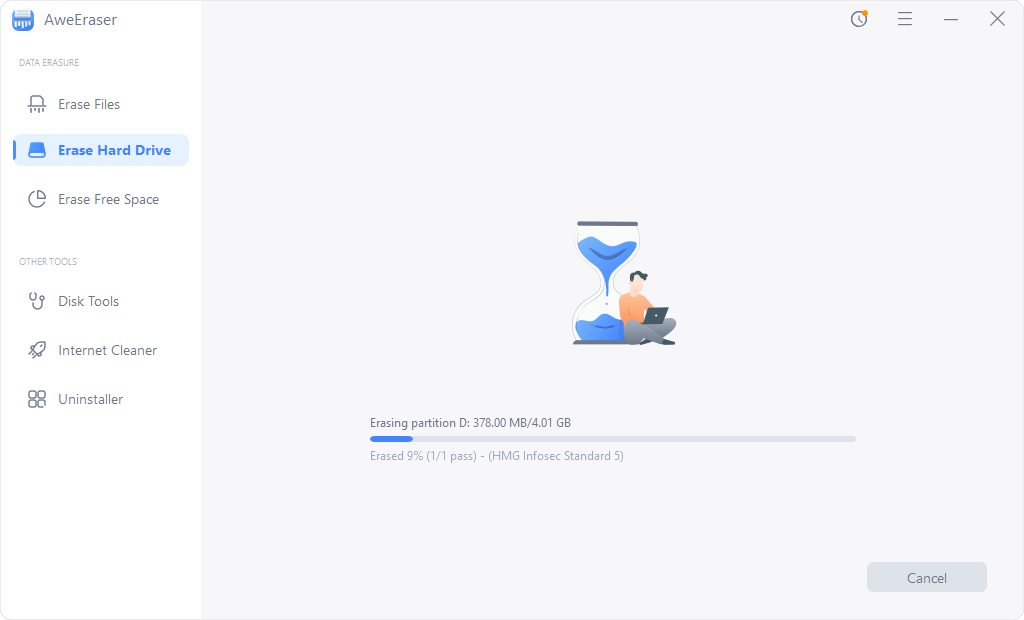
Once the process gets finished, all data on the external hard drive will be permanently erased, can’t be recovered by data recovery software. AweEraser also can help you selectively shred files from external hard drive or wipe deleted data on external hard drive.


