Summary:
How to recover deleted files from Local Disk C after emptying the recycle bin on PC? Don’t worry. In this article, we will show you an easy way to get deleted files back: download powerful data recovery software to scan the Local Disk C and recover deleted files.
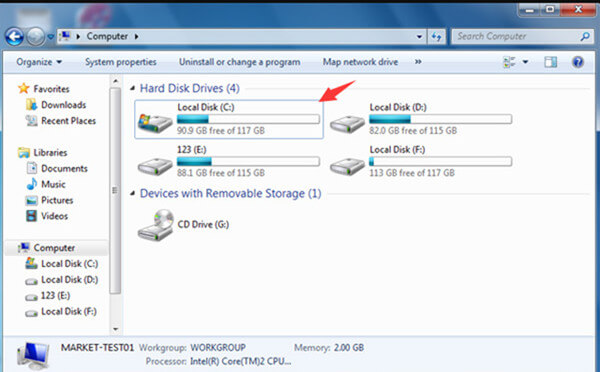
Local Disk C is the hard drive partition where you install the operating system. When you delete files from the Local Disk C, the deleted files will disappear immediately or be moved to the recycle bin. If you have not emptied the recycle bin, you can recover your deleted files from the Local Disk C. But, if the recycle bin is emptied or the deleted files are not moved to the recycle bin, how to recover the deleted files?
Don’t panic. You still have the chance to recover the files which are deleted from the Local Disk C. The deleted files are stored in the free disk space of the system hard drive. Data recovery software can scan the Local Disk C and help you find/recover the deleted files. In this article, we will show you how to recover deleted files with powerful and easy-to-use data recovery software.
Local Disk C deleted file recovery software download
Magoshare Data Recovery is one of the most powerful data recovery software. It is fully compatible with Windows OS and Mac OS. You can download this Local Disk C deleted file recovery software.
It not only can recover deleted files when the recycle bin is emptied, it also can recover formatted data from Local Disk C or recover lost data after re-installing your operating system. Whether the files are deleted by yourself, or deleted by system/third-party cleaning software, Magoshare Data Recovery can completely get them back without any loss.
Easy steps to recover lost data from Local Disk C
Magoshare Data Recovery supports to recover all types of lost files from Local Disk C, such as documents, photos, videos, emails, system files, logs, audio files, etc. And it is very easy to use. Here, you can follow the steps below to recover deleted files from Local Disk C.Step 1: Select the Local Disk C.
Run Magoshare Data Recovery on your computer. The first screen will show you all hard drives and devices on your computer. Just select the Local Disk C to start data recovery.

Step 2: Scan the Local Disk C to find deleted files.
Magoshare Data Recovery offers deep scan technology to find deleted files. After clicking on “Scan” button, this software will deeply scan the Local Disk C and find all your deleted files.

Step 3: Recover the deleted files after scanning.
After scanning, Magoshare Data Recovery will create a list of recoverable files. It allows you to preview the files. Then select the wanted files and recover them.

Magoshare Data Recovery offers the easiest way to recover deleted files from Local Disk C. It even can recover the files which were deleted a long time ago. Don’t quit when you realize you have lost your files. Magoshare Data Recovery gives you the easy and fast way to get deleted files back!


