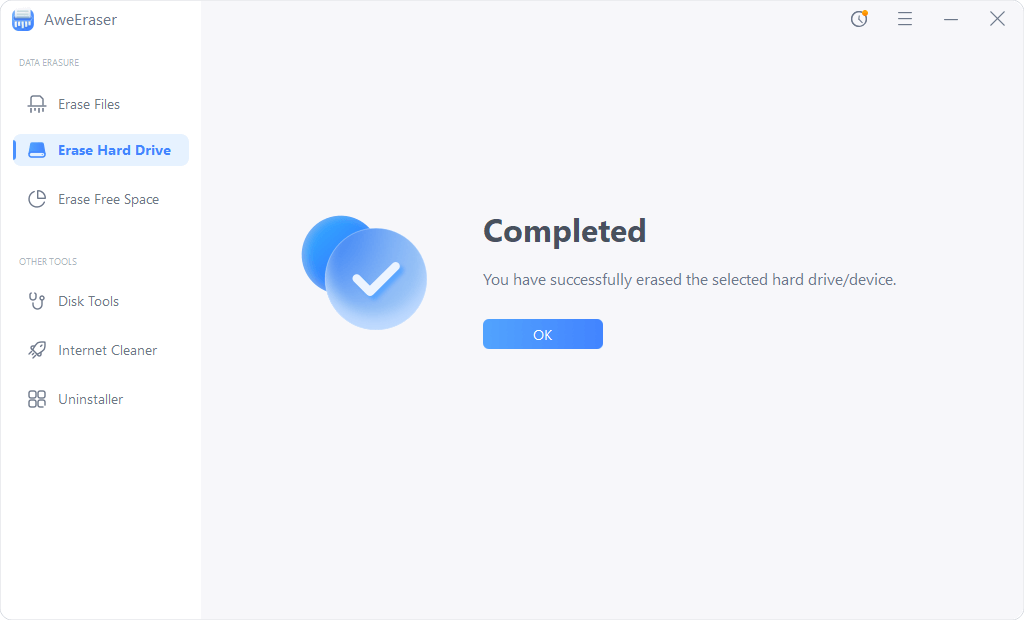Summary: The deleted or formatted in a Seagate Expansion drive (such as Seagate Expansion SSD, Seagate Expansion external hard drive, Seagate Expansion desktop drive) can be recovered. This guide will show you effective methods to recover lost data from your Seagate Expansion drive with/without data recovery software.
- Data loss happens on Seagate Expansion SSD/HDD/Desktop Drive
- Recover lost data from Seagate Expansion drive with software
- Fix unrecognized Seagate Expansion drive and recover data
- Permanently erase data from Seagate Expansion drive before you sell or donate it
Data loss happens on Seagate Expansion SSD/HDD/Desktop Drive
Seagate Expansion external HDD or SSD is a type of popular external disk for both Windows and Mac OS. There are many reasons behind losing data from a Seagate Expansion. For example:

- Hi, I formatted my 1TB Seagate Expansion SSD and lost all my work documents it it. Is there any way to recover the lost documents from it?
- I connect my Seagate Expansion external hard drive to my computer, it is not showing up on my computer, how to fix it?
- I deleted a few documents from my Seagate Expansion desktop drive and couldn’t find them in recycle bin. How to recover the deleted documents?
- All the files in my Seagate Expansion external hard drive becomes shortcuts, why? And how to get my files back?
- I connect my Seagate Expansion external hard drive to my Mac, the system asks me to format it, what should I do?
When you find you’ve lost important data from your Seagate Expansion drive, you should firstly check if you have a backup of the lost data. If you have, you can directly restore the lost data from the backup; if not, you should stop using the Seagate Expansion drive and try to find a data recovery solution to get lost data back as soon as possible.
Recover lost data from Seagate Expansion drive with software
Data recovery software is the best method to recover lost data from your Seagate Expansion SSD or external hard drive. Now, you can try this data recovery software - Magoshare Data Recovery. It can help you:
- Recover all types of lost files from your Seagate Expansion drive.
- Recover permanently deleted files.
- Unformat Seagate Expansion drive and get all lost files back.
- Recover lost data from your Seagate Expansion SSD/external drive due to virus infection, logical error, file system crash, etc.
- Export data from an inaccessible Seagate Expansion drive to your computer.
With Magoshare Data Recovery software, you are able to easily and completely recover lost data from your Seagate Expansion external hard drive, SSD or desktop drive. With advanced technology, it can find all existing files, deleted/formatted data and hidden files on your Seagate Expansion. Now, follow the steps below to recover lost data from a Seagate Expansion drive.
Step 1. Download and install Magoshare Data Recovery.
Magoshare Data Recovery is fully compatible with Windows and MAC OS. Just click the download button below to download it. Then install it on your computer.
Step 2. Choose the Seagate Expansion drive.
Connect the Seagate Expansion drive to your computer and then run Magoshare Data Recovery on your computer. It will list all drives on the first interface. Just click to select the Seagate Expansion drive to start data recovery.

Step 3. Scan the Seagate Expansion drive.
Now, click on Scan button so that Magoshare Data Recovery will scan the Seagate Expansion drive and find all lost files.

Step 4. Preview and recover lost files after scanning.
Once the scan is completed, you can preview all recoverable files. Then select the wanted files and save them to a safe location.

Please don’t save the recovered data to the Seagate Expansion drive before you get all lost data back in case that the lost data would overwritten by new data.
Fix unrecognized Seagate Expansion drive and recover data
When you see your connected Seagate Expansion drive is not showing up on your computer. Just open Disk Management. If you see it has no drive letter, just try to add a drive letter for it and then you can see it in This PC/open it to access to your data.
Step 1. Right-click This PC, choose Manage, then find Disk Management and open it.
Step 2. Right-click the Seagate Expansion drive, choose Change Drive Letter and Paths....
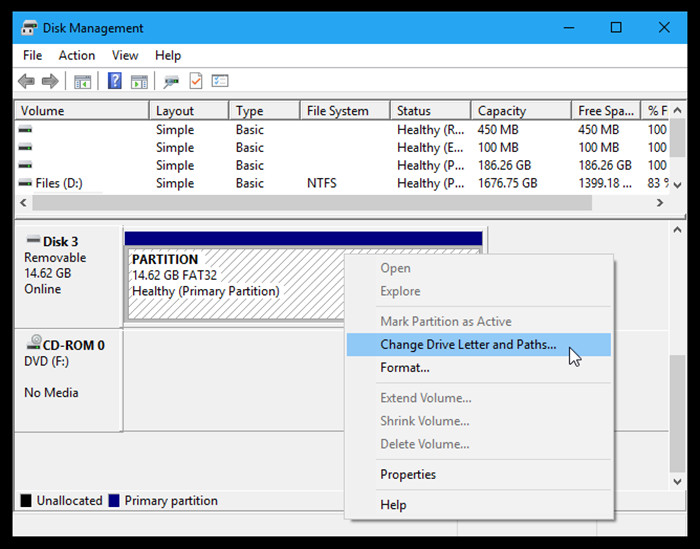
Step 3. Follow the wizard to assign a new drive letter for the Seagate Expansion drive.
Step 4. Open This PC to check if the Seagate Expansion drive is showing up now.
If you want to learn more about how to fix unrecognized Seagate Expansion drive on your computer, check here:
Fix unrecognized external hard drive on Windows >>
Fix unrecognized external hard drive on Mac >>
Permanently erase data from Seagate Expansion drive before you sell or donate it
This article is about how to recover lost data from your Seagate Expansion drive. However, in some cases, you should permanently erase data from your Seagate Expansion so that the erased data can’t be recovered by any data recovery method. For example:
- Hi, I will sell my Seagate Expansion SSD, and want to a solution to wipe all data from it. I formatted it, but the data still can be recovered by data recovery software, what should do?
- I am going to give my Seagate Expansion external hard drive away, how to permanently erase my private documents from it?
- I have a damaged Seagate Expansion drive and will throw it away, before do that, is there any way to wipe all my private information off?
Before you sell, donate or dispose of an old Seagate Expansion drive, you can use data erasure software to help you permanently erase your private data. AweEraser can help you do this job.
Step 1. Download and install the reliable data erasure software - AweEraser and run it on your computer.
Step 2. Choose data erasure mode - Erase Hard Drive. This mode will help you securely and permanently erase all data from a selected hard drive. Please note that once you wipe your hard drive with this data erasure mode, all data information on the hard drive will be lost forever, can’t be recovered by any data recovery software. You’d better make a full backup of your Seagate Expansion drive before you wipe it.

Step 3. Select the Seagate Expansion drive and click on Erase button.
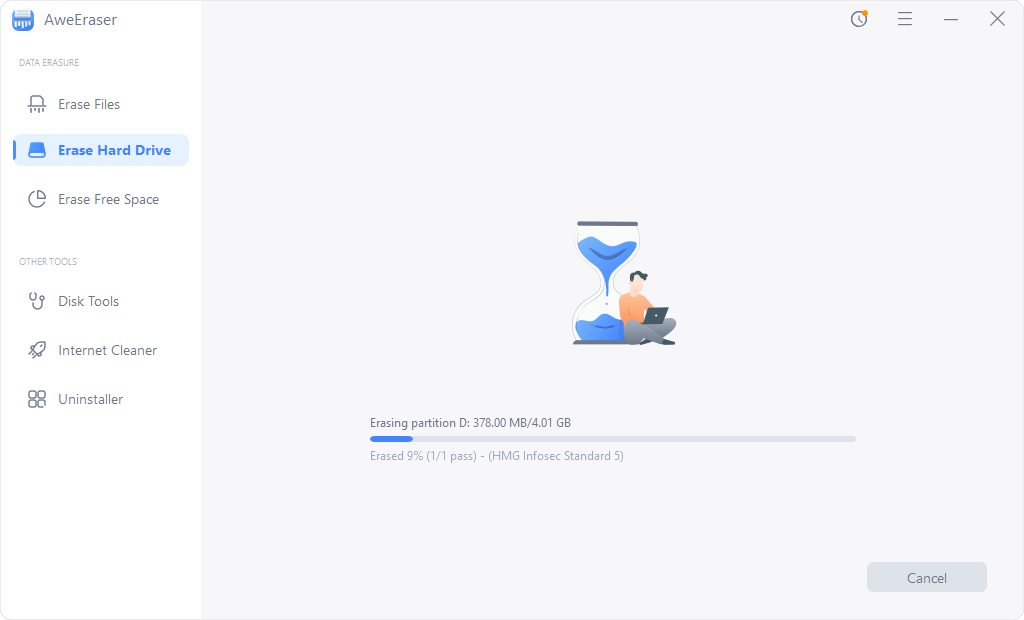
Step 4. AweEraser will format and wipe the Seagate Expansion drive. All data on it will be erased permanently. This is 100% safe erasure method. It will not shorten the service life of your Seagate Expansion SSD, HDD.