Raw images (such as RAF, CRW, CR2, KDC, MRW, NEF, ORF, DNG, PTX, PEF, ARW, X3F, RW2, etc.) are produced by digital camera. If you lose important raw image files, you can use data recovery software to get the lost raw images/photos back. (If you want to lean more about what the raw image is, just visit this page: raw image formats.)
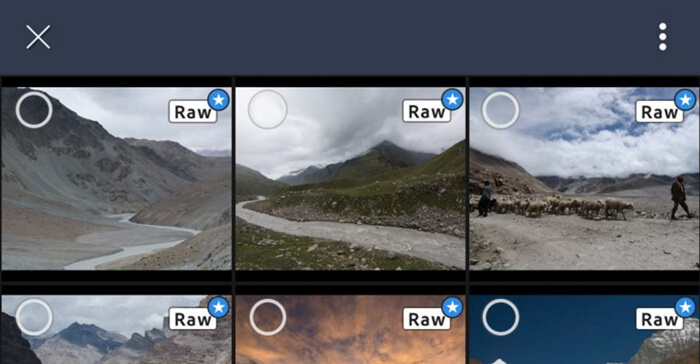
Data recovery software for raw image recovery
There are many data recovery programs can help you recover lost raw image files. But, before you use data recovery software to recover lost raw image files, you should avoid data overwriting in the hard drive or device where you lose the raw image files. Please don’t use your hard drive/device when you find your raw image files are lost. Then immediately download a reliable data recovery software to start data recovery.
Magoshare Data Recovery is one of the most powerful data recovery software. It supports to recover all types of raw image files from hard drive, memory card, digital camera, digital camcorder, etc. Now, just download it:
This data recovery is very easy to use. It not only can recover deleted raw image files, but it also can help you recover lost raw photos from formatted hard drive, memory card, etc. It offers deep scan mode to ensure finding every recoverable file in your hard drive or device.
Three steps to recover lost raw image files
All raw files can be recovered by Magoshare Data Recovery. Run this data recovery software on your computer and make sure the device where you lose raw image files is connected to your computer. Then follow the steps below to start data recovery.
Step 1: Connect the device to your computer.
Connect the device where you lose raw image files to your computer. Magoshare Data Recovery will quickly recognize it. Then select the hard drive or device where you lose the raw image files to start data recovery.

Step 2: Scan the hard drive or device to find lost raw image files.
Magoshare Data Recovery offers two data recovery modes: quick scan and advanced recovery. It is recommended to enable advanced recovery. Then click on Scan button to scan the hard drive device.

Step 3: Recover lost raw image files.
After scanning, you can preview all recoverable files. Then select lost raw image files and recover them to a safe location.

Magoshare Data Recovery is 100% safe data recovery software. It performs read-only data recovery process, so it will not cause any damage to your original data. If you can’t find all lost raw image files, just try advanced recovery mode to find more lost raw images. Actually, Magoshare Data Recovery supports to recover all lost images, photos, documents, audio files, video files, etc.
Magoshare Data Recovery also can help you recover lost raw image files from corrupted memory card. Run the deep scan mode to scan the corrupted memory card. After scanning, you can recover all lost data to your computer. Now, download Magoshare Data Recovery here:
Permanently erase raw image files
If you want to permanently erase raw image files before you sell your camera or hard drive, you can try AweEraser. This powerful data eraser software is able to permanently shred raw photos from hard drive, memory card, digital camera. Once the raw image files are erased by AweEraser, the raw image files will be lost forever, can’t be recovered by data recovery software.

AweEraser is 100% safe. It will not cause any physical damage. Before you sell, donate or reuse a hard drive/device, you can use this data erasure software to help you securely and permanently erase data on the hard drive/device.


