
How to clone Mac hard drive to Samsung T5 Portable SSD? Cloning Mac hard drive to a Samsung T5 portable SSD is a good method to back up your Mac data. In some cases, before you sell, donate or discard your Mac computer, you also can clone your Mac hard drive to a Samsung T5 portable SSD, and then use a data erasure software to completely wipe all your data on Mac to prevent data leakage.
AweClone for Mac is a powerful Mac disk cloning software. It can help you easily and securely clone Mac HDD/SSD to a Samsung T5 portable SSD. Just download it here:
Easily clone Mac hard drive to Samsung T5 Portable SSD
AweClone for Mac is a DIY Mac disk cloning tool. It supports to clone any type of HDD, SSD, USB flash drive, memory card, digital device on Mac. If you want to clone Mac hard drive to a Samsung T5 portable SSD, just open AweClone for Mac and connect the Samsung T5 portable SSD to your Mac computer. This Mac disk cloning software offers three modes to help you clone Mac hard drive to your Samsung T5 portable SSD.
Mode 1. Copy Mac data to Samsung T5 portable SSD.
The first mode will help you copy all or part of data from Mac hard drive to a Samsung T5 portable SSD. Just follow the steps below:
Step 1. Select the source drive and destination drive.
Run AweClone for Mac on from Launchpad, then you will see the disk cloning mode - Disk Copy. Just select the Mac hard drive as the source drive and select the Samsung T5 portable SSD as the destination drive.
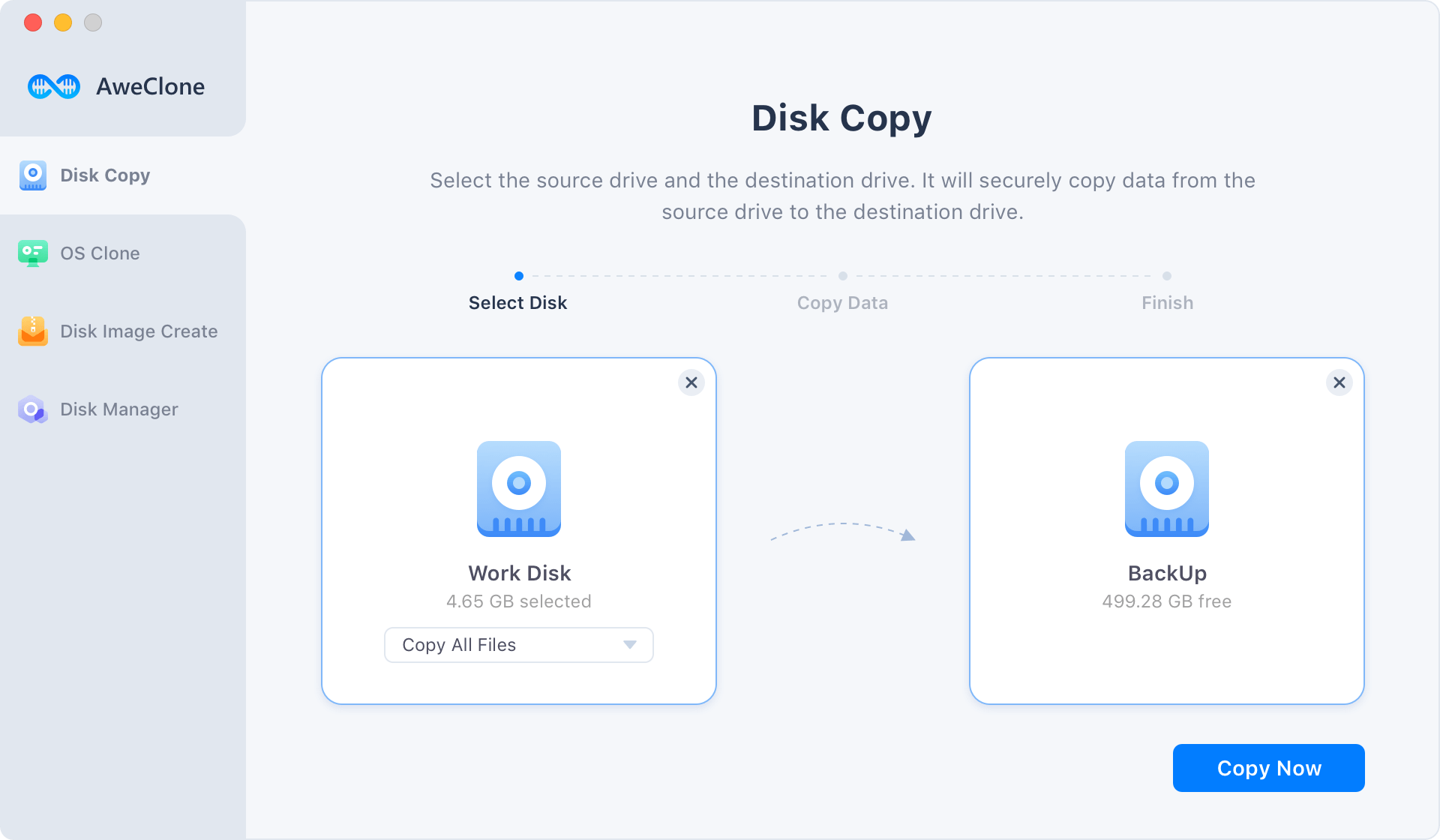
Step 2. Copy Mac hard drive to Samsung T5 portable SSD.
Just click on Copy Now button to securely copy Mac hard drive to your Samsung T5 portable SSD.
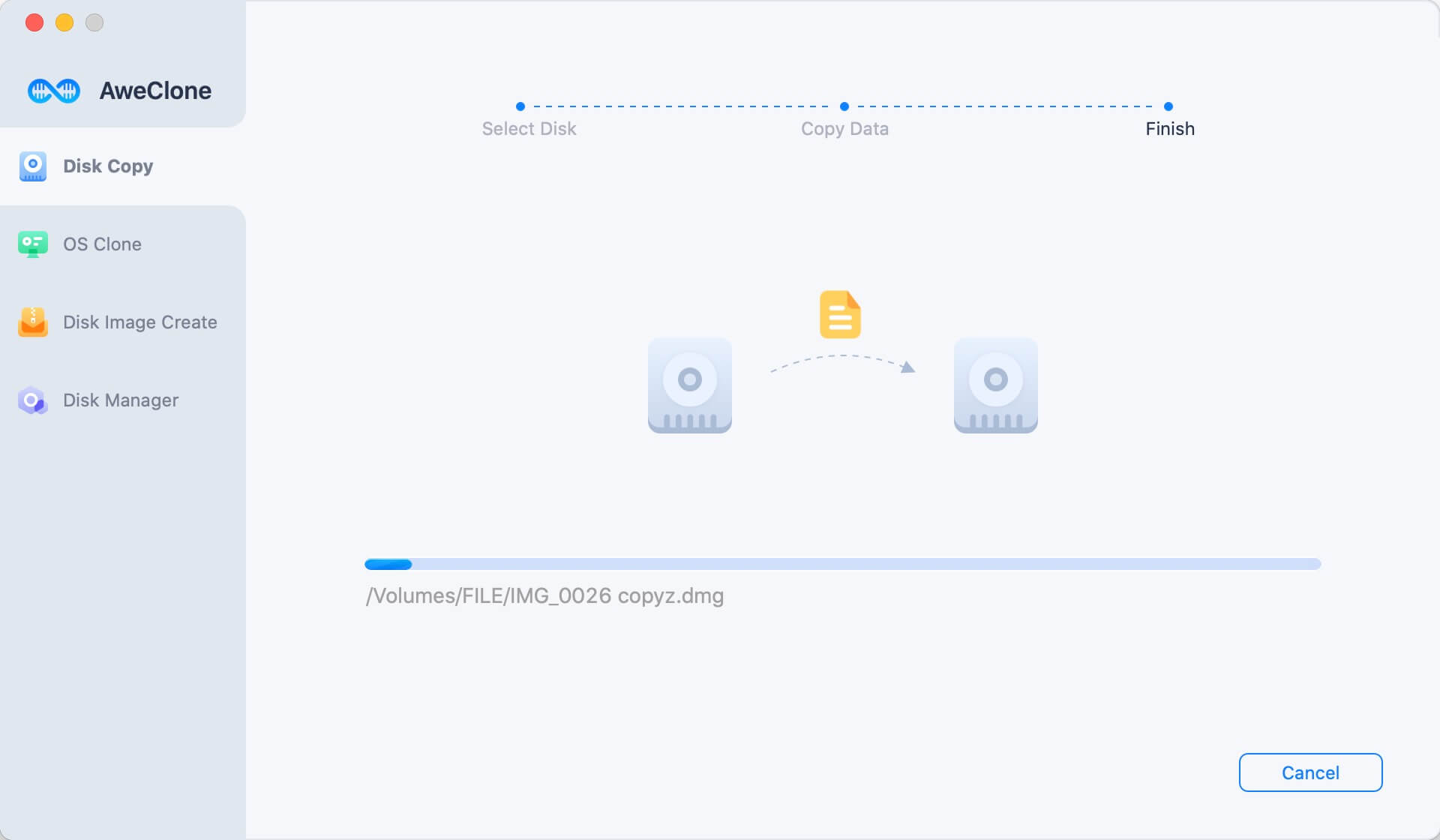
Once the cloning process gets finished, you can check the cloned data on the Samsung T5 portable SSD.
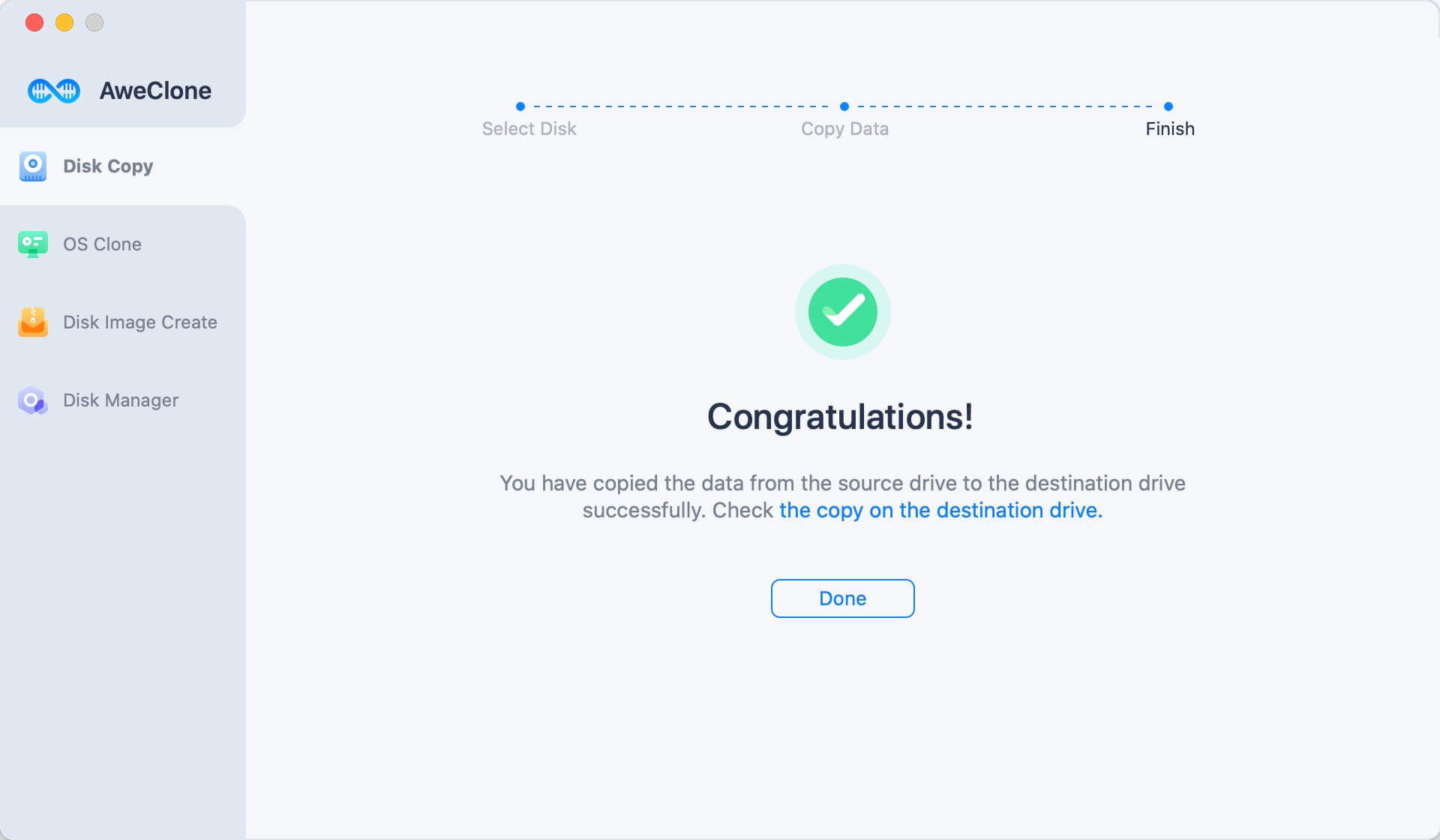
Mode 2. Clone Mac disk to Samsung T5 portable SSD and make it be bootable.
When you are going to clone Mac startup disk to a Samsung T5 portable SSD and make it be bootable, just choose mode - OS Clone.
Step 1. Choose the Samsung T5 portable SSD as the destination drive.
Choose mode OS Clone - it will help you clone Mac startup disk to the external hard drive. Connect the Samsung T5 portable SSD to your Mac, select it as the destination drive.

Step 2. Clone Mac startup disk to the Samsung T5 portable SSD.
Just click on Clone Now button, securely clone Mac startup disk to the Samsung T5 portable SSD and make it be bootable.
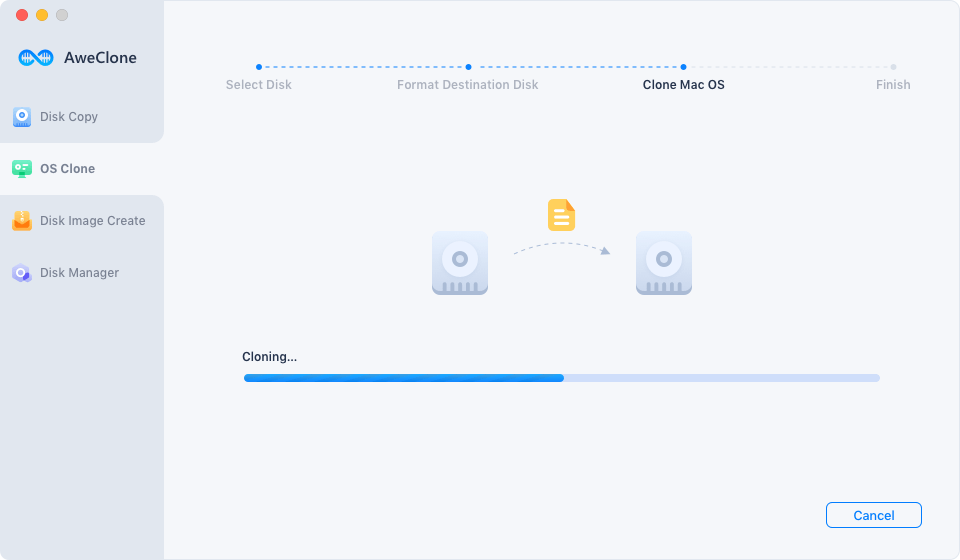
Mode 3. Create disk image of Mac hard drive.
If you want to a disk-saving method to clone Mac hard drive to a Samsung T5 portable SSD, you can create a DMG or ZIP disk image of your Mac hard drive and save it to the Samsung T5 portable SSD. AweClone can help you do the job by 1 click.
Step 1. Select the source drive and destination drive.
Just choose mode - Create Image Backup. This mode will quickly create a disk image or the source drive and save the disk image to the destination drive. Here, select Mac hard drive as the source drive, select the Samsung T5 portable SSD as the destination drive.

Step 2. Create disk image of Mac hard drive.
Just click on Create Image button. AweClone for Mac will quickly create a disk image of your Mac hard drive and save it to the Samsung T5 portable SSD automatically.
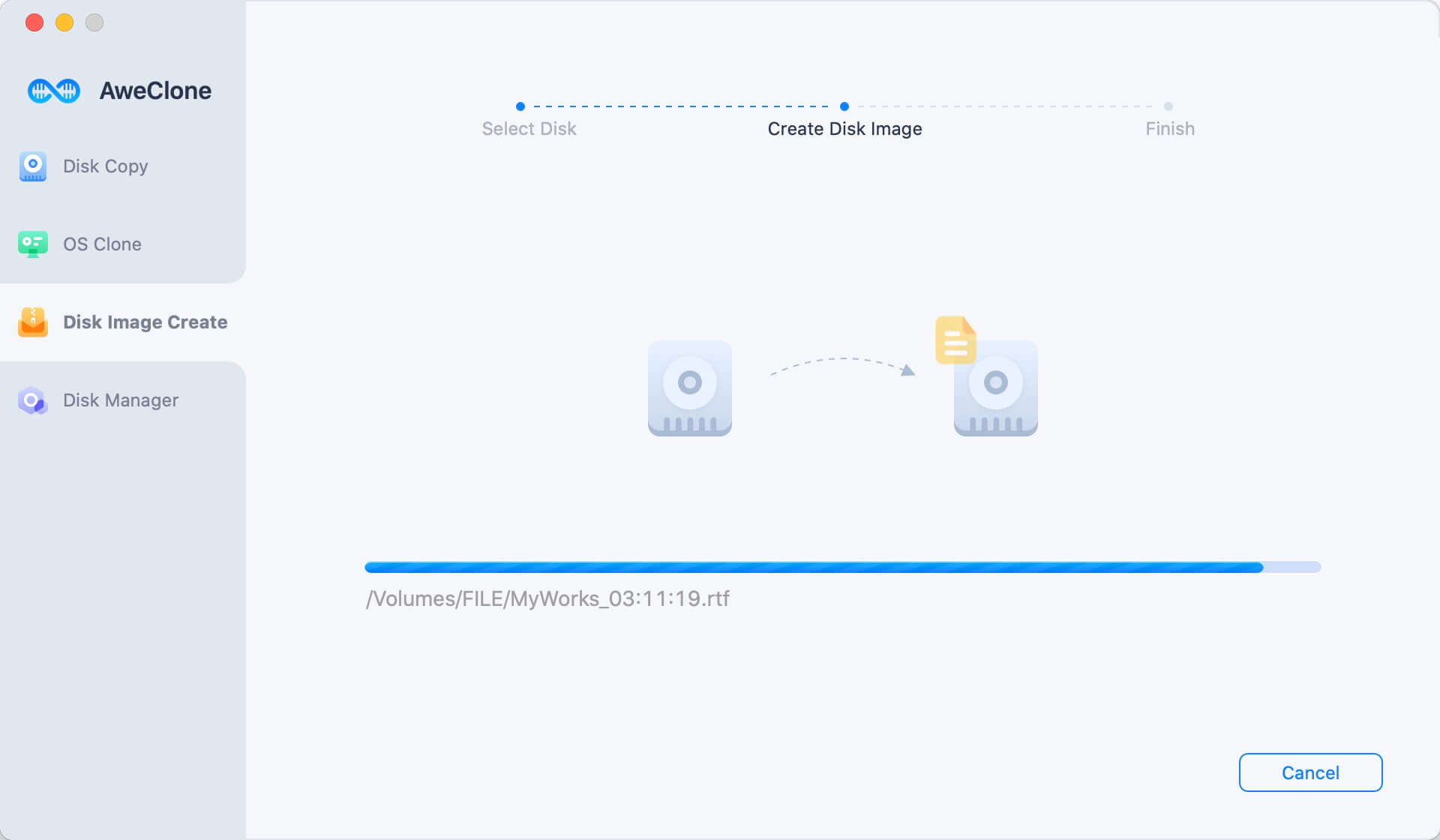
Once the process gets finished, you can check the disk image on the Samsung T5 portable SSD.
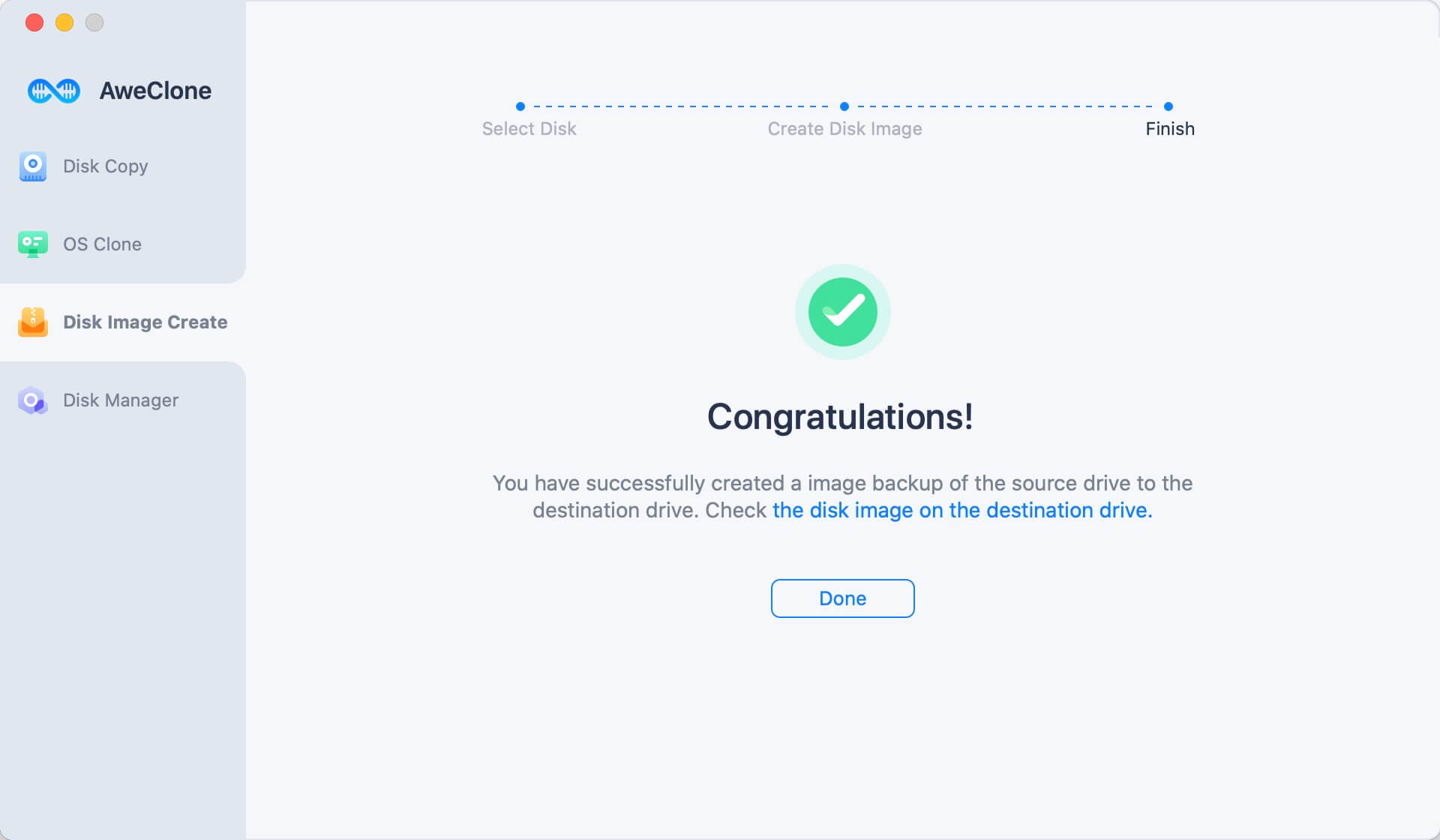
AweClone for Mac is one of the best disk cloning software for Mac OS. It supports securely and easily clone Mac hard drive to a Samsung T5 portable SSD or to a Seagate external hard drive, WD external hard drive, etc. Download it here:


