Magoshare Data Recovery for Mac
The best Mac data recovery software to recover deleted, formatted or lost data.
Free TrialDespite the fact that Apple manufactures some of the most dependable computers available, you may occasionally have a frozen Mac. When this happens, programs become sluggish, the cursor spins like a beach ball, and your computer fans whirl at full power.
We'll teach you how to use a force shutdown to restart your frozen Mac. A force shutdown, unlike a typical shutdown or restart, shuts down your Mac without allowing it to save data or end programs beforehand. This may also be referred to as a hard reset, a force restart, or a force reboot.
Restarting your Mac is always the easiest and quickest way to get it back on track when it overheats, performs slowly, or apps crash regularly. When you restart your computer, it will shut all of your open programs and start over.
However, if your Mac is stuck, simply restarting it will not cure the problem. In this case, you'll need to restart your Mac. A malfunctioning Mac that does not recognize the restart command will be forced to reboot if you use force restart.
Restarting your computer will help it return to normal if it isn't operating properly, such as if the screen on your MacBook or desktop is flickering. Use one of the ways mentioned below to restart your iMac, MacBook Pro, or MacBook Air.
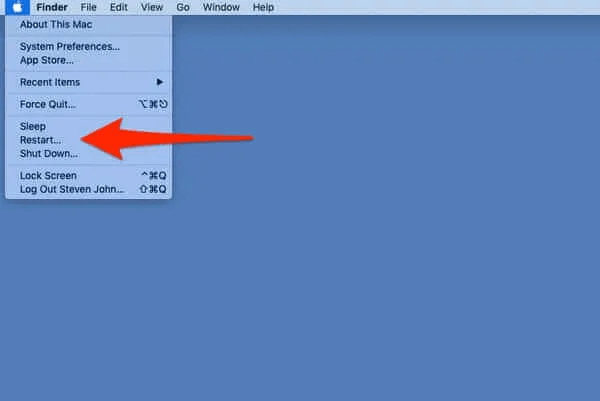
On a Mac, you may restart your computer with a single click using the Restart button.
From the Apple menu, choose "Restart." You will be prompted if you wish to save any files that are being changed. If you want the opened programs or windows to reopen when the Mac reboots, choose the "Reopen windows after login back in" option.
Your computer will then shut down and reboot in a short period of time.
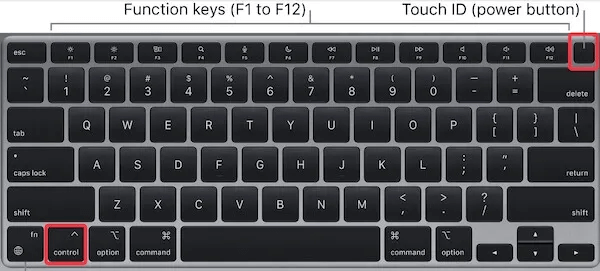
If your Mac does not restart using the previous methods, simultaneously hit the "Control" + Power button / Touch ID / Eject key (According to your Mac model).
To forcibly restart the Mac, hit the power button and the Control key at the same time.
Then, on the popup box that asks whether you're sure you want to shut down your computer now, click the "Restart" option.
On the dialogue box, click the restart button.
Then, wait a few moments for your Mac to restart automatically.
Sadly, your operating system freezes or your Mac refuses to start, leaving you with a black screen. Neither the usual restart button nor the shortcut key will work in this case. Because the system software won't let you choose your cursor to open programs or select options.
If the issue is with software rather than the Mac itself, there is no need to restart it. It is acceptable to compel software to depart (on a Mac, use Ctrl-Alt-Delete).
In this scenario, you must manually restart your Mac. This process can also be used if your Mac does not boot up to the desktop as expected or if you don't have access to a restart option.
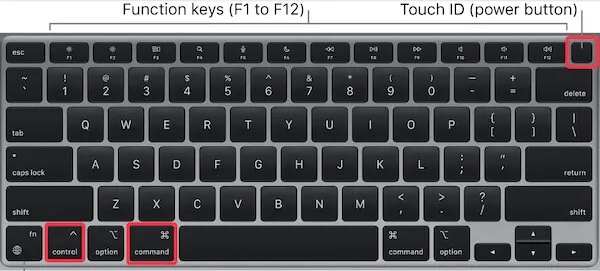
Hold down the "Control" + "Command" + Power button / Touch ID / Eject key for a few seconds at the same time. Your MacBook Air or MacBook Pro will shut down and then restart automatically.
To forcibly restart the Mac, hold down the Command, Control, and Power keys at the same time.
If your Mac does not respond to the force restart keyboard command, you must manually shut it down. To completely switch off your Mac, press and hold the power button for several seconds. After around 10 seconds, push the power button again to switch on the Mac.
In some situations, your Mac will not unfreeze or turn on after a force restart. We realize that you are concerned about the security of your computer files. When tis happens, recover data in macOS Recovery to retrieve files off a Mac that won't force reboot to the desktop.
If you force your frozen Mac to shut down or restart, it should typically restart normally. Any programs that weren't working correctly should now work, and you may get back to work on any important tasks you were working on.
However, if your Mac was frozen in the first place due to an underlying issue, it may refuse to restart. Everything from out-of-date software to faulty hard drives might be a problem. Fortunately, you can fix a lot of these problems on your own.
Magoshare Data Recovery for Mac
The best Mac data recovery software to recover deleted, formatted or lost data.
Free TrialSecurely and permanently erase data before selling, donating or giving away Mac.
Free TrialClone startup disk, external disk, USB flash drive, memory card and more on Mac.
Free Trial