"Hi, I want to format a hard drive in OS X 10.11 El Capitan. How to format hard drive under Mac OS X 10.11 El Capitan? I want to remove all data on the hard drive and format it." – Casper
How to format hard drive for Mac OS X 10.11 El Capitan? There are many reasons why OS X 10.11 El Capitan users want to format a hard drive. For example, before resell the Mac, the OS X 10.11 El Capitan users may want to reformat the hard drive and erase all data on the hard drive to avoid data leakage. Here are two solutions to help you format hard drive in OS X 10.11 El Capitan.

Solution 1: format hard drive for OS X 10.11 El Capitan with Disk Utility
Mac Disk Utility can help you format hard drive or external hard drive in OS X 10.11 El Capitan. Here, run it from Launchpad, it will list all hard drives and external hard drives on your Mac. Just click the hard drive you want to format. Then click on "Erase" button.
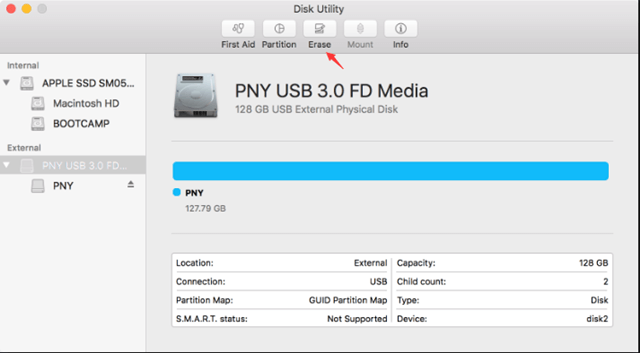
Disk Utility can help you easily format hard drive in OS X 10.11 El Capitan. But it can't format the system hard drive (where the OS X 10.11 El Capitan is installed), and after formatting, the data on the formatted hard drive can be recovered by data recovery software.
Solution 2: format hard drive for OS X 10.11 El Capitan with AweEraser for Mac
If you are going to resell or donate the hard drive/Mac, you should permanently erase the data on the hard drive, making data recovery impossible. AweEraser for Mac is another tool can help you format hard drive in Mac OS X 10.11 El Capitan. Unlike Disk Utility, AweEraser for Mac will permanently erase all data on the hard drive during formatting process. It means the data on the hard drive can't be recovered by any data recovery method after the hard drive is formatted by AweEraser for Mac.
How to use AweEraser for Mac to format hard drive in OS X 10.11 El Capitan? Actually, it is pretty simple. Just launch AweEraser for Mac, you will see three data erasure modes: Erase Files, Erase Hard Drive, Erase Free Space. To format a hard drive in OS X 10.11 El Capitan, choose the second mode "Erase Hard Drive". Then select the hard drive and click on "Erase" button.

AweEraser for Mac will quickly format the hard drive and permanently erase all data information on the hard drive, beyond the scope of data recovery. Once the formatting process gets finished, you will get a brand new hard drive. AweEraser for Mac also can't directly format the system hard drive, but it can erase free disk space of the system hard drive. If you want to permanently erase all deleted/lost data on the system hard drive in OS X 10.11 El Capitan, just run AweEraser to erase the free disk space of the system hard drive.
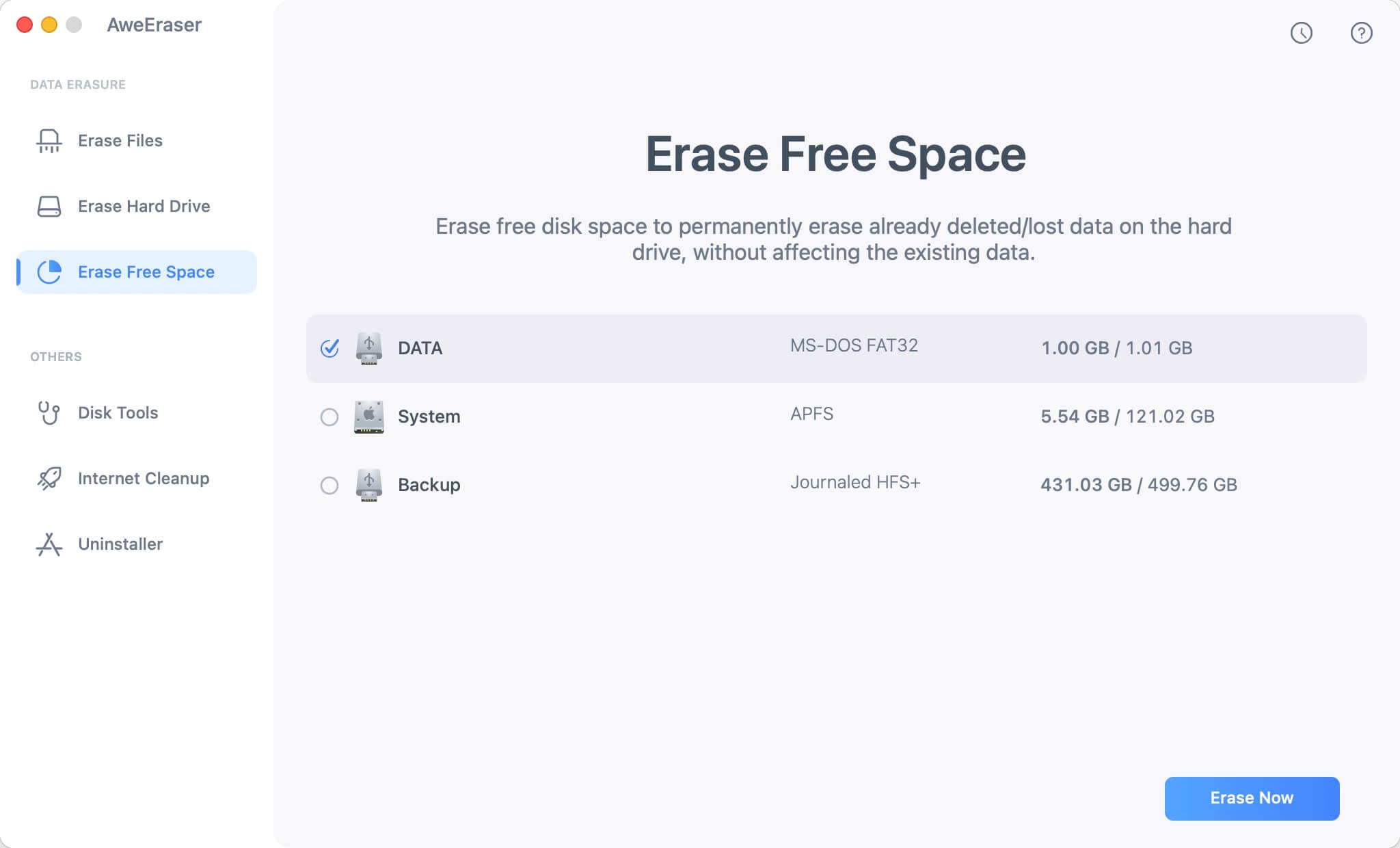
The two solutions above are very simple. You can easily format a hard drive in OS X 10.11 El Capitan with Disk Utility or AweEraser for Mac. But, if you are going to sell, donate, give away or trash away your hard drive, it is strongly recommended to try AweEraser for Mac to format the hard drive and erase all data permanently.


