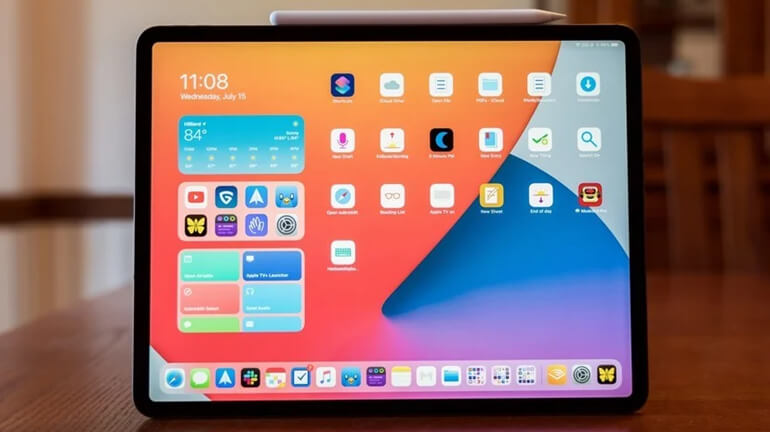
“Hi, I deleted a few photos from my iPadOS 14 iPad and emptied the recently deleted folder. Is there any way to get the deleted photos back?” - Lur Maka
You may feel happy with the iOS 14/iPadOS 14 update. Yes, and you just do the update without worrying about anything. However, at once you feel so disappointed because even though the update adds a great feature to your device, you lose all data. So, how to recover lost data from iPadOS 14 device?
- Part 1. Reliable tool to recover lost data from iPadOS 14 device.
- Part 2. Directly recover lost data from iPadOS 14 device.
- Part 3. Recover lost iPadOS 14 data from iTunes backup.
Part 1. Reliable tool to recover lost data from iPadOS 14 device.
Relax, we will talk about that here and we will help you to recover lost data from iPadOS 14 device. For starters, we recommend you to use the Magoshare iPhone Data Recovery application to restore your data. Yes, even though it's called iPhone, this application is for iOS devices in general, including the iPad.
- Recover deleted or lost images, contacts, WhatsApp messages, Kik messages, WeChat contacts, WeChat messages, videos and other iOS data from iPadOS 14 device.
- Recover lost data from iPhone, iPad Air, iPad Mini, iPad, iPad Pro, etc.
- Recover deleted items from iPadOS 14 device.
- Recover lost data from dead or damaged iPadOS 14 device.
Magoshare iPhone Data Recovery is fully compatible with Windows OS and Mac OS. Just download it and install it on your computer. It supports to recover lost data from iPadOS 14 device and recover lost data from iTunes backup. Download it here:
Part 2. Directly recover lost data from iPadOS 14 device.
Magoshare iPhone Data Recovery can directly recover lost data from iPadOS 14 device. So, how to recover lost data from iPadOS 14 device? Here are the steps.
Step 1. Connect the iPad to the computer.
Connect the iPad to the computer. If you have installed the Magoshare iPhone Data Recovery application, the computer will automatically detect that an iPad device is connected.
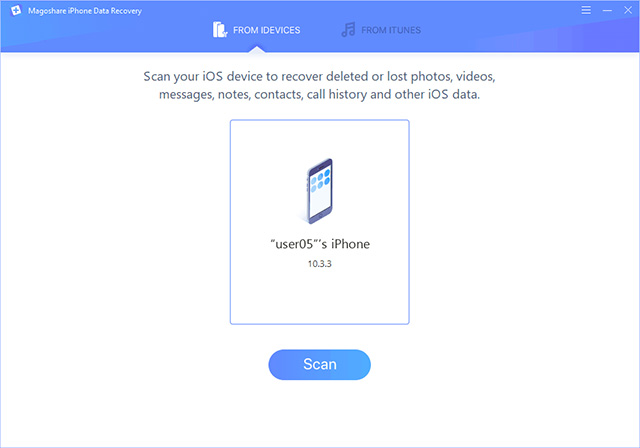
Step 2. Scan your iPadOS 14 device.
Then, click on Scan button to scan the iPadOS 14 device. Magoshare iPhone Data Recovery offers advanced data recovery technology to find deleted or lost files in your iPad.
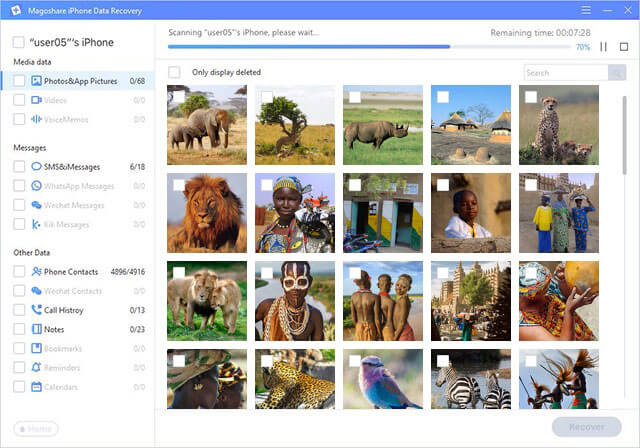
Step 3. Preview and recover lost files.
After the scanning process is complete, the application will show some data that can be recovered. Please select the data that you want to recover. Make sure you select the data correctly. If there is no time to vote, please select all data at once. This method is better so that you don't lose your data again.
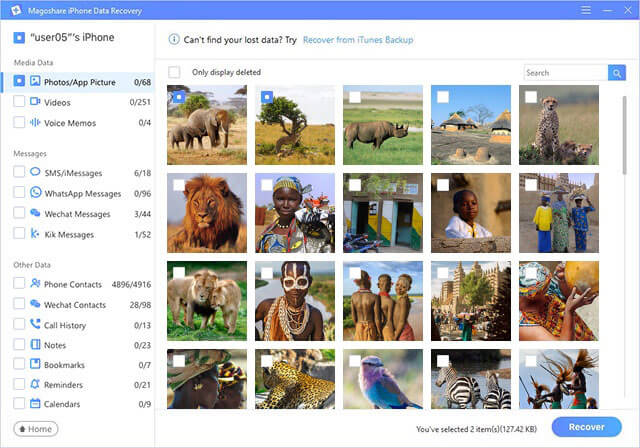
Part 3. Recover lost iPadOS 14 data from iTunes backup.
iTunes Backup is one of the best features to recover lost data from iPadOS 14 device. Yes, for those of you who already have backups on iTunes, then this will be very easy to do. Here are the steps.
Step 1. Install Magoshare iPhone Data Recovery.
Just download and install Magoshare iPhone Data Recovery to the computer where you backup your iPad. Then open it to start data recovery.
Step 2. Select a backup for data recovery.
Magoshare iPhone Data Recovery will list all backups on your computer, just select a backup to start data recovery.
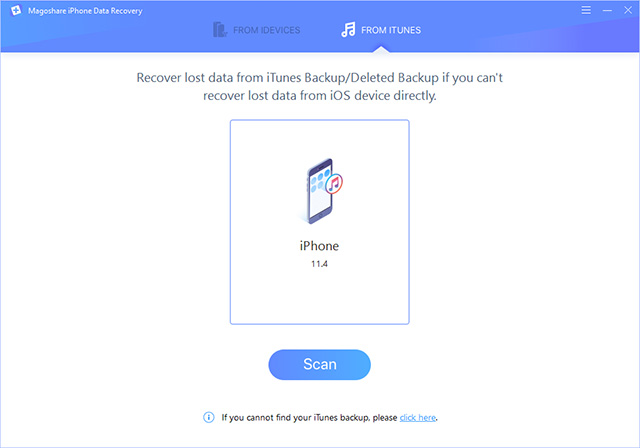
Step 3. Extract the iTunes backup.
Just click on Scan button to find all lost iOS data.
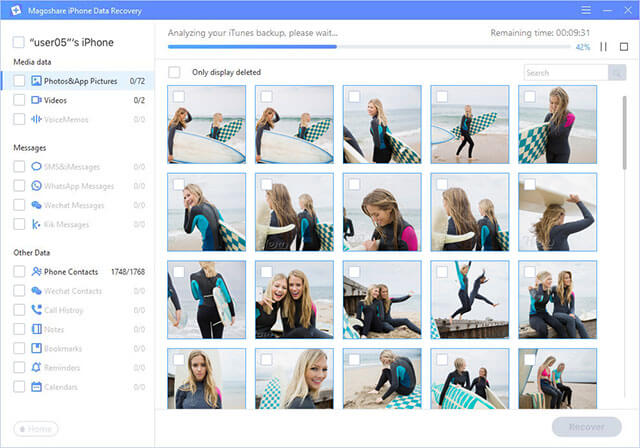
Step 4. Preview and recover lost data from iPadOS 14 device.
Once the scan is completed, it shows all recoverable files. Then select the wanted files and recover them.
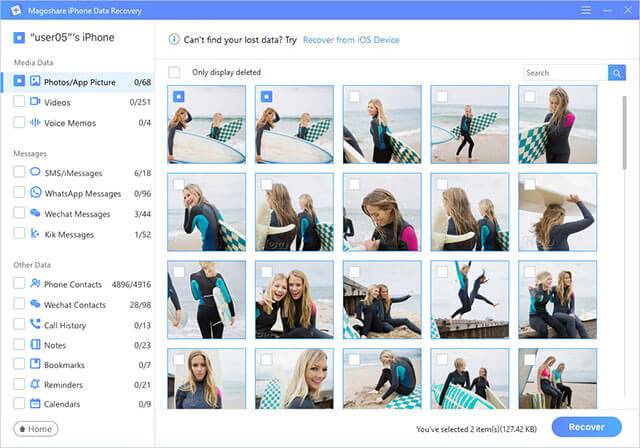
Magoshare iPhone Data Recovery is able to scan your iPadOS 14 device and find all lost photos, videos, app chat history, contacts, messages, etc. It also can help you recover lost data from iPhone after iOS 14 update. Just download it here:


