As time passes, your MacBook is losing space on your hard drive as well as experiencing a decrease in its performance gradually due to the creation of temporary files, old backups and lost files caused by system errors that start not only occupy the hard drive but also take care of providing extra load to other components such as RAM or processing.
How to get more free disk space on MacBook?
Getting rid of these temporary files, old backups and documents that you no longer need is an excellent way not only to gain available space but also to optimize the performance of your MacBook, since system resources will be 100% available for any task that you are going to execute.
We will show you several methods designed to have the largest amount of free space on your MacBook so you can store all your favorite documents, photos, music and videos and optimize the performance of your computer.
Optimize storage
One of the most interesting features of MacOS is that you can optimize hard drive storage in a very simple way: just click on the "Manage" button in the Storage tab located inside the "About this Mac" window. "And click on the" Optimize "button in the" Optimize storage "section. In this way, MacOS will automatically eliminate the cache of movies and programs stored in iTunes, as well as delete the old files downloaded by e-mail, allowing you to recover valuable space available on your MacBook's hard drive.
Free up space by deleting previously downloaded files
Many times most of the files that we download from the internet do not end up being very useful in the future and if they are not eliminated periodically, they end up accumulating to occupy a large amount of space on the hard drive of the MacBook. To prevent this from happening, just simply enter the downloads folder from time to time and verify what files you no longer need to free up space on your MacBook.
Compress files and folders
If you do not want to delete some file from your MacBook, the best way to gain space is to compress them. To do this you just have to select the files or folders to be compressed by right-clicking on them and choosing the "Pack" option, then a compressed file with the same name as the original will be created and you should only delete the unzipped file to gain additional space.
Download AweCleaner to free up space on your MacBook
AweCleaner for Mac is a powerful tool that should not be missing from your MacBook, since it allows you to eliminate temporary files, eliminate cache, eliminate duplicate files and uninstall applications that you no longer need, as well as optimize the system with just one click, making you not only gain space on the hard drive but also experience an improvement in the performance of your MacBook.
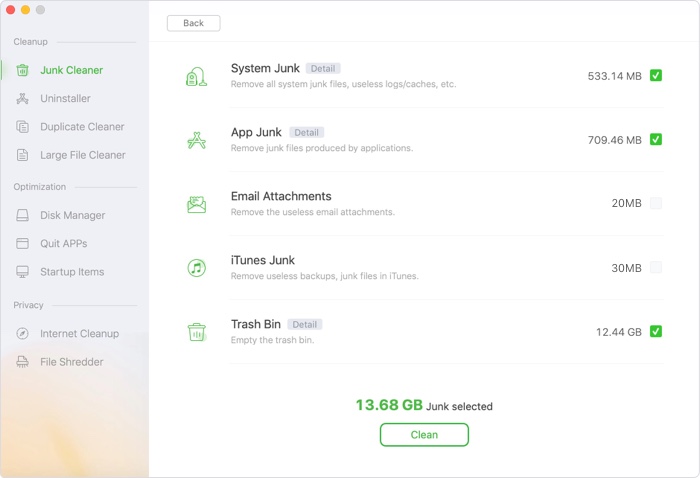
AweCleaner for Mac is very to use, so you can use it to free up disk space on MacBook with only 1 click. It can remove all junk files, find/remove duplicates, useless large files; it also can clean up all internet junk and help you uninstall useless programs on the MacBook.

