Page Content:
- 1. Data Eraser for Crucial SSD - AweEraser
- 2. How to Securely Wipe Data from A Crucial SSD?
- 3. FAQs About Wiping Crucial SSD on Windows and Mac
- 4. Final Words
“Hi, I have an old 1TB Crucial X10 Pro portable SSD and will sell it because I get a new 2TB SSD to replace it. I have formatted the old SSD, but after scanning with a data recovery program, all files can be recovered. Why? Is there any way to permanently erase all my files from the Crucial SSD?” - Lisa Lin

Before you sell, donate or dispose of an old Crucial SSD, you may worry that your personal data would be recovered by the next owner. As we know that the deleted, formatted or lost data on the Crucial SSD is not lost forever and can be easily recovered by data recovery software, so it is not safe if you only format the Crucial SSD before selling or donating it.
Data Eraser for Crucial SSD - AweEraser
To permanently destroy all existing data and deleted/lost data on the Crucial SSD, you can try secure Crucial SSD data eraser - such as Magoshare AweEraser. It will help you securely and permanently wipe data from your Crucial SSD without causing any physical damage.
- Certified data erasure algorithms: HMG Infosec Standard 5 (1 pass), Peter Gutmann's algorithm 2 (2 passes), U.S. Army AR380-19 (3 passes), DoD 5220.22-M ECE (7 passes), Peter Gutmann's algorithm 35 (35 passes).
- Three data erasure modes: Shred Files/Folders, Wipe Entire Crucial SSD, Wipe Deleted/Lost Data.
- Format and repair damaged Crucial SSD.
- No physical damage, will not shorten the service life of the Crucial SSD.
- Reset Crucial SSD to its factory settings.
- Erased data is gone forever, can not be recovered by any method.
- Support to wipe data from all types of Crucial SSD including X6, X8, X9, X9 Pro, X10, X10 Pro, P3/P5, T500/T700, MX500, BX500, etc. (Internal and external Crucial SSDs supported.)
AweEraser is a 100% safe data erasure program which is trusted by millions of users. It can help you wipe Crucial SSD on Windows and Mac OS. Please note that once the data is erased by this data erasure tool, the data will be lost forever, can not be recovered by any data recovery method.
How to Securely Wipe Data from A Crucial SSD?
Data erasure is completely different from Deletion or Disk Format. It will completely remove the data from the disk, no way to get the erased data back. So, you should make a backup of your Crucial SSD before erasing data from it.
Then you can run AweEraser to help you permanently erase data from your Crucial SSD. It gives you three erasure options.
#1 Selectively Erase Files from Crucial SSD
If you only want to erase some specific files/folders from your Crucial SSD, just choose this option. Click Add button to add files/folders to the erasure list, and click on Erase Now button to permanently erase them.
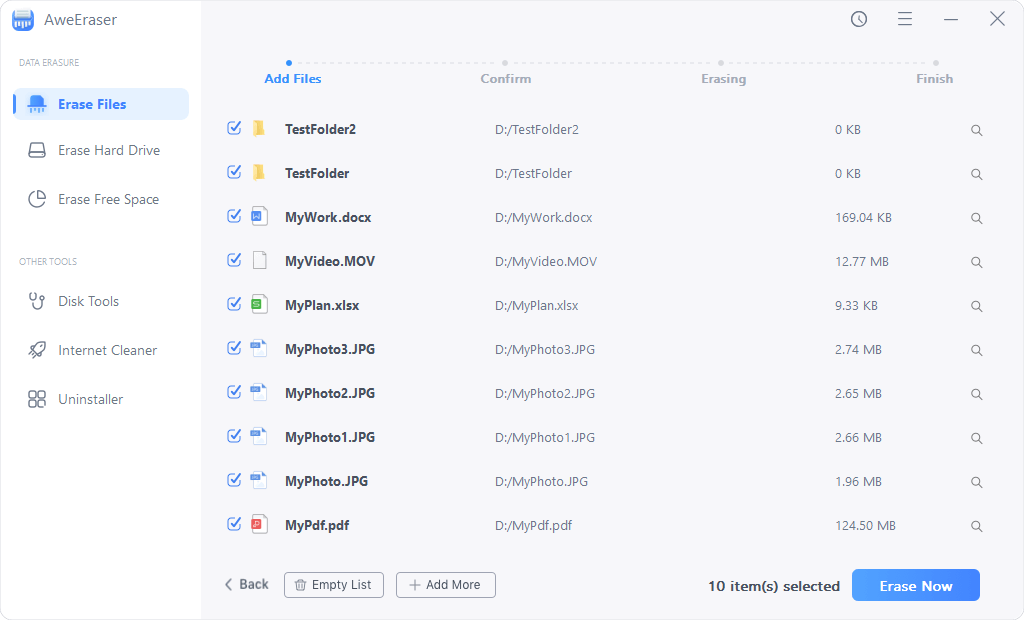
#2 Wipe All Data from Your Crucial SSD
Erase Hard Drive is able to wipe all data (existing data, deleted/lost data, hidden data included) stored on the Crucial SSD.
- Connect the Crucial SSD to your computer.
- Open AweEraser and choose data erasure mode - Erase Hard Drive.
- Click on Erase Now button.

#3 Wipe Deleted/Lost Data on Your Crucial SSD
This mode - Erase Free Space will wipe free disk space of your Crucial SSD and permanently erase all deleted/lost data. It will not erase the existing files. Just choose the data erasure mode - Erase Free Space, select the Crucial SSD and click on Erase Now button.
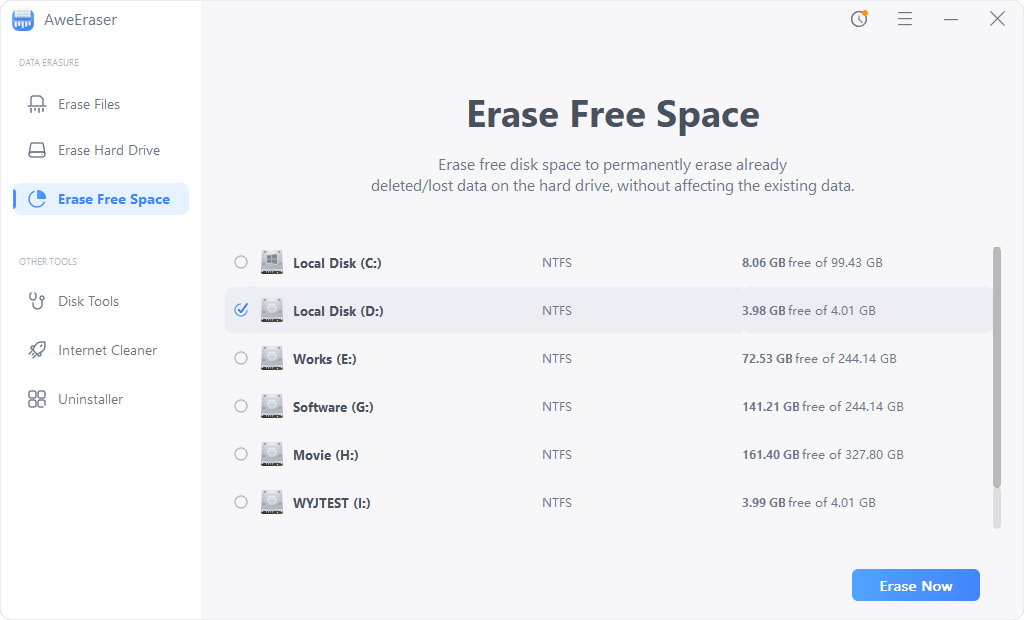
This tool is able to wipe all data from your Crucial SSD. Before you sell, donate or give it away, you can choose Erase Hard Drive mode to wipe the Crucial SSD. All data stored on the Crucial SSD will be erased permanently.

FAQs About Wiping Crucial SSD on Windows and Mac
1. How to format a Crucial SSD?
On Windows PC:
- Connect the Crucial SSD to your Windows PC.
- Open This PC and find the Crucial SSD.
- Right-click the Crucial SSD and choose Format.
- Select a file system and start formatting it.
On a Mac:
- Connect the Crucial SSD to your Mac.
- Open Disk Utility. (Launchpad > Other > Disk Utility)
- Select the Crucial SSD. Choose Erase.
- Select a file system, click Erase.
2. What is the best data erasure for Crucial SSD?
Here is the list of top 5 Crucial data erasure program:
- AweEraser
- DoYourData Super Eraser
- Donemax Data Eraser
- TS DataWiper
- Stellar File Eraser
3. How to wipe Crucial SSD to destroy all data?
- Download and install AweEraser on your computer, open it.
- Choose data erasure mode - Erase Hard Drive.
- Select the Crucial SSD and click Erase Now button.
4. Can I recover lost data from the Crucial SSD?
#1. If the lost data is deleted or formatted, you can recover it with data recovery program. Check full guide: recover deleted/formatted data from a Crucial SSD.
#2. If the lost data is erased by AweEraser or other data erasure tool, the data is lost forever, can not be recovered by any method.
Final Words:
It is highly recommended to destroy all sensitive information before you sell or donate your Crucial SSD. To make data recovery be impossible, you can try data erasure software - such as AweEraser. With data erasure software, you can wipe all data from the Crucial SSD and the wiped data will be lost forever - can not be recovered by any method.
AweEraser also can help you format Crucial SSD, fix damaged Crucial SSD, etc. It also can help you erase data from other SSDs including Western Digital, Samsung, Seagate, Toshiba, Microsoft, Huawei, Apple SSD, etc.


