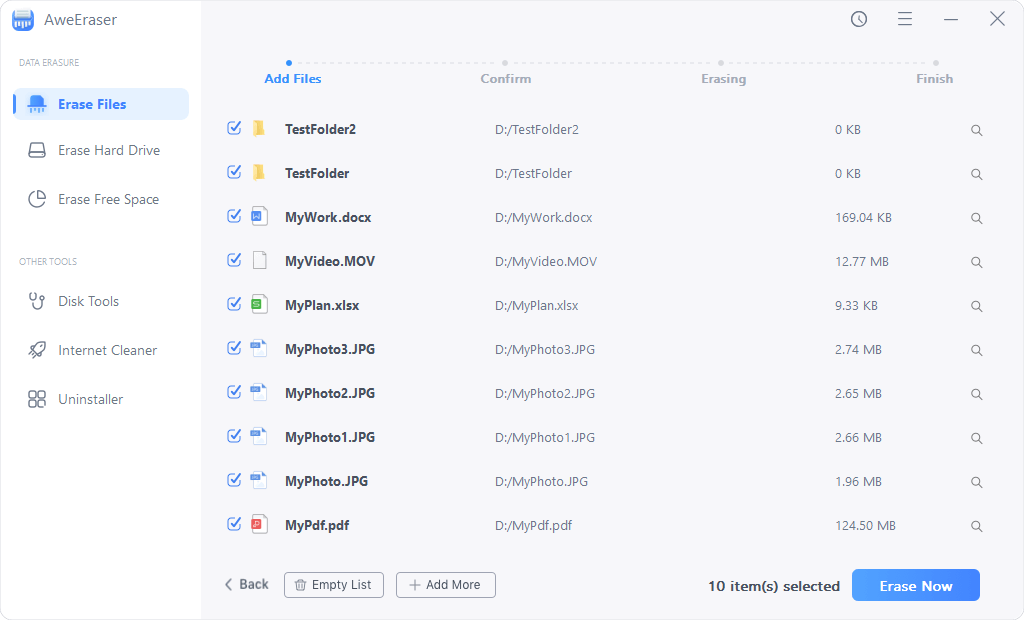People usually tend to save a lot of files on their computers. In this case, we will focus on a particular brand PC, Huawei notebook. There is a wide variety of Huawei products like for example phones, tablets, laptops, routers, phone accessories, and others. Huawei often offers new products with better features, which make them more attractive for users. Today, we will show you how to recover lost data on Huawei notebook.

An easy way to recover lost data on Huawei notebook
Many users generally store relevant data on their different devices, and it could be a Huawei notebook, a tablet and even a smartphone. Some of them are very careful and make a backup just in case of unexpected issues. But what might you do, if you lost this information without having done a preventive backup? Maybe, it sounds awful, but you can try to recover lost data using a professional data recovery software, like Magoshare Data Recovery.
Magoshare Data Recovery is a reliable and powerful data recovery program that might help you get your lost data back. It is possible to recover lost, deleted, formatted, and even erased data from Huawei notebook. It even can recover deleted hard drive partition on Huawei notebook. Download it here:
Magoshare Data Recovery supports to recover all types of lost files on Huawei notebook. You can recover deleted files after emptying recycle bin, or recover lost data from a formatted hard drive. It is fully compatible with all hard drives, external devices and operating systems. Moreover, it is very easy-to-use. You can follow the steps below to easily recover lost data on Huawei notebook.
Step 1: Choose the hard drive where you lose your data.
Run Magoshare Data Recovery on your Huawei notebook, then click to choose the hard drive where your data is lost. If you want to recover lost data from an external device, just connect the external device to your computer.

Step 2: Scan your Huawei notebook hard drive.
Once you have the hard drive, Magoshare data recovery will scan it to find lost data. Just click on the Scan button and be patient until the scan is completed.

Step 3: Preview and recover lost data from Huawei notebook.
Magoshare Data Recovery offers deep scan technology to scan your hard drive. Once the scan is completed, you can see all recoverable files. Then preview, find and save the files you want to recover.

With Magoshare Data Recovery, you can easily and completely recover lost data on Huawei notebook. It also can help you recover lost data from other notebooks or hard drives. Before you get lost files back, please don’t save new files to the hard drive where you lose your files. Just immediately run Magoshare Data Recovery to scan your hard drive. After scanning, you can preview all recoverable files. You can check the files’ quality and find the lost files you want to recover.
Magoshare Data Recovery is an award-winning data recovery program. It can help you recover lost data on Windows 10, 8, 7 and macOS etc. Whether you are a IT pro or a newbie, you can easily handle data recovery with this DIY data recovery software. Download Magoshare Data Recovery here:
Permanently erase data before selling a Huawei notebook
If you are going to sell your Huawei notebook, you should permanently erase all private data on it to prevent data recovery. AweEraser offers secure solution to help you permanently erase data on Huawei notebook. Once your data is erased by AweEraser, the data is gone forever, can’t be recovered by any data recovery software. Here is a guide to help you permanently erase data from Huawei notebook: three modes to wipe data on Huawei notebook.