Summary: If you want to backup system hard drive in macOS 10.14 Mojave, you just come to the right place. AweClone for Mac can help you easily and securely backup data, or make a disk image of the system hard drive in macOS 10.14 Mojave. Just follow this guide to easily backup system hard drive in macOS 10.14 Mojave.

Powerful disk cloning software for macOS 10.14 Mojave
AweClone for Mac is a powerful Mac disk cloning application. And it is very easy to use. It can help you easily and securely make a backup of your system hard drive in macOS 10.14 Mojave. If you want to backup system hard drive (MacHD, Apple SSD) in macOS 10.14 Mojave, AweClone for Mac is your best choice. Just download and run it on your Mac.
You can back up the macOS Mojave system hard drive to an external hard drive or storage device with AweClone for Mac. You also can create the disk image of the entire system hard drive, and transfer the disk image to other Mac computer. Then you can access to all the data information in your Mac system on other Mac computers.
Three modes to backup system hard drive in macOS 10.14 Mojave
Backing up system hard drive in macOS 10.14 Mojave in event of data loss or system crash is a good way to keep your data in safe. AweClone for Mac offers you three ways to backup system hard drive in macOS 10.14 Mojave.
Mode 1: copy all files to another hard drive or device
This mode can help you copy all documents and files in the macOS 10.14 Mojave to another hard drive or device. You just need to choose the Mac system hard drive as the resource hard drive, then choose an external hard drive or device as destination hard drive. Click on "Copy Now" button to copy all documents and files in the macOS 10.14 Mojave system to the destination hard drive. It is a good way to backup system hard drive data in macOS 10.14 Mojave.
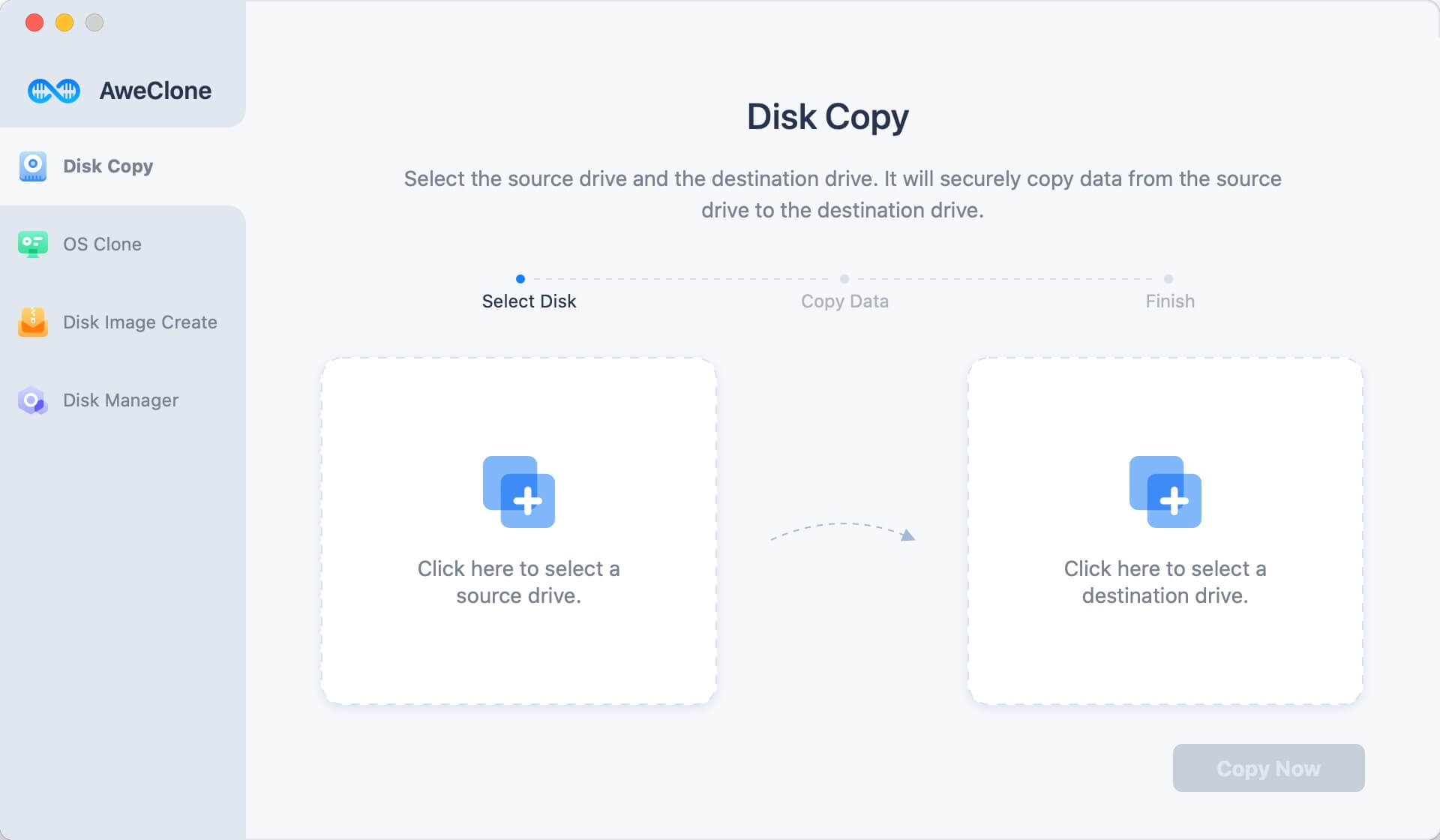
Mode 2: Create a bootable clone backup for macOS Mojave
OS Clone mode can help you securely create a bootable clone backup for macOS Mojave. Just connect an external hard drive to your Mac and select it as the destination drive. Then click on Clone Now button.
It will securely clone all data including macOS Mojave data, applications, documents and settings to the external hard drive.

Mode 3: Create a disk Image of system hard drive in macOS 10.14 Mojave
Of course, you want to make a compressed backup of your macOS 10.14 Mojave system hard drive. Don't worry, this mode can help you make a full copy of system hard drive in macOS 10.14 Mojave. Just choose the Mac hard drive and create the disk image file (dmg/zip). All the data, software, settings will be compressed into the Image file. You can use the image file on any Mac or hard drive.

AweClone for Mac offers safe, easy and quick solution to back up system hard drive in macOS 10.14 Mojave. You can easily make a full copy of system hard drive of macOS 10.14 Mojave and transfer the backup to external hard drive or other Mac computer. Just download AweClone for Mac here:


