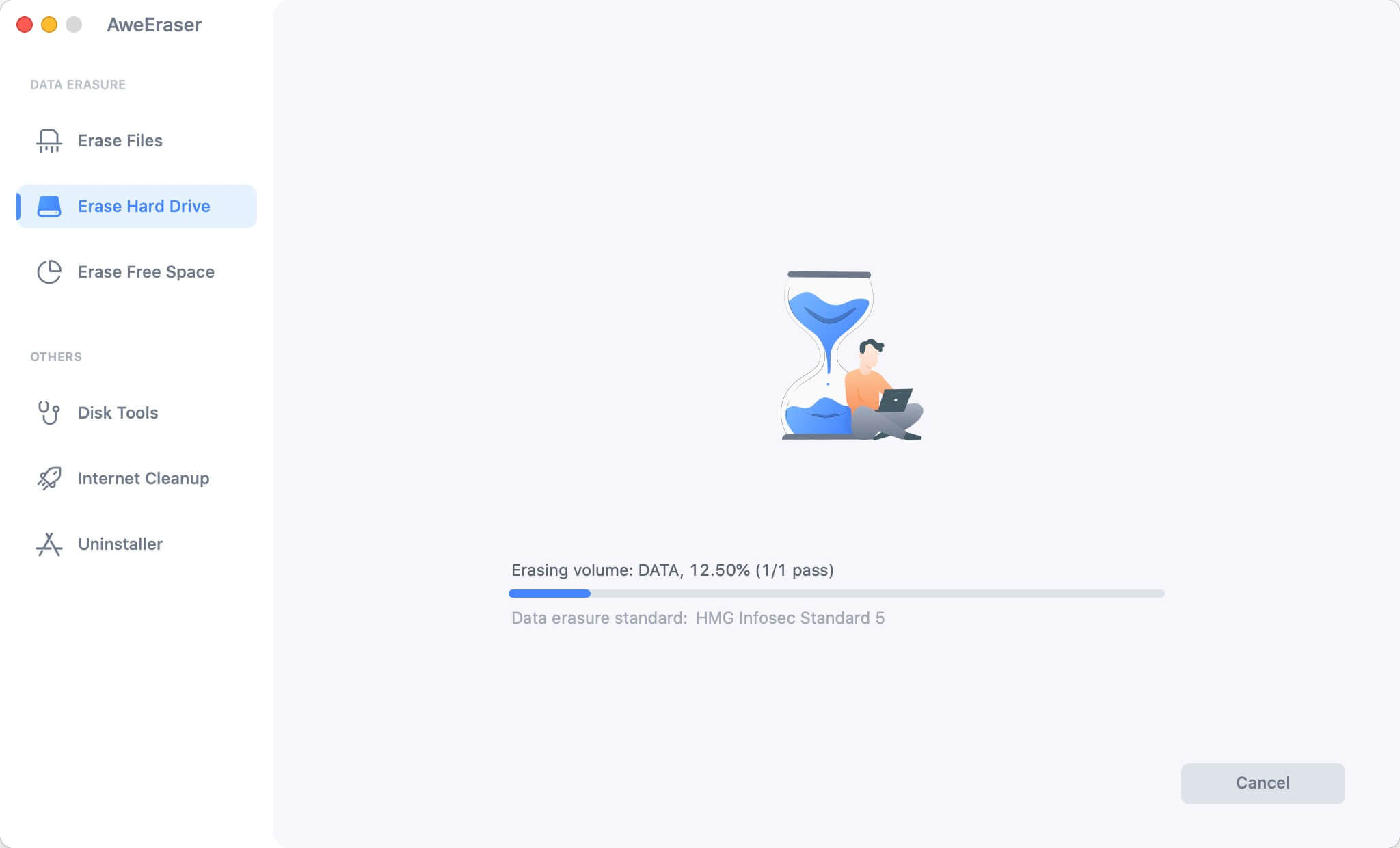It is very common to know about people who need to clone a damaged hard drive to a good hard drive on Mac. Some of them may feel very confused when choosing a good option to deal with this issue. Others prefer to pay other professional people to do that job. Here, we will show you an easy way to clone your files if you need to. You can use a reliable cloning software, but how can you know which one is the best option? This is one of the most frequently asked questions and it is something understandable because there are a lot of disk cloning programs. We will recommend one of the most reliable programs, AweClone for Mac.

Steps to clone a damaged hard drive to a good hard drive on Mac
Users have diverse reasons to clone their files, but the most important is making a data backup in case of unexpected problems with their drives. If you are facing an issue like this and need to copy data from a damaged drive to a good one, continue reading because we will show you an easy way to carry out this task. It does have to be a terrible experience; you can easily move your information to another drive using a powerful disk cloning software like AweClone for Mac.
AweClone for Mac offers easy way to clone damaged hard drive data to a good hard drive on Mac. It will help you recover all your data from the damaged hard drive. Just follow the steps below.
Step 1: Download AweClone for Mac.
Here, you need to download and install AweClone on your Mac. Then, run the program on the Mac.
Step 2: Choose the source hard drive and destination drive.
Then, you need to choose your damaged hard drive as your source disk and the destination hard drive where you will copy your data.
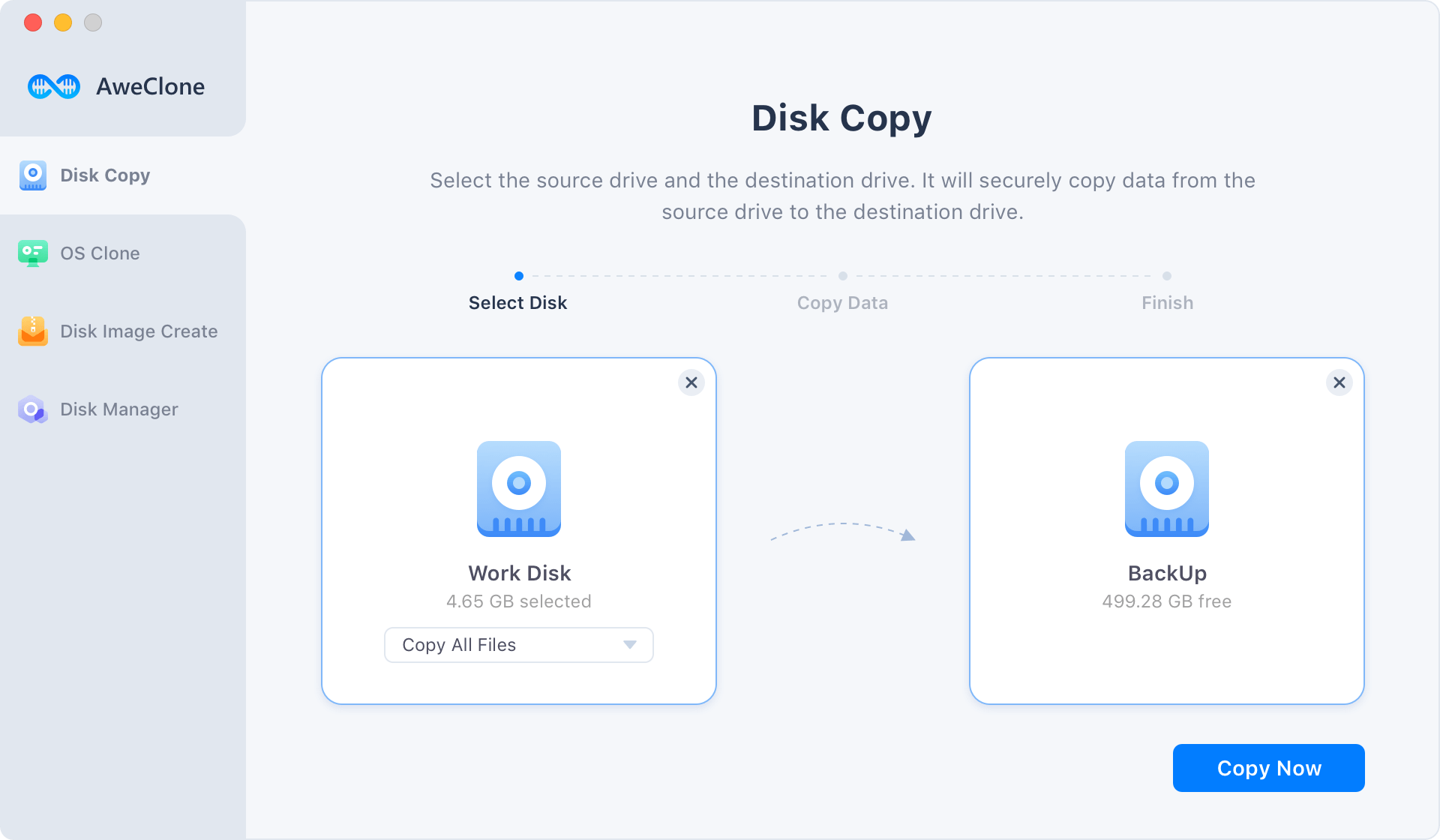
Step 3: Clone data from your damaged drive to the destination disk.
Finally, you can migrate data from the source disk to the other drive. Just click on the Copy Now button.
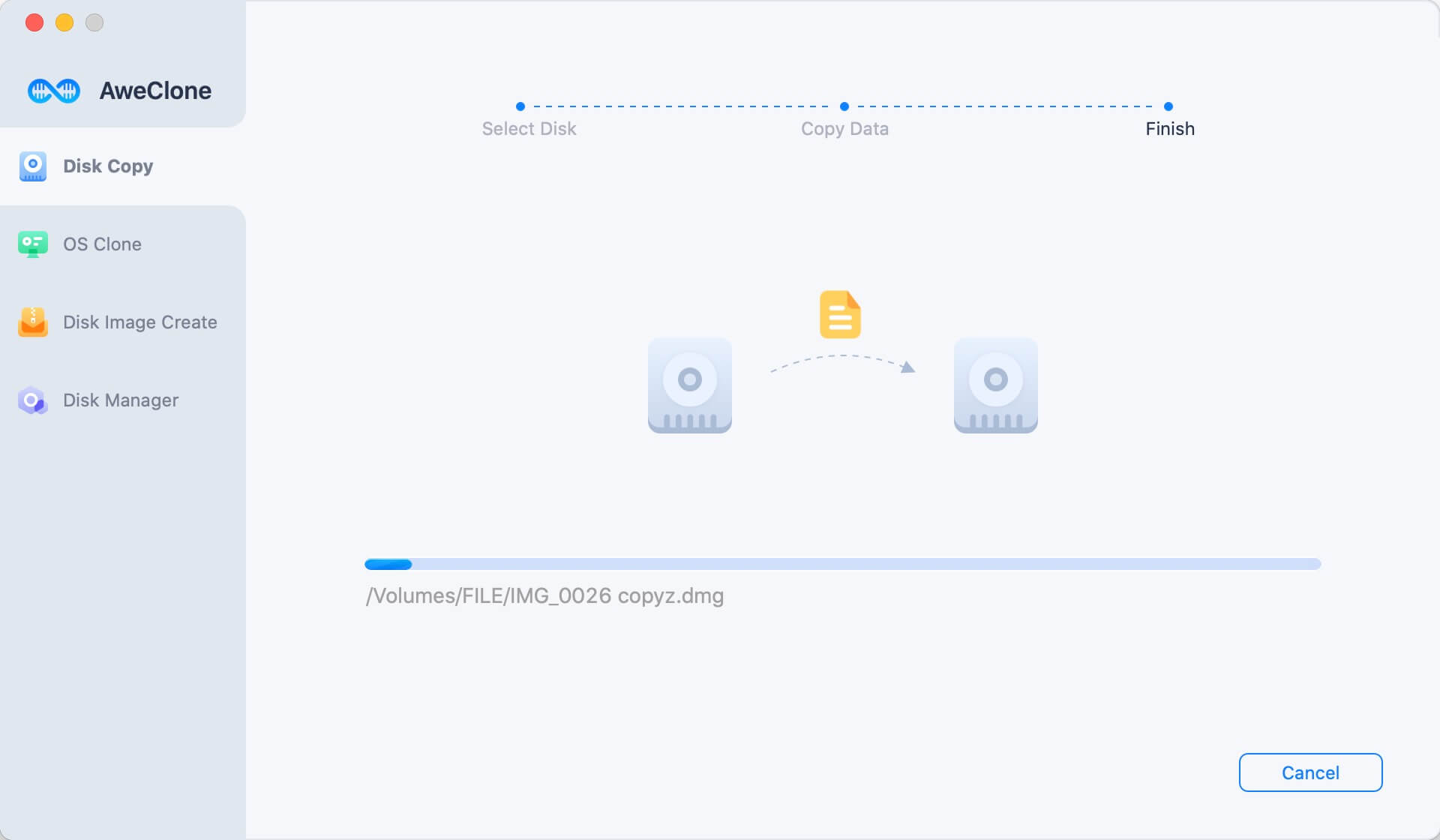
AweClone for Mac will help you move all data from the damaged hard drive to another good hard drive. It is the safe way to export data from your inaccessible hard drive to another drive. AweClone for Mac also can help you create a disk image of the damaged hard drive and save it to a good hard drive.
Fix damaged hard drive on Mac
After making a backup of damaged hard drive data, you can find a solution to fix the damaged hard drive. AweEraser for Mac is powerful data erasure software. It offers easy way to format damaged hard drive and fix logical errors.
Download AweEraser for Mac, then install it. Run it on your Mac computer. It is able to recognize the damaged hard drive. You can choose Erase Hard Drive tool and format the damaged hard drive.
Step 1: Choose the damaged hard drive.
Run AweEraser for Mac on your Mac computer, and it lists all hard drives on your Mac. Just select the damaged hard drive.

Step 2: Format and erase the damaged hard drive.
Click on Erase Now button to format/erase the damaged hard drive. After erasure, the damaged hard drive will be fixed.