
Those who work in front of a computer most of the time, or those who use it very rarely, know that there are times when, for various reasons, it is important to carry out some type of maintenance, which puts the data that is there at risk is found, that is, you could lose them.
But, they also know that it is this whole world of technology, there is always a solution you can count on to solve any problem. It is for this reason that many people know that having a backup of all their information is an important matter, and thus they protect their information. For this reason, we will teach you how to clone hard drive partition to a WD My Passport portable hard drive, so that you keep all your data safe.
How to Clone hard drive partition to a WD My Passport portable hard drive?
Well, the first thing you should do is download the "Magoshare AweClone" software and install it on your computer, in this way the steps that will follow will be really simple.
This software is pretty easy to install, don't worry if you don't have much experience doing this. You will have to put the name of the program in the search engine, then download and install it, the software will tell you exactly what to do in its main window.
1. Run the program.
After this, you run the program and later connect the WD My Passport to the computer, in this way you can transfer all the data from hard drive partition to your WD My Passport.
Once AweClone is open, it will show its main window, which will have the essential information regarding your computer's hard drive, that is, if it has multiple partitions, they will be reflected on the screen.
2. Choose the hard drive partition you want to clone.
You can choose the partition you want to clone, and you also have the option to choose the entire hard drive. Then select the important information, and then you will press the "Next" button found at the bottom of the menu.
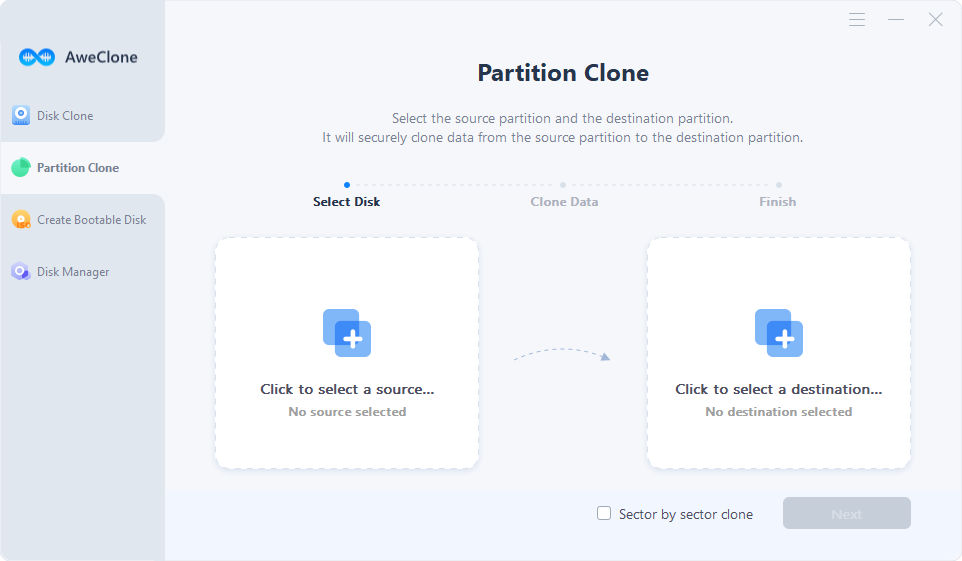
3. Choose WD My Passport as the destination drive.
The next window that the program will show, will be the destination of the information, that is, where all this data will be saved, of course, you will choose the location of the WD My Passport portable hard drive.
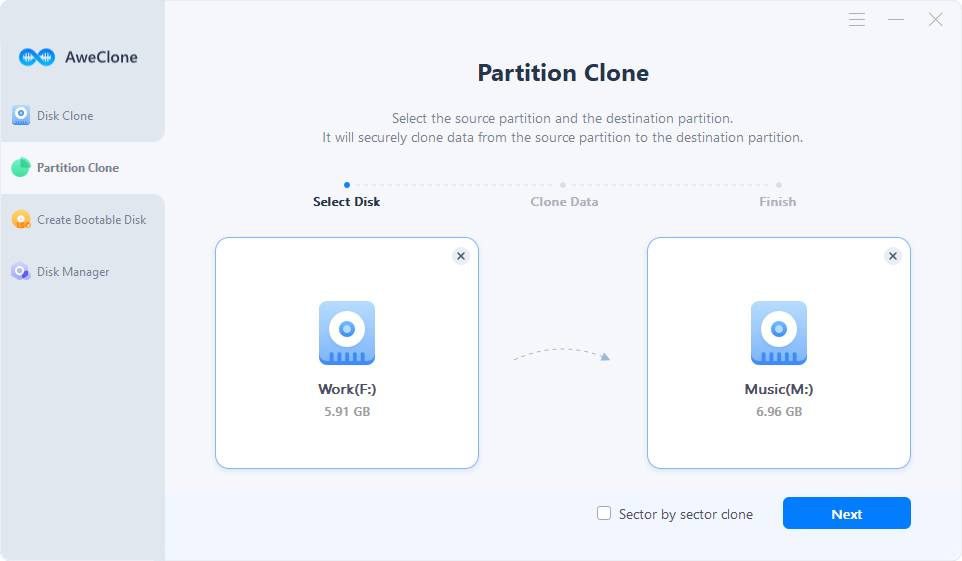
4. Start cloning.
Finally, you will have to choose the option to start the entire cloning process, this will be achieved through the "Clone" button.
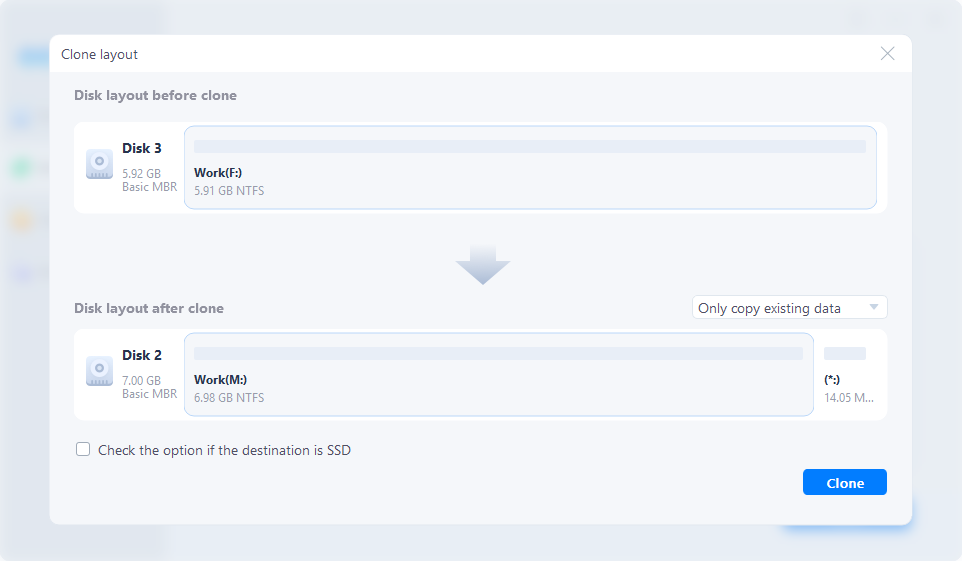
Once the button is pressed, the data on your computer will begin to be copied, and these copies will be transferred to the WD My Passport.
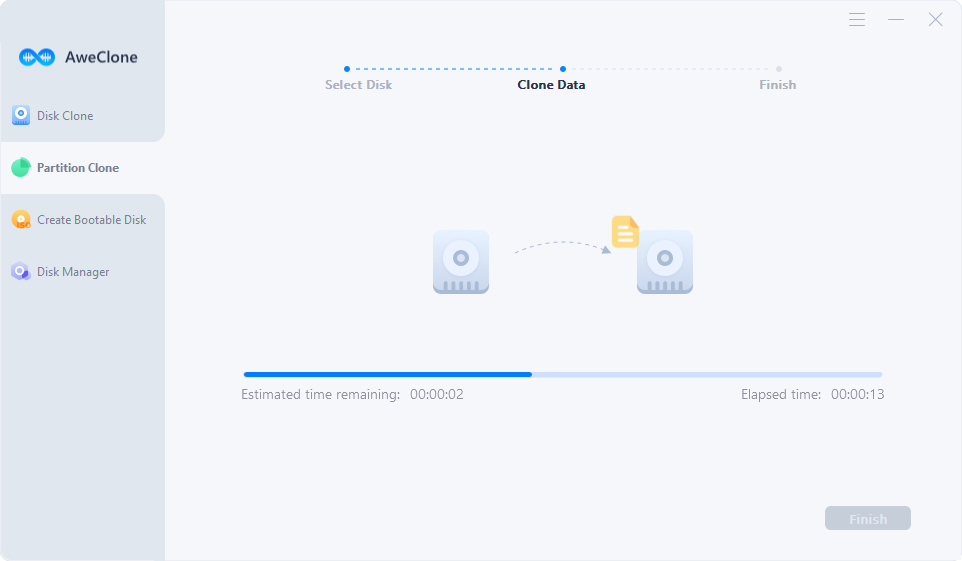
You should take into account that this process could take a few minutes, so you should be patient, especially if you have a lot of information that you want to protect and keep on this portable disk.
What to do when the cloning process ends?
Once the program announces that the process was carried out successfully, a great idea would be to enter the destination disk and validate that the files that are there are the ones you need (just so you can be sure that what was copied you wanted). In case you have forgotten any folder, document, image, or any other information, you can repeat the process. Actually, all data in the selected hard drive partition will automatically cloned to the WD My Passport.
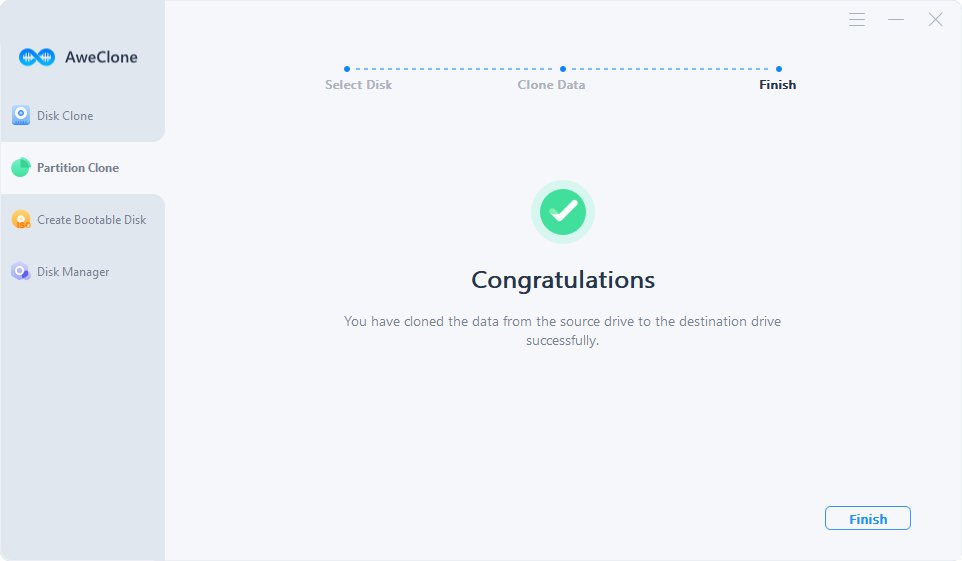
AweClone is a powerful disk cloning software. It can help you clone any type of hard drive on Windows or Mac OS. Just download it here:


