Summary: How to copy iMac data to an external hard drive? The ordinary solution is finding the files and copying them to an external hard drive one by one. But, you also can find the easy and secure solution to copy iMac data to external hard drive. It is AweClone for Mac. It can help you copy iMac data to external hard drive by 1-click.
AweClone for Mac is a super disk copy tool for Mac. It can help Mac users easily and quickly copy iMac data to external hard drive. It can copy all data from iMac to external hard drive by 1-clicl, it also can selectively copy files from iMac to external hard drive. In this article, we will show you how to copy iMac data to external hard drive with AweClone for Mac.
Four steps to copy iMac data to external hard drive
AweClone for Mac is pretty simple to use. Just follow the 4 steps below to copy all or special data from iMac to external hard drive.
Step 1: Download and install AweClone for Mac.
Download and install AweClone for Mac on your iMac computer. Then run it from Launchpad.
Step 2: Choose the source drive and destination drive.
Connect the external hard drive with iMac. Then choose the iMac hard drive as the source drive and choose the external hard drive as the destination drive.
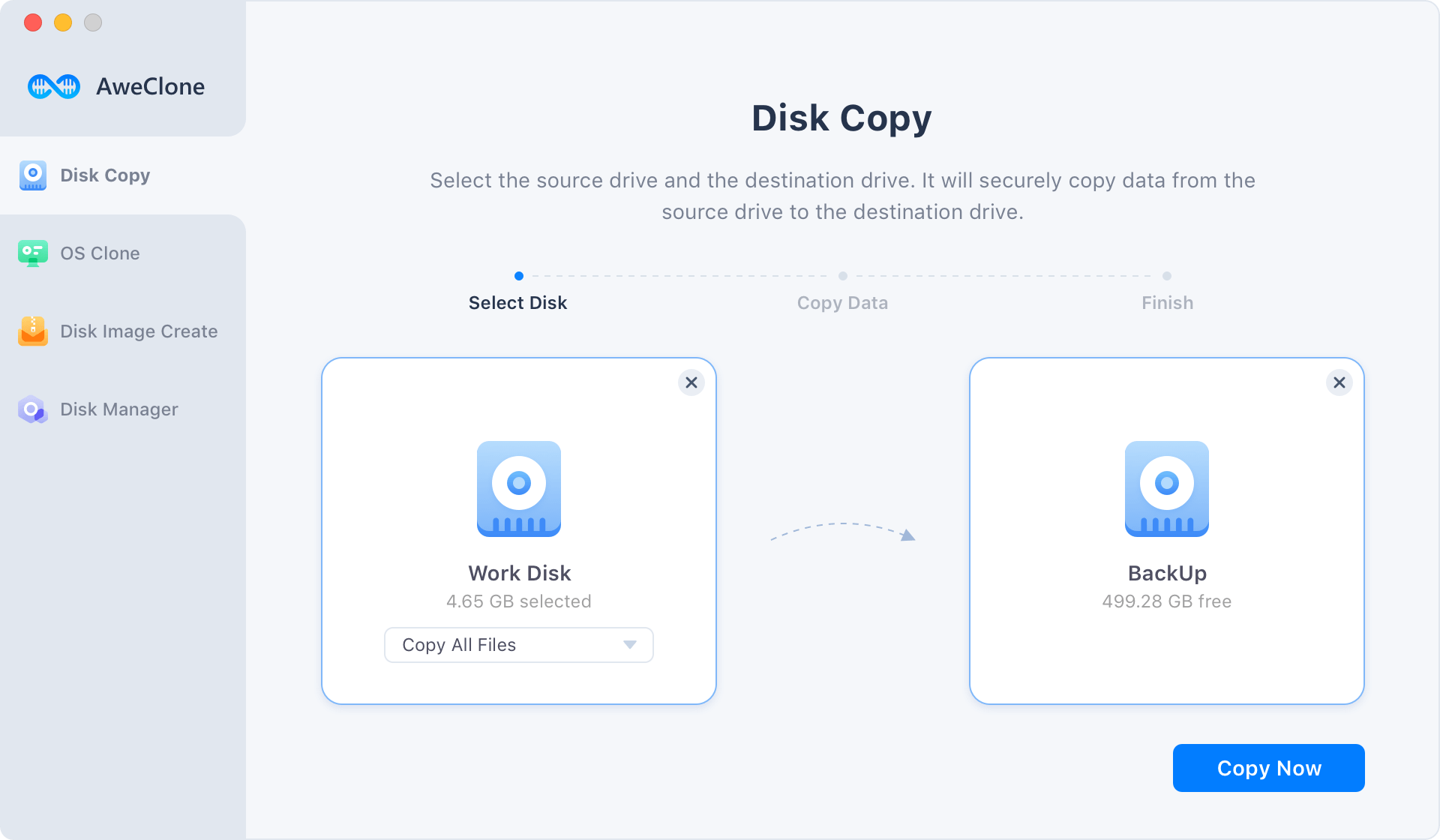
Step 3: Copy iMac data to the external hard drive.
After selecting the source drive and destination drive, then click on "Copy Now" button to copy the iMac data to the external hard drive.
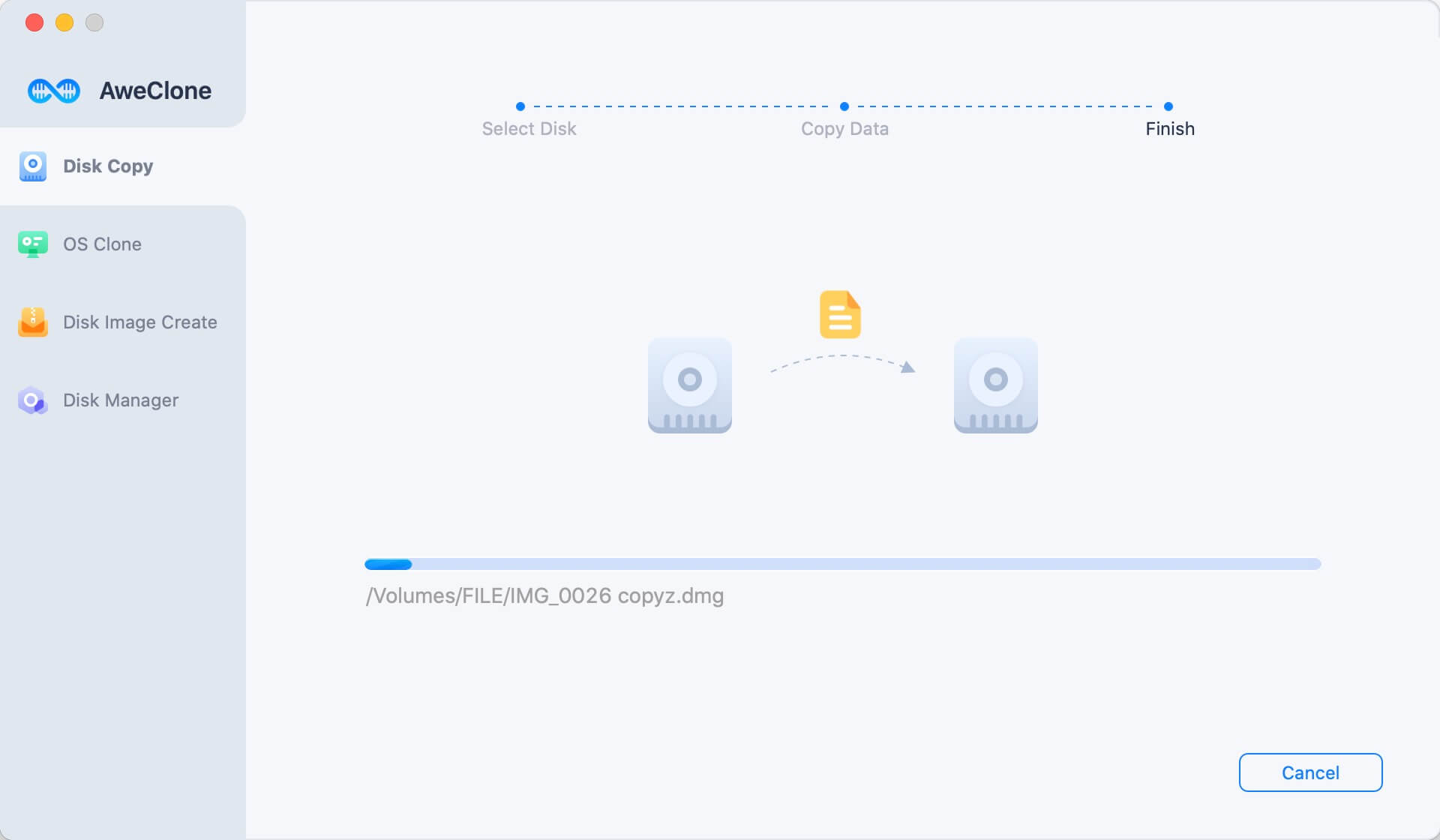
Step 4: Check the copied data.
Once the process gets finished, you can check the copied data on the external hard drive.
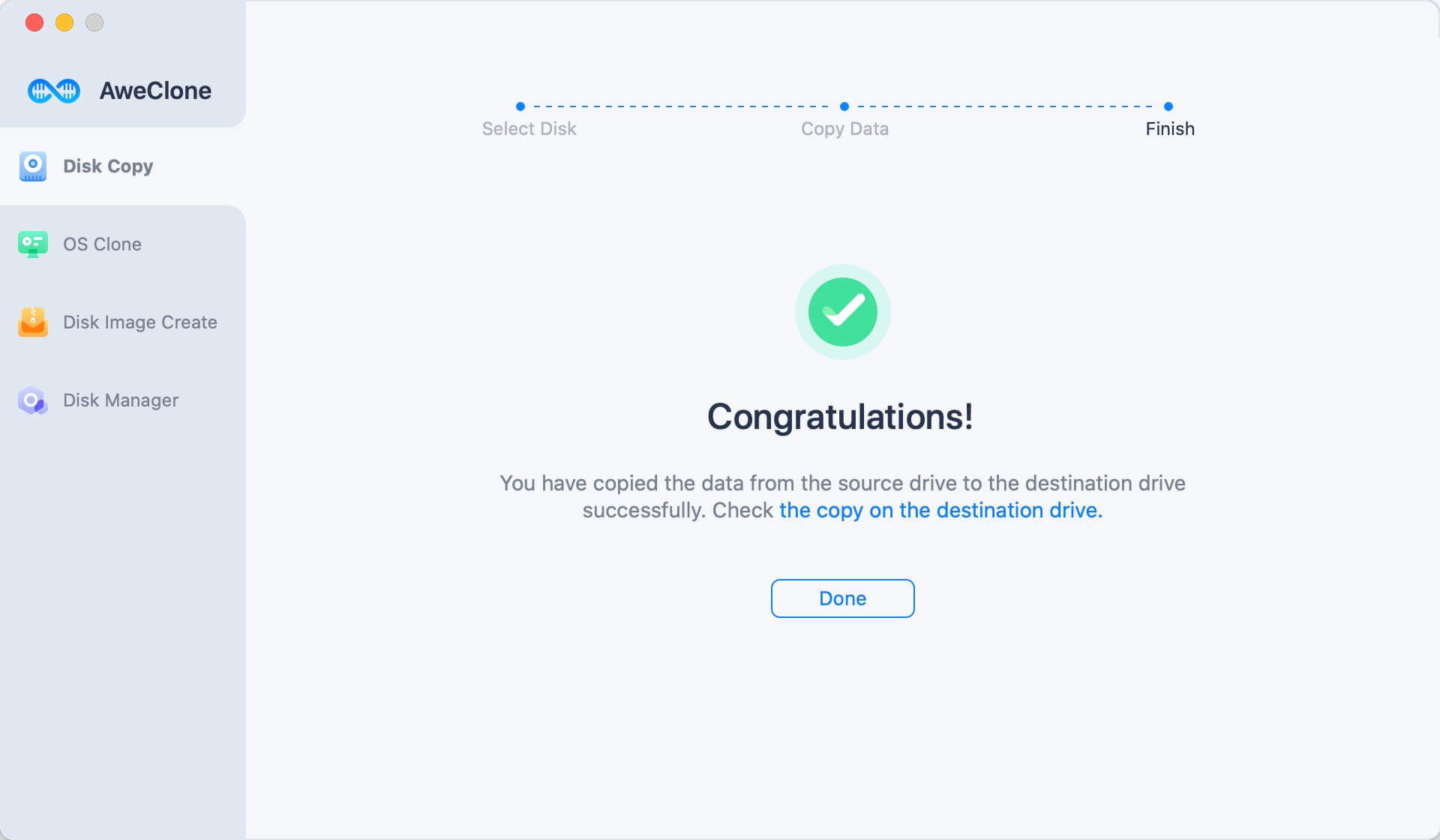
This is the fast and secure way to copy iMac data to the external hard drive. AweClone for Mac is powerful yet easy-to-use disk copy software for MacBook, iMac, MacBook Pro, etc. You can securely and quickly copy data from iMac to external hard drive with easy steps.
Create a bootable clone backup for iMac
If you want to make a bootable backup for iMac, just open AweClone for Mac and choose disk cloning mode - OS Clone. It will securely clone Mac startup disk to the external hard drive.
Step 1. Connect the external hard drive to your Mac, choose OS Clone mode. Select the external hard drive as the destination drive.

Step 2. Click on Clone Now button to securely clone iMac’s startup disk to the external hard drive.
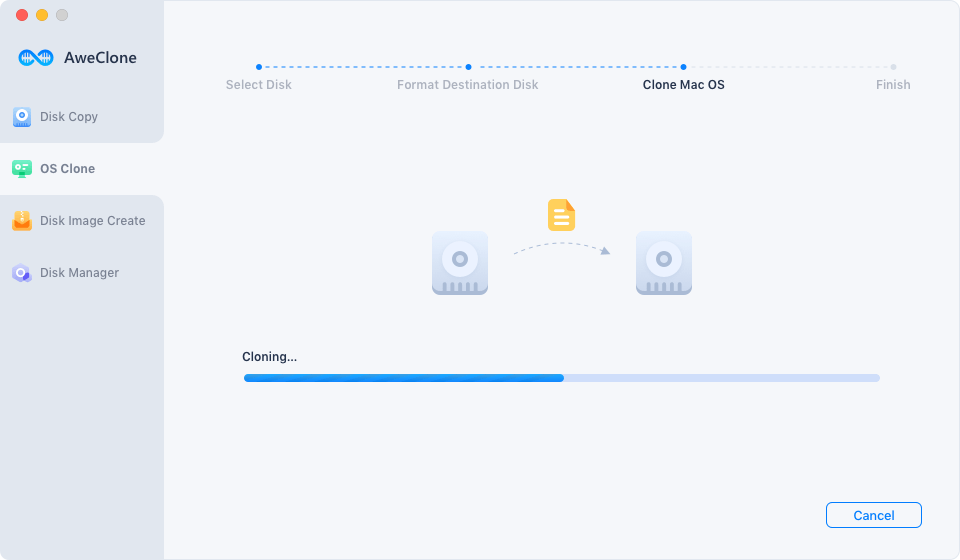
Once the process gets finished, you will get the bootable clone backup for iMac.
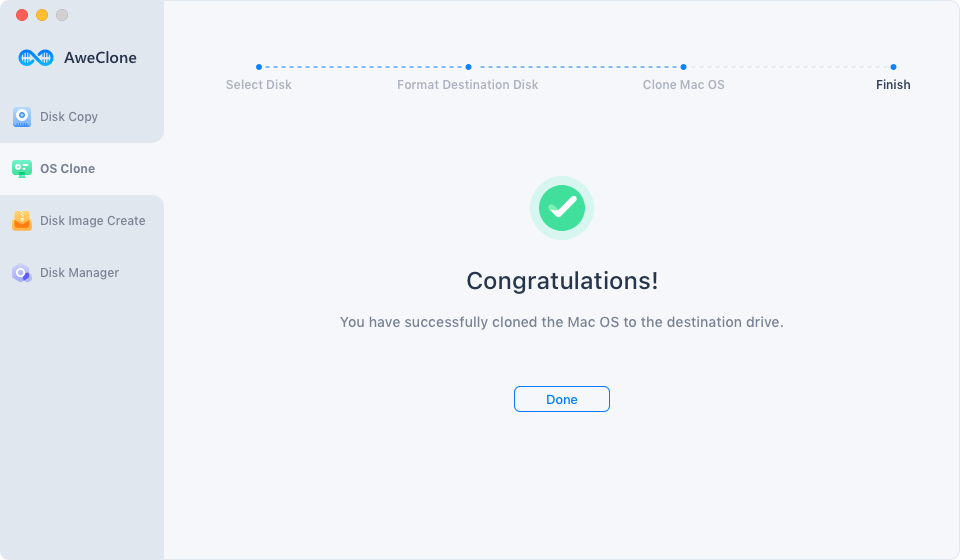
Best way to backup documents, videos and photos on iMac
Data loss can happen on any device. It is necessary to back up your files regularly. AweClone for Mac can help you back up documents, videos and photos to external hard drive in easy and quick way. This disk copy software can avoid data loss of iMac. You can back up the important data from iMac to external hard drive with this software.


