“Hi, I have an external SSD and want to use it as a bootable disk. Is there any way to clone my Windows 11 to the external SSD and make it be bootable?”
There are many reasons why people want to make a bootable clone backup for Windows 11. The ideal way to back up Windows 11 is to clone the system disk to an external SSD. How to clone Windows 11 disk to an external disk? How to create a bootable clone for Windows 11 OS? Here is the guide.

Following that, some people seek a dependable Windows 11 disk cloning program to assist them in doing so. What does it mean to clone a hard drive? Here are a few such explanations:
- Windows 11 hard drive upgrades or new disks in place of worn-out ones. Like the users in the example above, many want to replace the original disk to improve computer performance. All the original hard drive data may be readily transferred to the new one by making a hard drive clone.
- Data backups can help you avoid unplanned catastrophes. A hard disk is "cloned" when all of its data is digitally copied to another hard drive. You may quickly recover any lost data from the original drive through this backup.
- Transfer OS to new locations without reinstalling. Reinstalling the operating system, system preferences, and other essential apps is significant for most users. OS cloning, on the other hand, conserves time and labor.
Best disk cloning software for Windows 11
There are many disk cloning programs which supports to clone hard drive on Windows 11. For example, AweClone is a safe, reliable and easy-to-use disk cloning program for Windows 11. It can help Windows 11 users create bootable clone backup or clone hard disk drive.
AweClone - Disk Clone Software
- Clone HDD, SSD and external device on Windows 11.
- Create bootable clone backup for Windows 11.
- Repair disk on Windows 11.
Easy steps to create bootable clone for Windows 11
Step 1. Open AweClone for Windows on Windows 11 PC, then connect an external hard drive to the computer. Select the Windows 11 disk as the source disk and select the external hard drive as the destination drive.
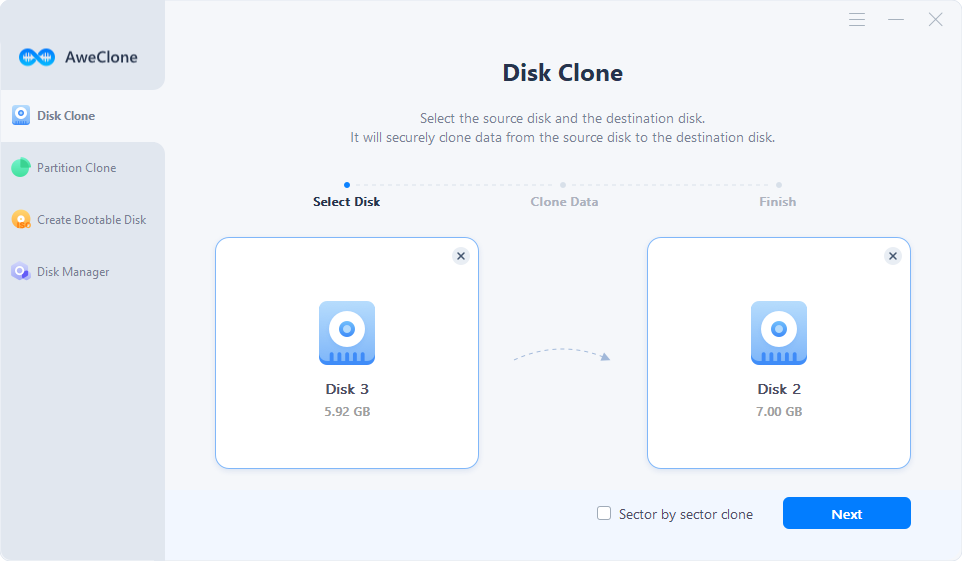
Step 2. Click on Next button to preview the layout.
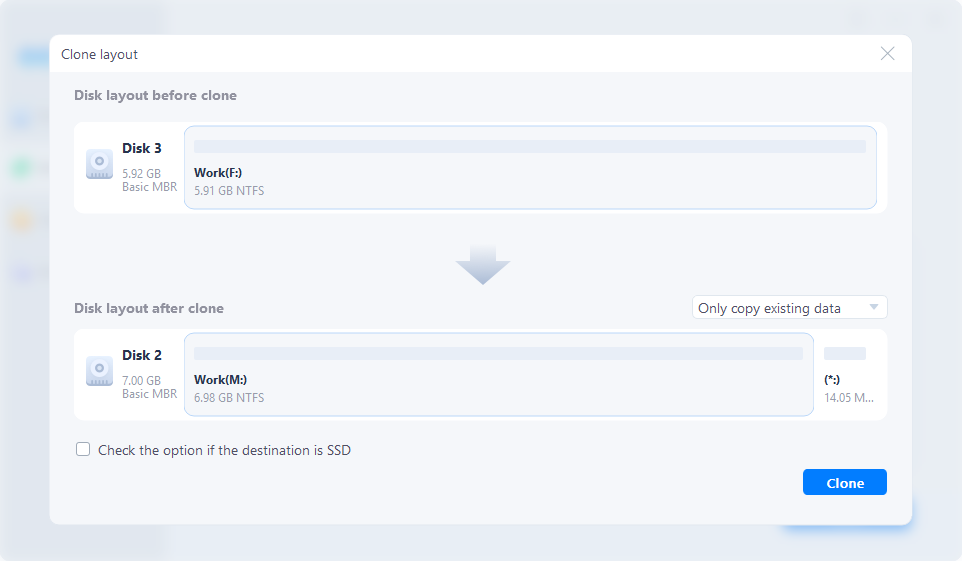
- “Autofit the disk” resizes the layout on destination disk according to the size of it to make the disk as the best status.
- “Copy as the source” does not change anything on destination disk and the layout is same as source disk.
- “Edit disk layout” allows you to manually edit disk partition layout on this destination disk.
- If the destination disk is SSD, select ‘check the option if the target is SSD’.
Step 3. Click on Clone button to clone all data from the system disk to the external hard drive.
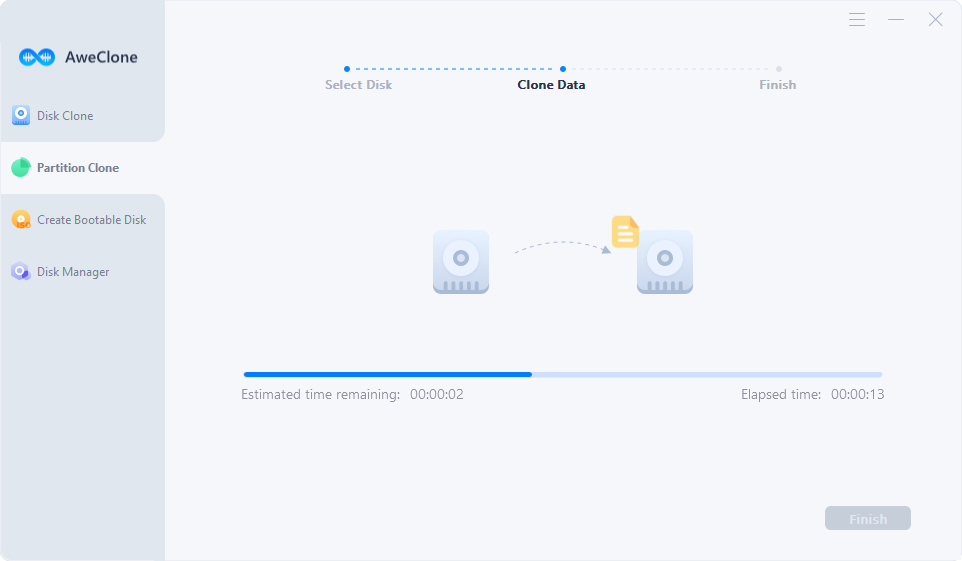
Once the process gets finished, you can use the external hard drive as the bootable disk.
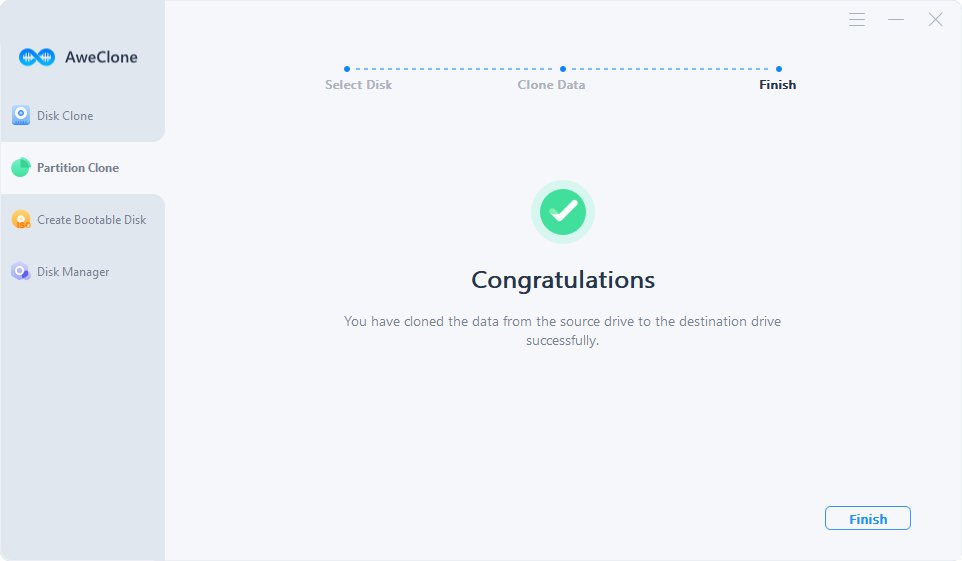
Check how to set the external hard drive as the boot disk on Windows 11 >>
In Conclusion
Making a bootable clone for Windows 11 is not a impossible task. AweClone, the reliable disk cloning program, is able to quickly clone Windows disk to the external hard drive and make it be bootable. This software also can help you create bootable clone for Windows 10, Windows 8, Windows 7, macOS and OS X.


