Quick Navigation:
- 1. Format A LaCie External Hard Drive on Windows
- 2. Format LaCie External Hard Drive on Mac
- 3. How to Retrieve Lost Data from A LaCie External Hard Drive?
- 4. FAQs About LaCie External Hard Drive Format
You can copy data and store backups on a LaCie external hard drive. It's a great option for storing large amounts of information, as it's portable and can be easily linked to desktops, notebooks, and mobile devices via a digital connection. Data loss on a LaCie hard drive can occur for several causes, including accidental deletion, partition format, and disk corruption.
A drive is compatible with both PCs and Macs. The drive, however, must be formatted with the appropriate file system so the computer and the drive can exchange data. The exFAT file system is standard on newer external hard drives from LaCie, making them compatible with Mac and Windows without needing a re-format.
Older drives may have been formatted for PCs or Macs or require a separate utility for either operating system. Picking a file system that works for you is crucial. The native file system of the computer should be used when formatting the drive for optimal performance.
You should utilize the exFAT file system format to access the drive from a Mac and a PC. File System Format Comparisons summarise the key distinctions between popular file formats to help you pick the right one. If you have a LaCie drive and need to format it in Windows, this article will show you how.

Format A LaCie External Hard Drive on Windows
To utilize a drive, you must first format it, which may be necessary if it is formatted for a different machine or has not been formatted. In addition, storage disks must be formatted before they may be used. Detailed instructions on formatting an external hard drive in Windows are provided below.
#1 Format LaCie external hard drive using File Explorer
If the LaCie external hard drive can be recognized by your computer, just open My Computer or This PC. Then find the LaCie external hard drive, right-click the LaCie external hard drive, choose “Format”, then you can choose a file system and click Start to format the LaCie external hard drive.
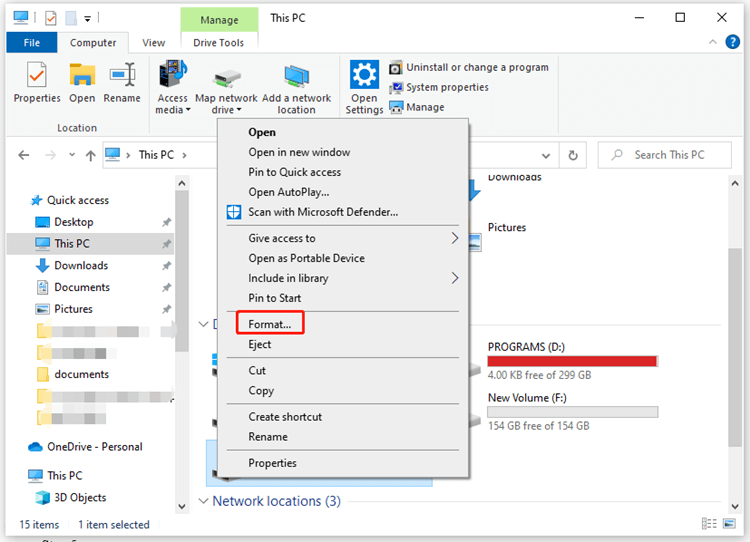
#2 Format LaCie external hard drive using Disk Management
Disk Management can help you format a LaCie external hard drive or fix raw drive, initialize a hard drive, etc.
For quick access to Disk Management, press and hold the Windows key + R.
Enter diskmgmt.msc into the run box and hit Enter or click the OK button. If a password or confirmation is required, enter the relevant information.
If the LaCie external hard drive shows raw, just right-click it and choose New Simple Volume.

If the LaCie external hard drive is not initialized, just right-click it and choose Initialize.

If you just want to format the LaCie external hard drive, right-click it and choose “Format”.
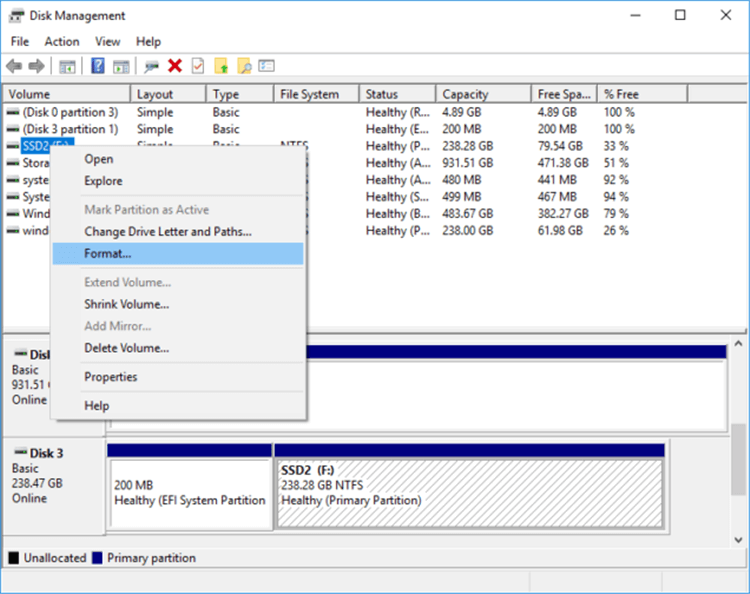
#3 Format LaCie external hard drive using third-party software
Before you sell LaCie external hard drive, you’d better format and wipe LaCie external hard drive to permanently erase all data from it. AweEraser can help you securely wipe and format LaCie external hard drive.
Download and install AweEraser, open it.
Connect LaCie external hard drive to your computer.
Choose mode - Erase Hard Drive.
Select the LaCie external hard drive and click on Erase Now button.
Permanently erase all data from the LaCie external hard drive.

Format LaCie External Hard Drive on Mac
Disk Utility is a tool which can manage disks and external storage devices on Mac. To format a LaCie external hard drive on Mac, just connect it to your Mac and open Disk Utility. Select and click the LaCie external hard drive, choose Erase, give it a name and select a file system, then click Erase again.
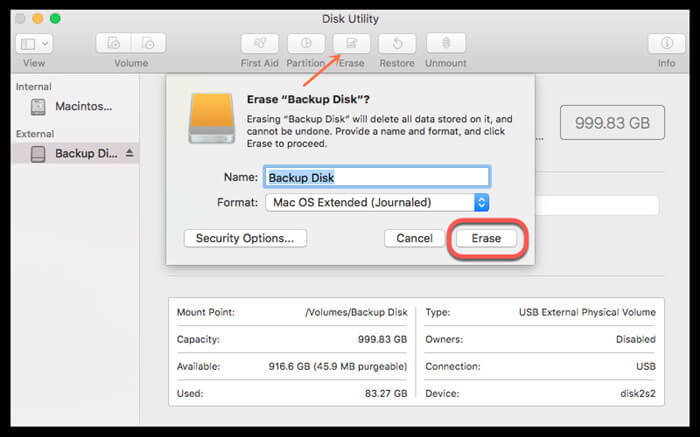
How to Retrieve Lost Data from A LaCie External Hard Drive?
Data recovery is usually your first step when an internal or external hard drive stops responding or disappears entirely. Always remember to stop using the device immediately after discovering data loss and to seek assistance from reliable data recovery software. If you have a LaCie external hard drive and need to access your files ASAP, here you can find a tutorial on how to do just that.
Download a reliable data recovery program - Magoshare Data Recovery, then install it on your computer.
Magoshare Data Recovery
- Recover deleted files on LaCie external hard drive.
- Unformat LaCie external hard drive.
- Recover corrupted or inaccessible data from LaCie external hard drive.
Step 1. Use the proper USB cable when connecting your external hard drive to your computer. Magoshare Data Recovery will quickly recognize the LaCie external hard drive.

Step 2. Select the LaCie external hard drive and click on Scan button. It will deeply scan the LaCie external hard drive.
As soon as the scan begins, more and more of the user's lost or deleted data will be recovered and displayed in the results. It will be easy to navigate the retrieved data. You may rapidly get to the desired documents by selecting the appropriate file extension or typing the whole name into the search bar.

Step 3. The files uncovered by the scanning procedures can be previewed. After making your selection, hit the "Recover" button. We advise saving the recovered files somewhere other than the original LaCie external hard drive to prevent accidental data loss due to overwriting.

FAQs About LaCie External Hard Drive Format:
- Open Disk Management, right-click the LaCie external hard drive.
- Choose Format.
- Select a file system and format it.
Download and install Magoshare Data Recovery, run it to scan the formatted LaCie external hard drive. It will find all recoverable files. Select the wanted files and recover them.
- If you want to permanently erase data from LaCie external hard drive, download and install a data erasure program - AweEraser on your computer.
- Choose data erasure mode - Erase Hard Drive.
- Click on Erase Now button.
Connect the LaCie external hard drive on your Mac and open Disk Utility. Select the LaCie external hard drive and click on First Aid button to repair the damaged LaCie external hard drive.
- Disk Management
- Disk Utility
- AweEraser
- AweCleaner
- Super Eraser
Conclusion:
Many people rely on LaCie hard drives, and while they have certain drawbacks, they remain a popular option. If your LaCie hard drive experiences a data loss event, you must act swiftly to ensure the safety of your data restoration. To utilize a drive, you must first format it, which may be necessary if it is formatted for a different machine or has not been formatted.
In addition, storage disks must be formatted before they may be used. You can begin data recovery with data recovery software that can be used in a home environment. Check if your device is still under warranty and eligible for free recovery with Magoshare Data Recovery Services if the damage is too great to attempt or if you are not confident in your ability.


