Seagate Backup Plus portable drive is used for storing important documents, images and videos, etc. However, in some cases, you may want to format or erase the Seagate Backup Plus portable drive. In this article, we will introduce two solutions to format and erase Seagate Backup Plus portable drive on Mac so that this external hard drive can be fully usable in macOS or can be sold, donated without any security issue.

Note: before you format or erase the Seagate Backup Plus portable drive, you should move important files in the Seagate Backup Plus portable drive to another hard drive or computer.
1. Erase and format Seagate Backup Plus portable drive with Mac Disk Utility
Step 1. Open Dis Utility on Mac, then select the Seagate Backup Plus portable drive on the left.
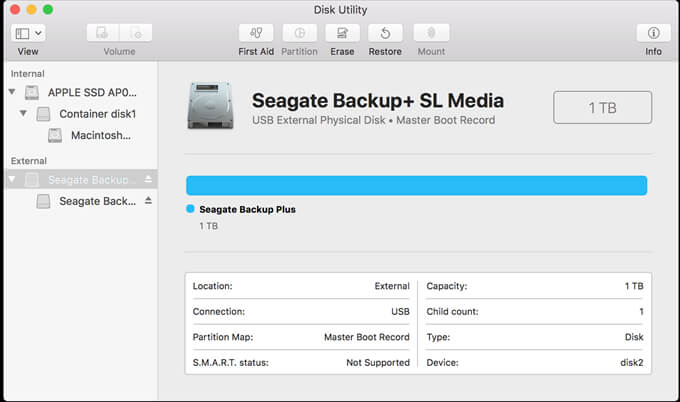
Step 2. Click on Erase button, then you can choose the hard drive file system format.
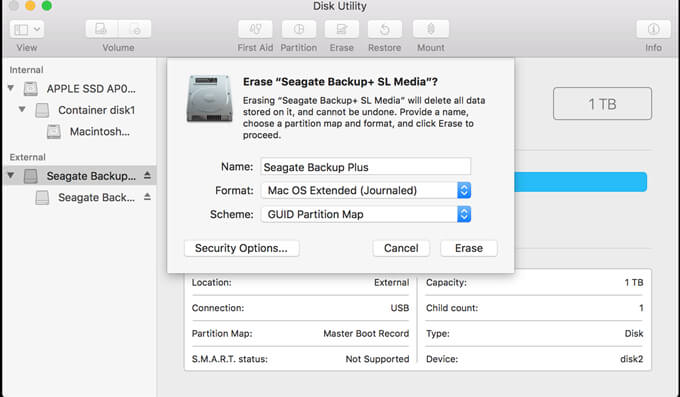
Step 3. Click on Erase button again, Disk Utility will erase and format the Seagate Backup Plus portable drive.
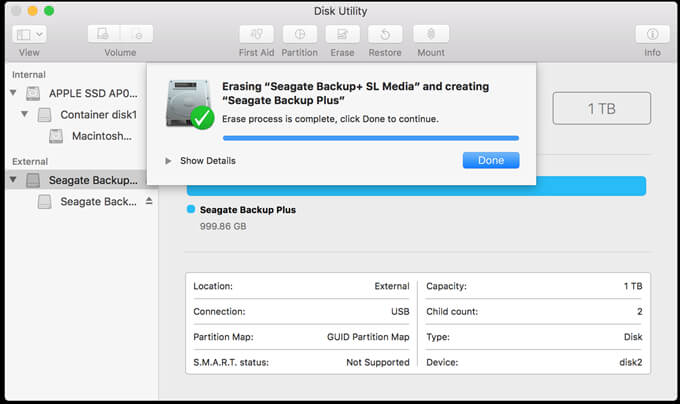
This is the easiest way to format and erase Seagate Backup Plus portable drive on Mac. Disk Utility is a built-in disk management application for macOS. You can use it to format and erase the Seagate Backup Plus portable drive. However, the erased data in the Seagate Backup Plus portable drive still can be recovered by data recovery software. Here is the guide.
Recover lost data from Seagate Backup Plus portable drive which is formatted/erased by Disk Utility.
Step 1. Download Magoshare Data Recovery for Mac, and install it on your Mac. It is an easy-to-use and powerful data recovery application.
Step 2. Select the Seagate Backup Plus portable drive.

Step 3. Click on Scan button to scan the Seagate Backup Plus portable drive. The deep scan mode will deeply scan the Seagate Backup Plus portable drive and find every lost file on the Seagate Backup Plus portable drive.

Step 4. Preview and recover lost files when the scan is completed.

As you’ve seen, the disk utility can’t permanently erase your data on Seagate Backup Plus portable drive. The erased data still can be recovered by data recovery application. It means anyone else has the chance to access to your data in the Seagate Backup Plus portable drive even it has been erased by Disk Utility. Before you sell, donate or trade in your Seagate Backup Plus portable drive, you should find another data erasure solution to help you erase your Seagate Backup Plus portable drive.
2. Format/Erase Seagate Backup Plus portable drive and permanent erase your data
Mac data erasure software can help you securely format Seagate Backup Plus portable drive on Mac and permanently erase all data on the Seagate Backup Plus portable drive. AweEraser for Mac is a powerful and easy-to-use Mac data erasure application which can help you permanently erase data from any hard drive or external device.
Before you sell, donate or trade in your Seagate Backup Plus portable drive, or even when you are going to lend your Seagate Backup Plus portable drive to other person, you can use AweEraser for Mac to quickly format the Seagate Backup Plus portable drive and permanently erase all data in it to prevent potential data recovery. Just follow the steps below.
Step 1. Download and install AweEraser for Mac on your Mac computer. Then connect your Seagate Backup Plus portable drive to your Mac and open AweEraser for Mac.
Step 2. Choose data erasure mode - Erase Hard Drive. This mode will help you format the Seagate Backup Plus portable drive and permanently wipe all data on it.

Step 3. Select the Seagate Backup Plus portable drive, then click on Erase button.
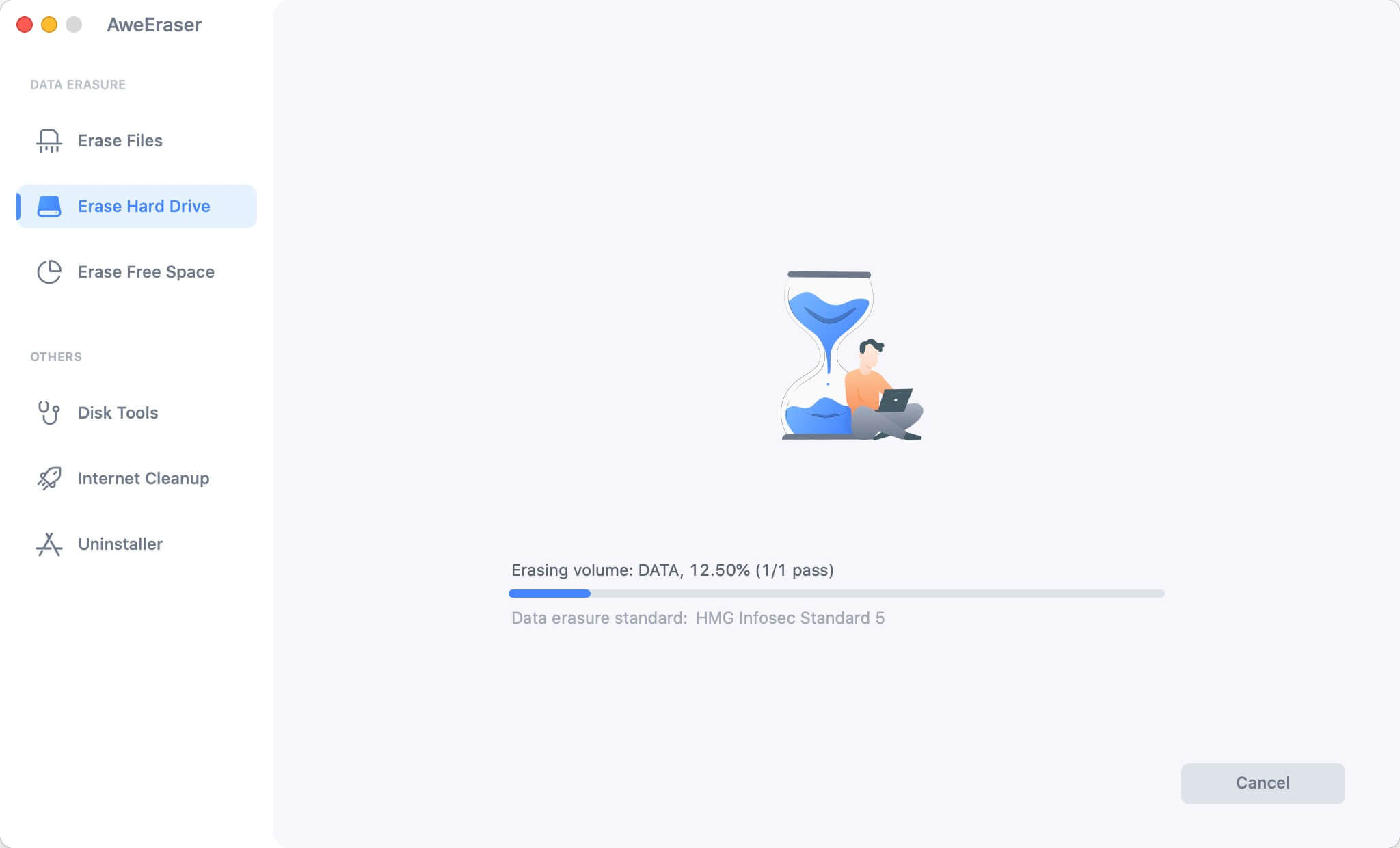
Step 4. Once the process gets finished, all data on the Seagate Backup Plus portable drive has been gone forever. Just like you get a brand new Seagate Backup Plus portable drive.
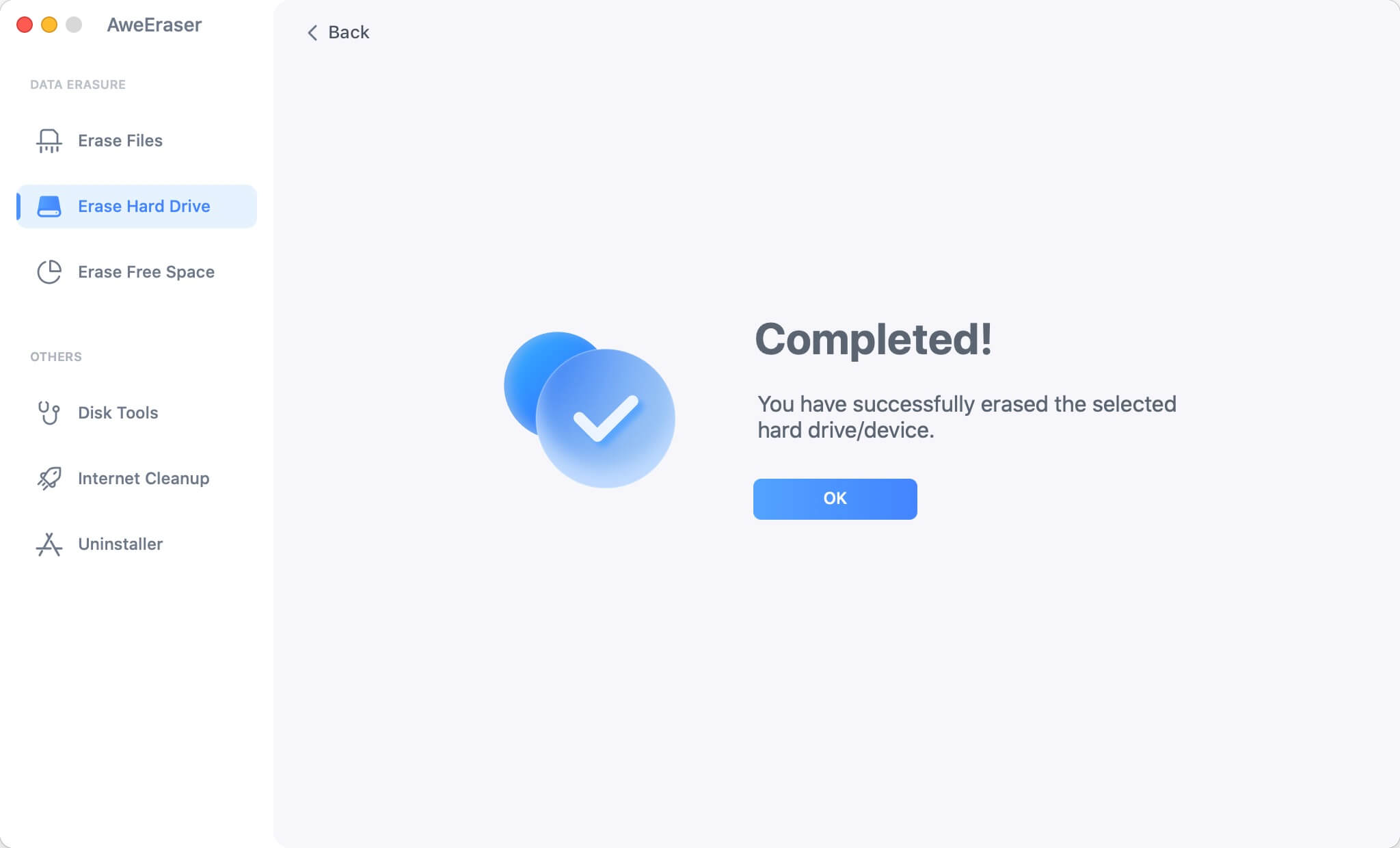
Please note that the erased data on the Seagate Backup Plus portable drive can’t be recovered by any data recovery method. So, please make a backup before you use AweEraser for Mac to wipe it.
AweEraser for Mac is a 100% safe data erasure software, it will never cause any damage to your Seagate Backup Plus portable drive. After erasure, your Seagate Backup Plus portable drive is still usable. You can sell, donate or dispose it without any security worry. It also can help you erase data from any other HDD, SSD, USB flash drive, memory card, etc.


