How to format unmounted external hard drive, USB flash drive or other data storage device on Mac? Don't worry, here is an easy and secure solution to help you quickly format unmounted external hard drive/USB flash drive under Mac OS.
First of all, make sure you have recovered your data from the unmounted external hard drive or USB flash drive before formatting it. Magoshare Data Recovery for Mac can help you recover lost data from unmounted external hard drive, from unmounted USB flash drive on Mac. After you recover or back up your data, you can follow this guide to securely format the unmounted external hard drive/USB flash drive or other device.
Data eraser for formatting unmounted external hard drive/USB drive on Mac
The external hard drive or USB flash drive is not mounting on your Mac, you can't use Disk Utility to erase or format it. You need the data erasure software or Mac disk formatting software to help you format the unmounted external hard drive/USB flash drive on Mac. AweEraser for Mac is the tool you will need. It can securely format unmounted external hard drive/USB flash drive, erase data on the unmounted external hard drive/USB flash drive. And it will solve the ‘not mount' issue.
Guide: format unmounted external hard drive/USB drive on Mac
First of all, download AweEraser for Mac and install it on your Mac. It is a smart application. You can easily and quickly install it on your Mac. Run it from Launchpad. Now, it will list all hard drives and external devices on your Mac. You can follow the steps below to easily and securely format unmounted external hard drive/USB flash drive on your Mac.
Step 1: Choose mode "Erase Hard Drive".
This mode will help you format the unmounted external hard drive/USB flash drive on Mac and permanently erase all data on the unmounted external hard drive/USB flash drive. Just click "Erase Hard Drive", you will see all the hard drives, external hard drives, USB flash drives on your Mac.

Step 2: Format and erase the unmounted external hard drive/USB drive on Mac.
Now, select the external hard drive or USB flash drive you want to format, then click on "Erase". AweEraser for Mac will automatically format the unmounted external hard drive/USB flash drive and erase data from the unmounted external hard drive/USB flash drive. Just wait till the process gets finished.
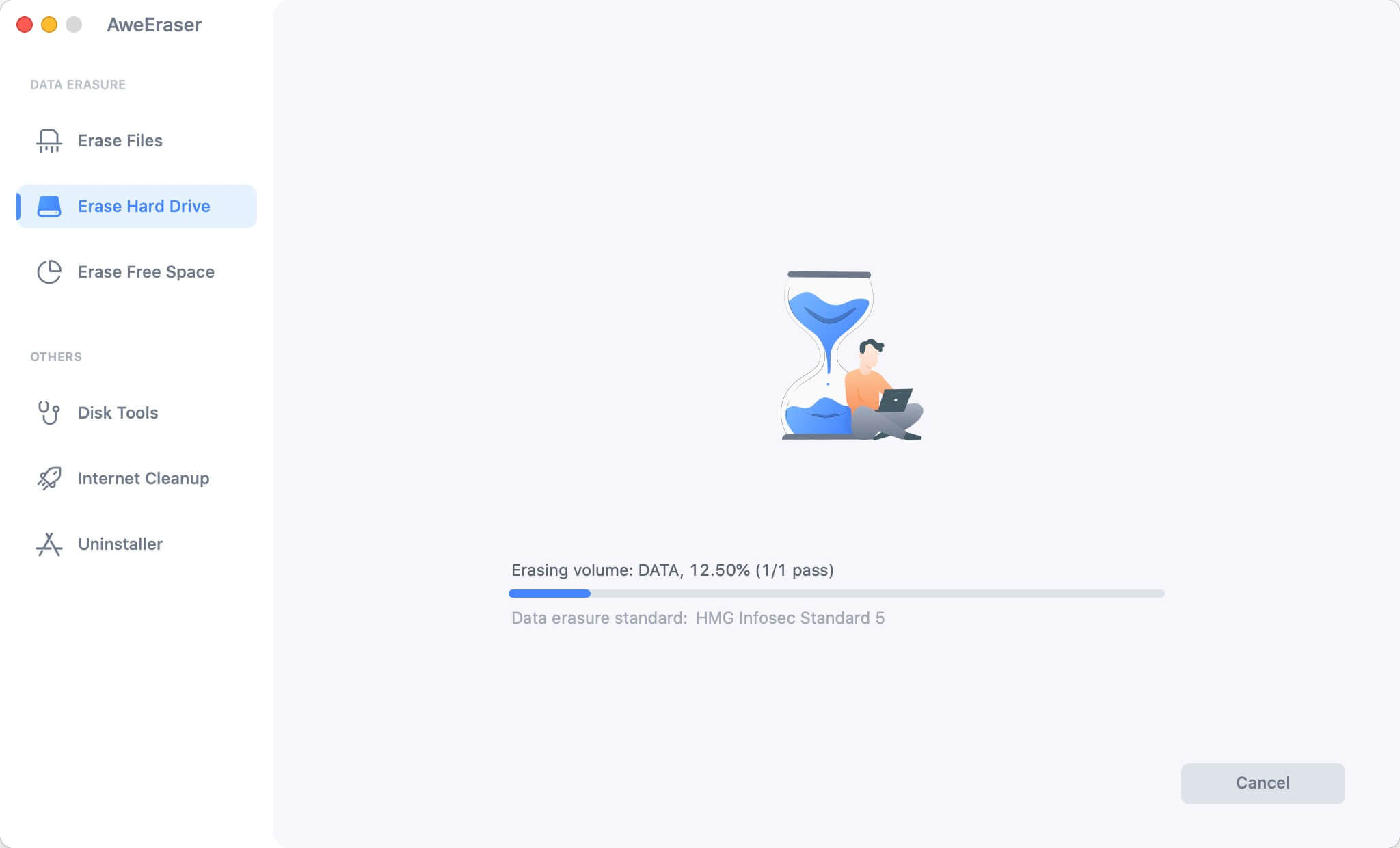
Once the process gets finished, you will get a brand new external hard drive or USB flash drive, and the erased device will mount on your Mac.
As you've seen, it is very simple to format unmounted external hard drive and USB flash drive on Mac. What you need is AweEraser for Mac. This data erasure software can easily and securely format unmounted external hard drive, USB flash drive or other device under Mac OS. Just download it here:


