How to permanently erase data in macOS 10.13.2/10.13.3/10.13.4 High Sierra? Don't worry, here is an easy and secure solution to permanently erase or delete data in macOS 10.13.2/10.13.3/10.13.4. No data recovery software can recover the erased data. You just need to follow this guide below, you will quickly and securely erase your sensitive data from hard drive or external device under macOS 10.13.2/10.13.3/10.13.4.
How to permanently erase data for macOS 10.13.2/10.13.3/10.13.4?
We all know that the deleted or formatted data can be recovered by data recovery software. If you delete some files in macOS 10.13.2/10.13.3/10.13.4 system or format a hard drive under macOS 10.13.2/10.13.3/10.13.4, you still have the chance to recover your deleted or formatted data with free data recovery software. For example, Magoshare Data Recovery for Mac can help you recover deleted, formatted or lost data in macOS 10.13.2/10.13.3/10.13.4.
In most cases, you don't need to permanently destroy the sensitive data because there is no security issue. But, when you are going to sell, donate, give away, abandon, or lend your Mac/device, you'd better permanently erase the sensitive data. Don't let the private data fall into the wrong hands! Then, how to permanently erase data if you are using macOS 10.13.2/10.13.3/10.13.4 system? Don't worry, powerful data erasure software – AweEraser for Mac can help you securely and permanently erase data in macOS 10.13.2/10.13.3/10.13.4.
First of all, just download data eraser for macOS 10.13.2/10.13.3/10.13.4 here:
AweEraser for Mac offers three modes to help you securely erase data in macOS 10.13.2/10.13.3/10.13.4. It not only can help you shred files in macOS 10.13.2/10.13.3/10.13.4, but it also can help you erase hard drive and wipe free disk space under macOS 10.13.2/10.13.3/10.13.4. Here are the details.
Mode 1: Permanently shred files in macOS 10.13.2/10.13.3/10.13.4.
This mode can help the users to permanently shred files/folders in macOS 10.13.2/10.13.3/10.13.4. Users only need to add or select the files/folders to the erasure list. Then click on the "Erase" button. The selected files/folders will be permanently erased.
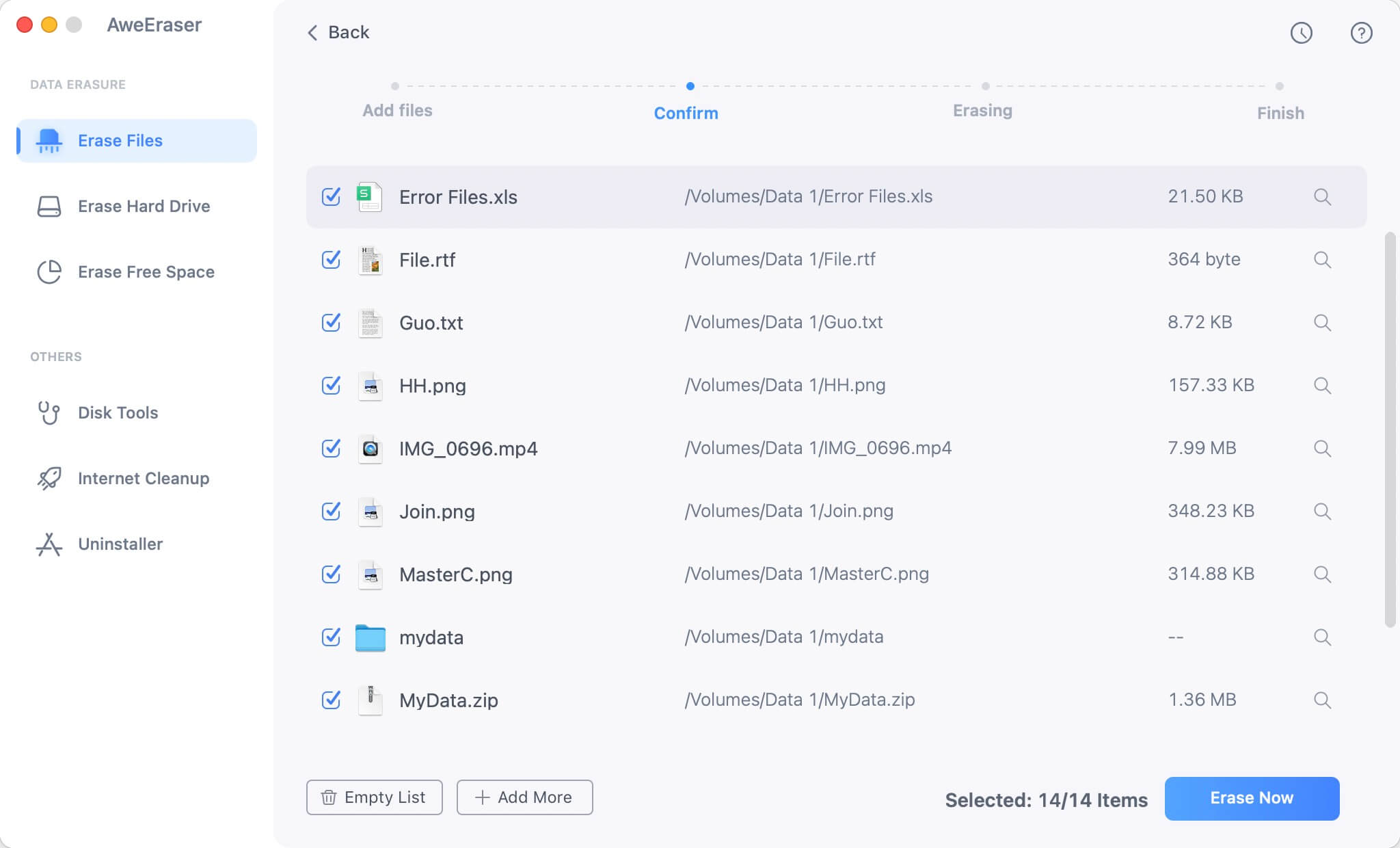
Mode 2: Erase hard drive under macOS 10.13.2/10.13.3/10.13.4.
If you want to permanently erase all data information on a hard drive, this mode is the best choice. It will help you format end erase the entire hard drive. All data on the selected hard drive will be permanently erased.

Mode 3: Erase already deleted/formatted or lost data in macOS 10.13.2/10.13.3/10.13.4.
The deleted/formatted or lost data is stored on the free disk space on the hard drive. Before new data completely overwrites the deleted/formatted or lost data, you can recover the data with data recovery software. This mode can help you erase the free disk space to permanently erase the already deleted/formatted or lost data on the hard drive. It will not affect the existing data.
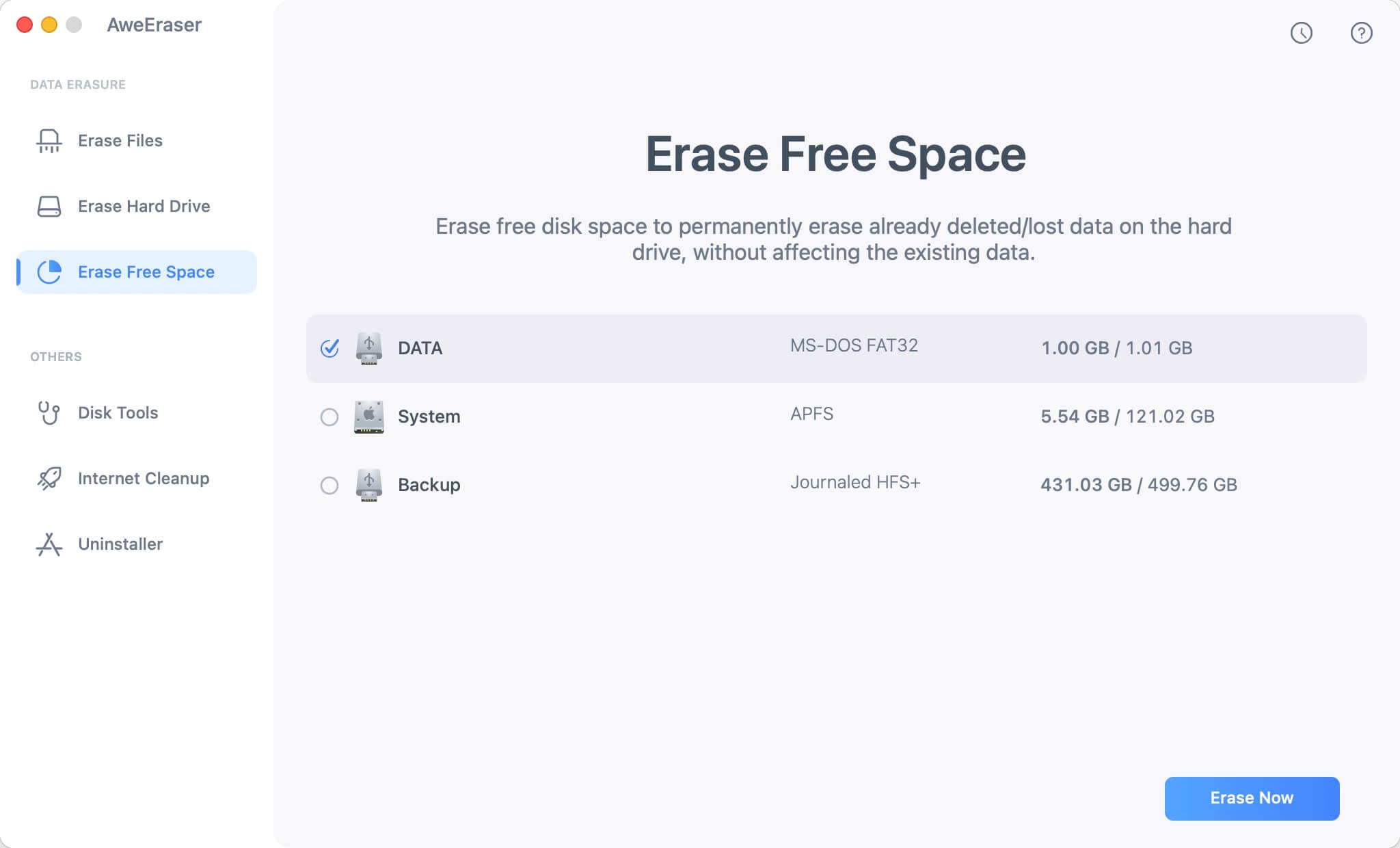
AweEraser for Mac also can help you clean up internet histories, cookies and help you uninstall unwanted applications in macOS 10.13.2/10.13.3/10.13.4. Please note that once the data is erased by AweEraser for Mac, the data is lost forever, can't be recovered by any data recovery method. So, if you want to permanently erase data in macOS 10.13.2/10.13.3/10.13.4, it is a good choice.


