Magoshare Data Recovery for Mac
The best Mac data recovery software to recover deleted, formatted or lost data.
Free TrialIf you don't like to wait before installing macOS Ventura, which is supposed to get released this autumn, you can still download it now. But, the thing is that you'll only be able to download the developer macOS beta if you're a developer.
This guide will guide you through installing the macOS Ventura version as a developer, and if you want to install the new macOS beta version as a public tester, we'll also tell you how to do it.
This post will be super quick, and you should stick to reading this guide.
Let us begin it.
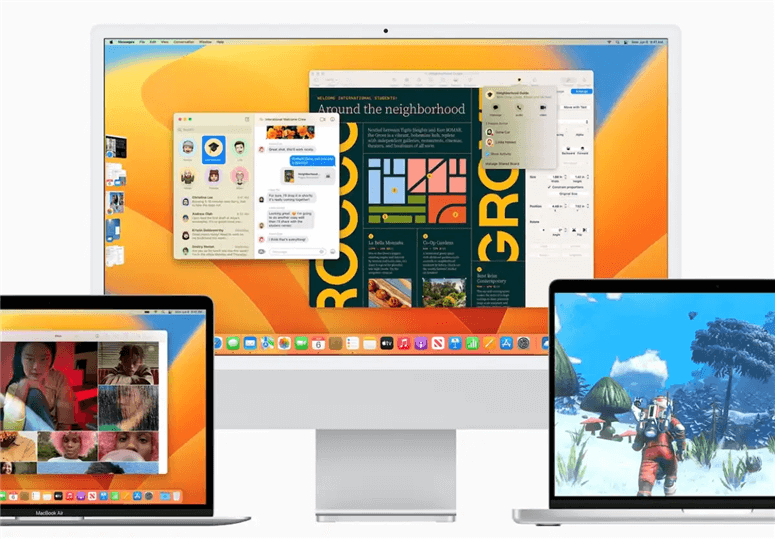
The developer beta of Ventura's first version was introduced 6th of June, 2022, after the arrival of the WWDC keynote.
Apple tends to release the keynote before releasing the first beta to ensure developers can start testing their apps. Apple came up with a third developer beta version on the 6th of July 2022. The speculations claim that the public beta will arrive in July, but there are no signs.
Apple allows the developers to install beta versions to test the newly introduced ones. However, others can also test the new beta version according to WWDC 2015, where Apple claimed it would allow the public to test the upcoming Mac operating system's version.
If you aren't a developer, you can still get your hands on the macOS beta that will be revealed later this year.
If you want to test the macOS new beta version as a public beta tester, you can join the Apple Beta Software after signing up there. If you're a developer, you'll need to enroll in the program.
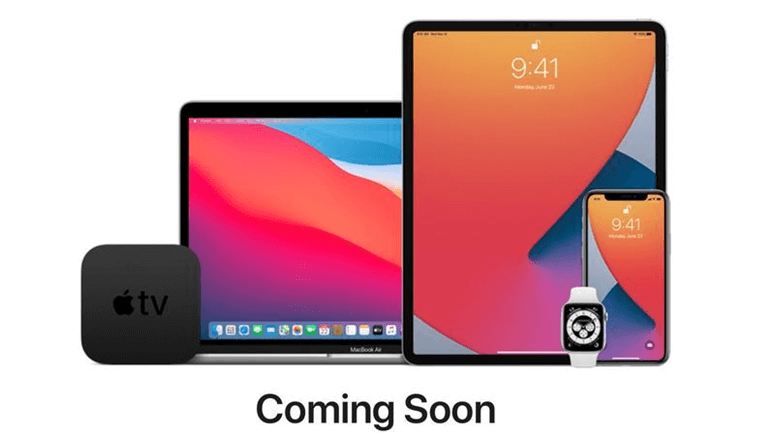
A beta might be unstable for you; hence, you aren't advised to install it on your PC. If you have a second Mac PC you don't often use, you can install the macOS beta to see how it goes.
We urge you to wait for a few months for the official arrival of the macOS beta as it helps you gather essential knowledge about the macOS beta from your surroundings.
If you think installing macOS beta is worth a risk citing its features, you should still assess the ground realities appropriately.
Once registered with your Apple developer program, you can follow the guide below to install the macOS Ventura developer beta.
Step 1. Navigate to developer.apple.com and log in with your account after clicking on it.
Step 2. After enrolling with the Developer Program, you'll need to tap the Discover icon and then hit the macOS icon. Next, you'll need to sign in with your Apple ID or developer account.
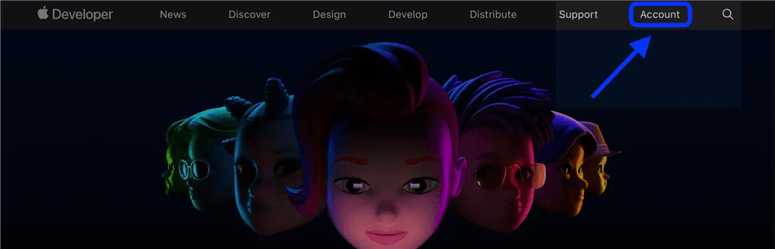
Step 3. Tap on Install Profile as doing so will help you to download the macOS Ventura Developer Beta Access Utility.
Tap on the macOS Developer Beta Access Utility after launching Downloads on your Mac and open the downloaded Developer Beta version.
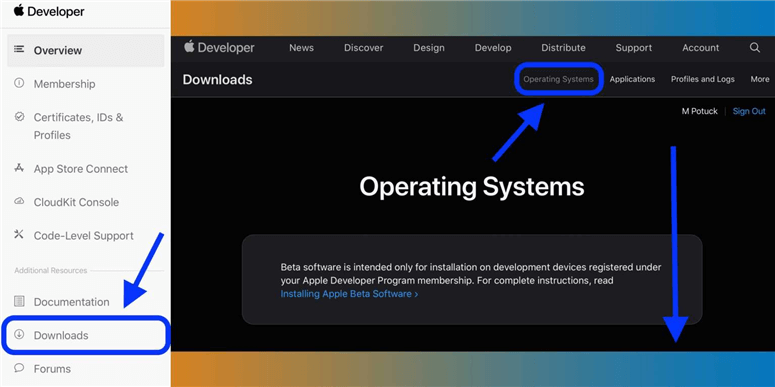
Step 4. The installer will run after double-clicking the macOSDeveloperBetaAccessUtility.pkg.
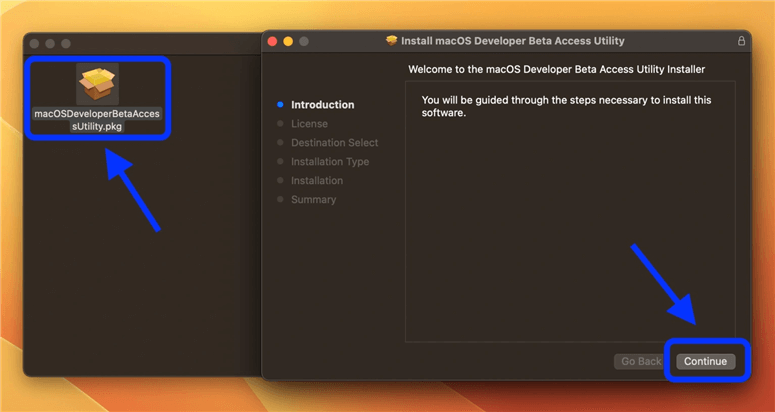
Step 5. You might see any update option after installing the new macOS beta, and all you need to do is tap on the Upgrade Now icon to start downloading the latest version.
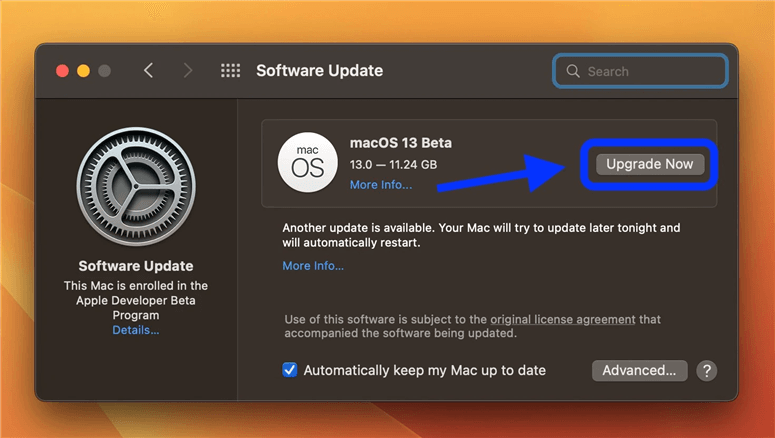
Step 6. Now, you'll see an option to install the Ventura beta. Tap on the continue icon to proceed ahead.
You might need to wait a bit longer to install the new macOS beta if you aren't a developer. We recommend you wait until the public beta arrives. However, if you intend to install the macOS beta from a third-party website, it is possible, but you might have to face some consequences of heading this route.
Apart from being risky, some more reasons urge you not to download the macOS beta as a public tester.
Here are those reasons
Apple doesn't grant permission to third-party sites to allow you to install the macOS beta version; it could also take legal action against the sites and users using the latest version.
The content that the websites that allow you to install the beta version come up with might be harmful.
Despite knowing that it could be dangerous, if you still want to install the macOS, you can follow the guide below.
Step 1. Search for a link to download the macOS beta version after launching a website on your Mac PC.
Step 2. To download the profile, you'll need to confirm that you'd like to allow the Mac to perform the action you're performing currently.
Step 3. Tap the macOSDeveloperBetaAccessUtility.DMG file after launching the Downloads folder.
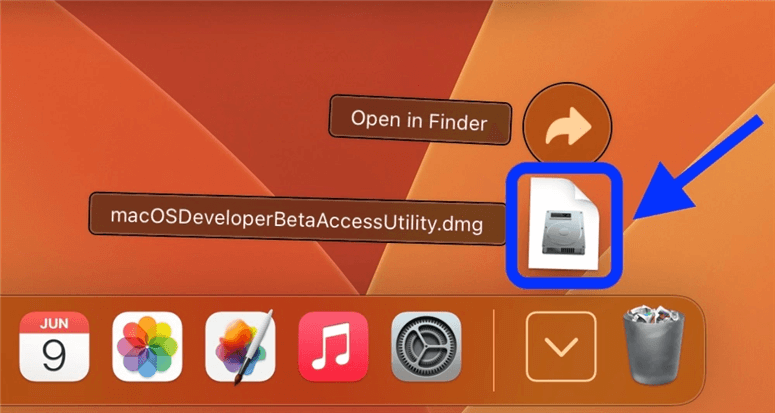
Step 4. Now, you'll need to click on macOSDeveloperBetaAccessUtility.pkg
Step 5. A wizard will emerge suggesting you install the software. Tap on continue to proceed ahead.
Step 6. Tap the Continue icon again to agree to the term and conditions of the software.
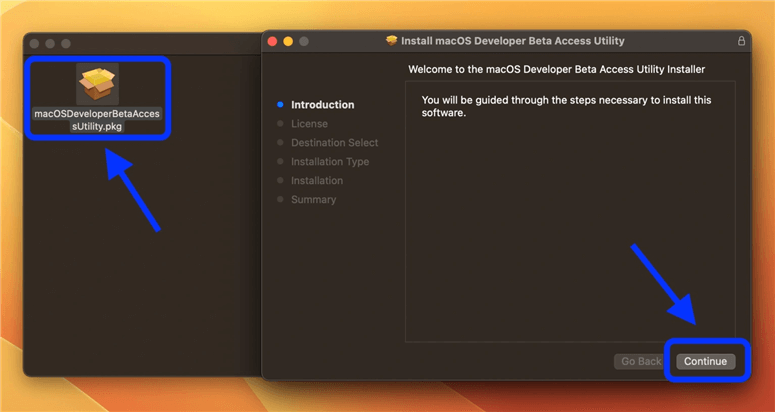
Step 7. After clicking the Install icon, you'll need to enter the passcode and tap install software again.
Step 8. Once the profile installation is completed, you'll need to launch System Preferences and tap on the Software Update icon.
The process will check for updates, and later you'll be able to install the macOS beta version.
That marks the end of this insightful piece of writing.
In this post, you've learned that if you're a developer, Apple allows you to install the macOS Ventura beta version to test the credentials of this version. Developers have been asked to give feedback to ensure there is no flaw left in Ventura Beta.
Apart from developers, you can also install Ventura Beta as a public tester, as we've mentioned the ways to do it.
Although installing Ventura Beta as a public tester might be risky for your macOS, you can still explore the features Ventura Beta comes up with.
Note: it is recommended to make a backup of your old macOS before upgrading to macOS 13 beta. Just try AweClone for Mac to help you quickly create a bootable clone backup for your Mac.
Magoshare Data Recovery for Mac
The best Mac data recovery software to recover deleted, formatted or lost data.
Free TrialSecurely and permanently erase data before selling, donating or giving away Mac.
Free TrialClone startup disk, external disk, USB flash drive, memory card and more on Mac.
Free Trial