Quick Navigation:
- #1 Recover deleted or lost HEIC images from iPhone/iPad/iPod touch
- #2 Recover deleted/lost HEIC images from PC/Mac/external disk
- #3 Is it possible to permanently destroy HEIC images?
HEIC (High-Efficiency Image File Type) is an image file format that was introduced with the release of iOS 11. HEIC is intended to assist iOS users in storing their images in a less amount of storage space while maintaining a higher quality than JPEG.
In this regard, many iOS users would be delighted to accept the new changes that Apple is bringing to the table. The users who are unfamiliar with HEIC photos will encounter a variety of HEIC problems.
The problems include the inability to preview HEIC photos on their iPhone, the inability to import HEIC photos to their Mac or Windows, and the inability to accidentally delete HEIC photos, among other things.
Actually, the problem with the HEIC photo not being able to be opened or viewed in a preview was successfully resolved. It is possible to convert HEIC photos to JPG format by employing a HEIC-to-JPG converter.
Things become more difficult, though, if you find yourself in difficulty because you've misplaced them. What are you going to do to have these critical HEIC images returned? Here are some methods to help you recover deleted HEIC images when your Recently Deleted or Recycle Bin is emptied.
#1 Recover deleted or lost HEIC images from iPhone/iPad/iPod touch
Back up your iPhone to iTunes or iCloud regularly to ensure that you can recover lost data if the unthinkable happens and your device becomes unusable. If you have created a backup, don't hurry into restoring from it.
To restore from an iCloud or iTunes backup, you must first restore your iPhone to its factory settings. This will completely wipe out all of your data and settings on your iPhone.
By restoring from iCloud or iTunes, you are restoring the whole backup to your iPhone rather than just a single file. As a result, you must ensure that the backup you are restoring contains the lost or deleted HEIC photographs before proceeding. When you delete important HEIC images on iPhone, you can check the Recently Deleted. If the HEIC images still in the Recently Deleted folder, you can easily restore them. When you can’t find them in Recently Deleted or don’t have a backup, you can recover them with iPhone data recovery software, such as Magoshare iPhone Data Recovery.
Magoshare iPhone Data Recovery
- Recover lost HEIC images and other iOS data from iPhone, iPad and iPod touch!
- Recover lost HEIC images due to deletion, logical error, iOS upgrade, etc.
- Three steps to get all lost HEIC images back!
Step 1. Download and install Magoshare iPhone Data Recovery on your computer and connect your iPhone to this computer.
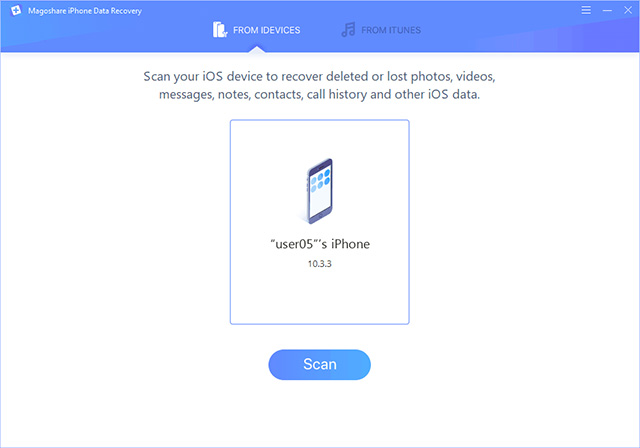
Step 2. Click on Scan button to scan the iPhone.
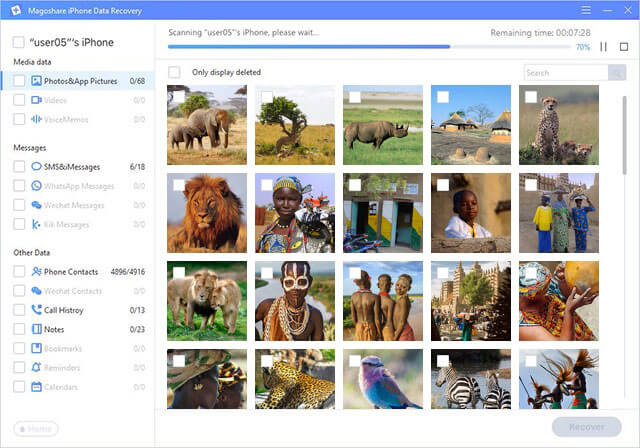
Step 3. Once the scan is completed, preview the photos, and then select the desirable images and recover them.
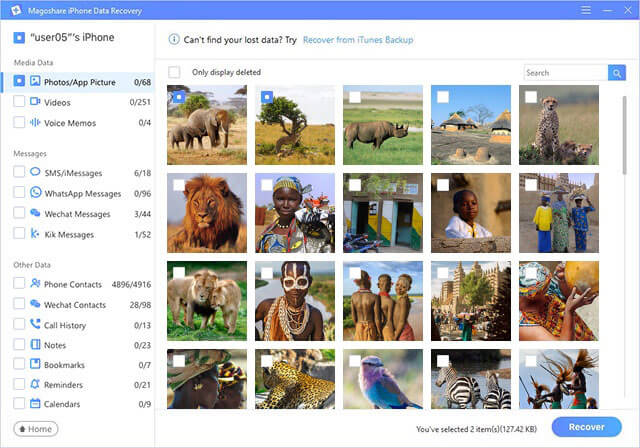
#2 Recover deleted/lost HEIC images from PC/Mac/external disk
When you want to recover permanently deleted HEIC images on PC/Mac or from USB flash drive/external hard drive/memory card, you can try hard drive data recovery software - Magoshare Data Recovery.
Magoshare Data Recovery
- Recover all types of files including images, videos, audio/voice files, emails, documents, archives, and more.
- Quickly recover permanently deleted HEIC images.
- Recover lost HEIC images from formatted or inaccessible hard drive.
- Recover photos, videos, documents, emails, audio files, etc.
Now, follow the steps below to quickly recover deleted HEIC images:
Step 1. Open Magoshare Data Recovery on your computer, then select the hard drive where you delete or lose your HEIC images.

Step 2. Click on Scan button. Magoshare Data Recovery will deeply scan the hard drive and find all deleted/lost files including HEIC images.

Step 3. Once the scan is completed, you can preview all recoverable files. Then select the wanted files and save them.

#3 Is it possible to permanently destroy HEIC images?
In some cases, such as you will sell/donate your device, you need to permanently delete some sensitive HEIC images. As you’ve seen, whether you delete the HEIC images or format the hard drive which contains the HEIC images, the HEIC images still can be recovered by data recovery software. How to permanently destroy HEIC images? Just try data erasure software, such as AweEraser.
Data Eraser - AweEraser
- Permanently delete any type of files with certified data erasure methods.
- Once the files are erased by AweEraser, the files will be gone forever, can’t be recovered by any data recovery software.
- Wipe hard drive or erased deleted data.
Now, after installing AweEraser, you can run it to permanently erase HEIC images or other files. Just open AweEraser, choose the files you want to erase and click on Erase button.
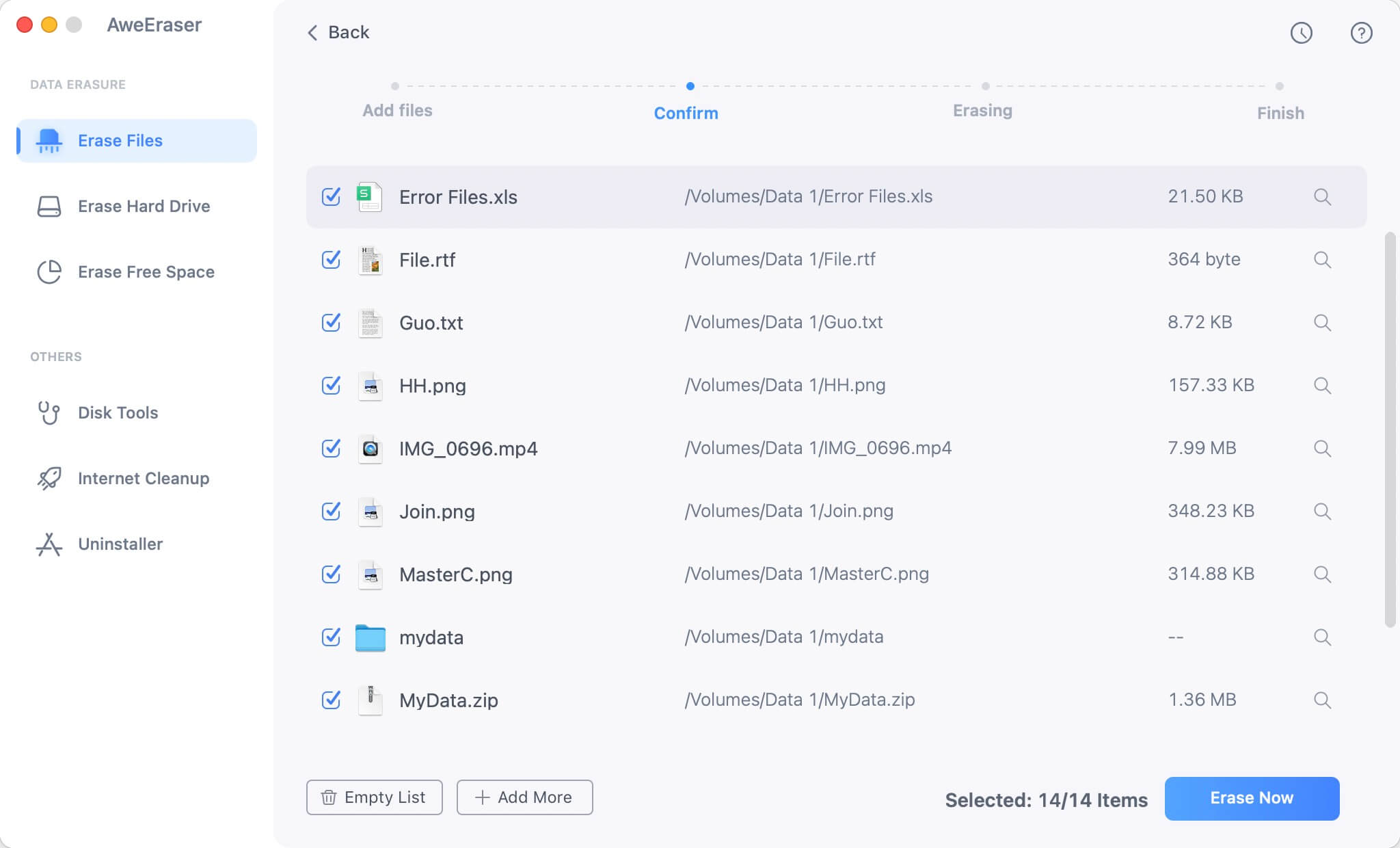
Once the process gets finished, the files are gone forever, can’t be recovered by any data recovery software.
AweEraser is a 100% safe data erasure program. It will not cause any damage to your device or hard drive.


