Summary: For those Mac users who have upgraded macOS to macOS 10.14, recovering lost data from iPhone is not any more a difficult thing. In this article, we will recommend best iPhone data recovery software for macOS 10.14 to help macOS 10.14 users to recover deleted/lost data from iPhone under macOS 10.14. If you also want to recover deleted/lost contacts, messages, photos, videos, notes and more data from iPhone in macOS 10.14, just read this article.
Many Mac users have installed the latest macOS version - macOS 10.14 on their Mac. When they want to recover lost data from iPhone under macOS 10.14, it becomes difficult because they can't find compatible iPhone data recovery software for macOS 10.14. Now, everything becomes easy because we will show you the best iPhone data recovery software for macOS 10.14.
Best iPhone data recovery software for macOS 10.14
Fortunately, Magoshare offers best iPhone data recovery software for recovering lost iPhone data under macOS 10.14. The software is Magoshare iPhone Data Recovery for Mac, you can see the main features:
- Recover deleted/lost data from iPhone/iPad under macOS 10.14.
- Recover deleted/lost data from iPod touch under macOS 10.14.
- Recover lost data from iPhone due to jailbreak, iOS upgrade, logical error etc in macOS 10.14.
- Recover lost data from inaccessible, damaged iPhone in macOS 10.14.
- Recover lost data from iTunes in macOS 10.14.
Actually, Magoshare Magoshare iPhone Data Recovery for Mac is fully compatible with all OS X versions and macOS versions including macOS 10.14. It supports to recover deleted/lost contacts, messages, WhatsApp messages, Kik messages, WeChat messages, iPhone contacts, WeChat contacts, notes, photos, videos, voice memos and more iOS data from iPhone, iPad, iPod touch and iTunes backup.
How to recover lost iPhone data in macOS 10.14?
How to recover deleted/lost data from iPhone under macOS 10.14? Don't worry, Magoshare iPhone Data Recovery is pretty simple to use. You can easily recover and export data from iPhone with this best iPhone data recovery software for macOS 10.14. It offers two modes to help you recover lost iOS data in macOS 10.14.
Recover deleted/lost data from iPhone in macOS 10.14
Magoshare iPhone Data Recovery for Mac allows you to directly scan iPhone to recover lost iOS data in macOS 10.14. Here are the simple steps:
Step 1: Connect the iPhone with your Mac.
First of all, run Magoshare iPhone Data Recovery for Mac from Launchpad. Then connect the iPhone with the Mac via USB cable. The iPhone recovery software for macOS 10.14 will quickly recognize and show you the iPhone device on the main interface.
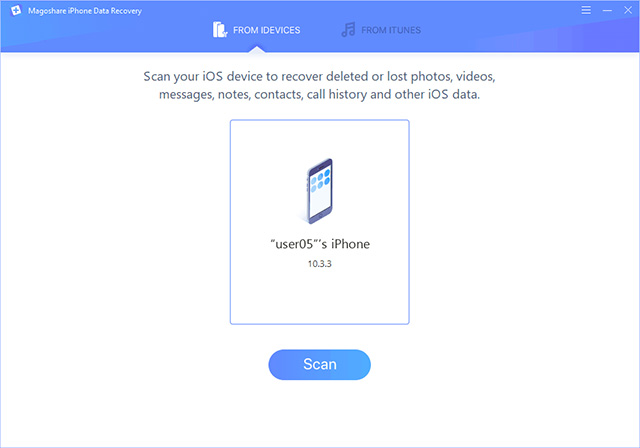
Step 2: Scan the iPhone to find lost data.
Click on Scan button to scan the iPhone to find deleted/lost iOS data.
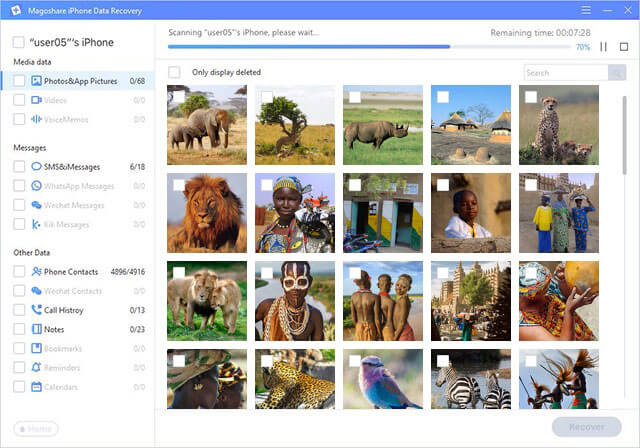
Step 3: Preview and recover lost iOS data.
After scanning, you can preview all recoverable iOS data. Then save the wanted iOS data.
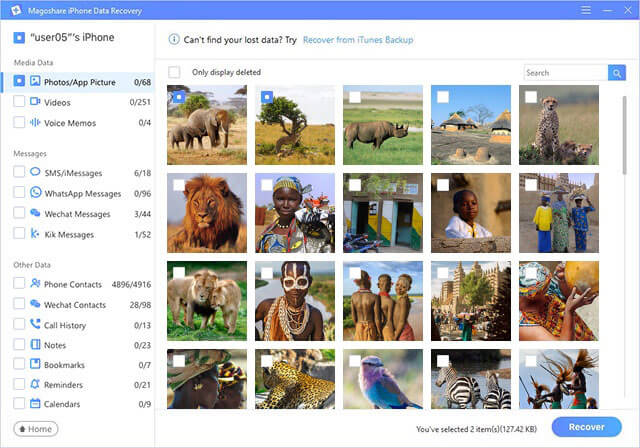
Recover deleted/lost iPhone data by extracting iTunes backup
If your iPhone is lost or damaged, you also can recover your iOS data. This iPhone data recovery software for macOS 10.14 can help you recover lost iPhone data from iTunes backup.
Step 1: Choose mode "FROM ITUNES".
Run Magoshare iPhone Data Recovery for Mac from Launchpad, click on "FROM ITUNES".
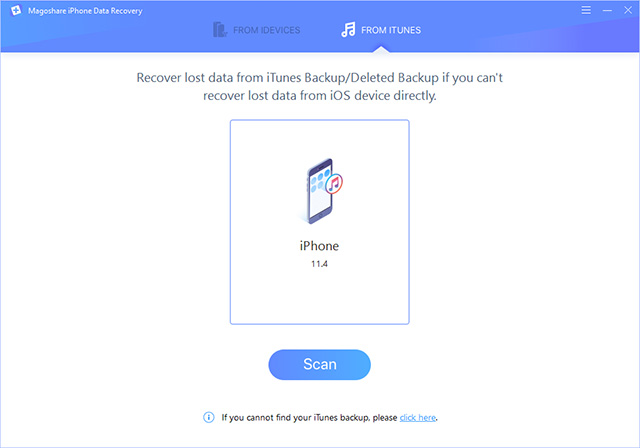
Step 2: Scan iTunes to find lost data.
Click on "Scan" button to extract iTunes backup to find deleted/lost iPhone data.
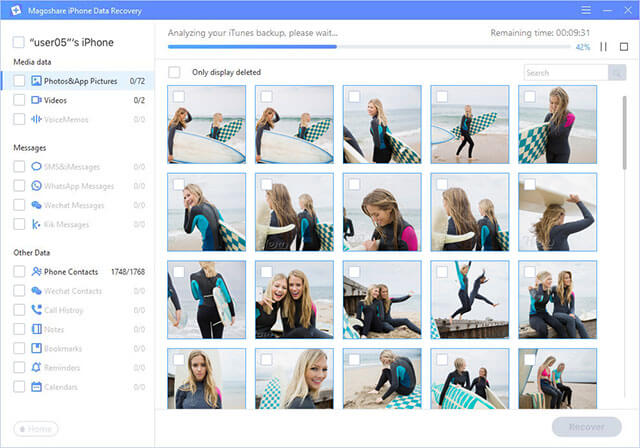
Step 3: Preview and recover lost iPhone data.
After scanning, you can preview and recover lost iPhone data.
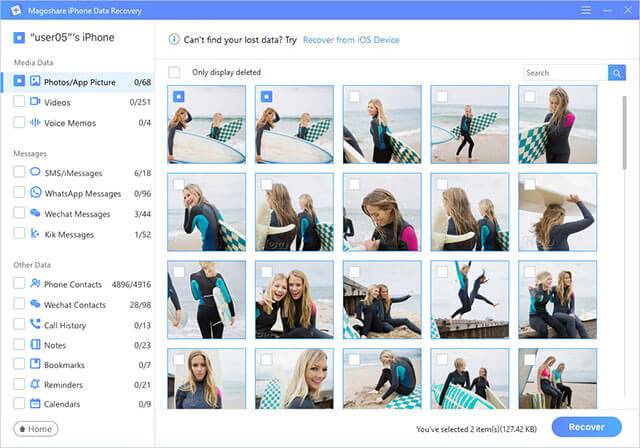
Best iPhone data recovery software for macOS 10.14 – Magoshare iPhone Data Recovery for Mac can help you easily and completely recover lost data from iPhone/iPad. Just download it here:


