This article has presented a variety of practical and easy solutions to aid you in retrieving data from your iPhone SE 3 (iPhone SE 2022) if you have lost or deleted it (such as photos, videos, voice memos, messages, WhatsApp chat history, Kik or WeChat messages, and more).
If you're seeking to restore data from an iPhone SE 3 smartphone, this article will come in handy.
Without a doubt, the iPhone mobile phone is the greatest phone yet. However, regardless of how excellent the device is, the data contained on it may be lost for a variety of causes throughout its use.
When using the iPhone SE 3, you may encounter data loss or erasure as a result of utilizing these products.
When information from an iPhone SE 3 is lost, you don't have to worry about whether or not the data was substantiated. We're making these statements since we've already posted a fairly comprehensive data loss remedy. This article might help you if you find yourself in the terrible scenario of losing your data.
Methods to recover deleted/lost data from iPhone SE 3
There are two techniques for recovering data from iPhone SE 3 that have been deleted or misplaced.
Method 1: Recover Data Directly Without a Backup
If you have accidentally lost or deleted data and do not have a backup copy, you can utilize the following method. In this method, you'll discover how to use iPhone SE 3 Data Recovery Program to restore lost data from your iPhone SE 3 without a backup. Download Magoshare iPhone Data Recovery:
Magoshare iPhone Data Recovery
- Recover lost data from iPhone SE 1/2/3, etc.
- Recover deleted or damaged data from iPhone SE.
- Recover lost data from other iPhone, iPad and iPod touch.
Step 1: On your PC or Mac, download and start iPhone SE 3 Data Recovery Program - Magoshare iPhone Data Recovery.
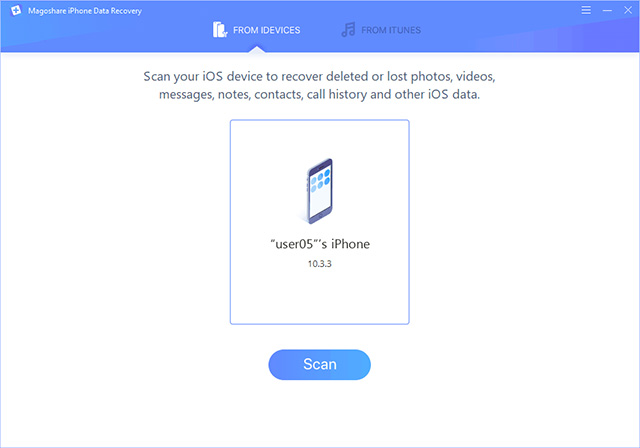
Step 2: Connect your iPhone SE 3 to your computer with a USB cord. Select "Trust" from the trust dialogue box on your iPhone.
Step 3: After the application identifies your device, select "Scan" to begin scanning the data on it.
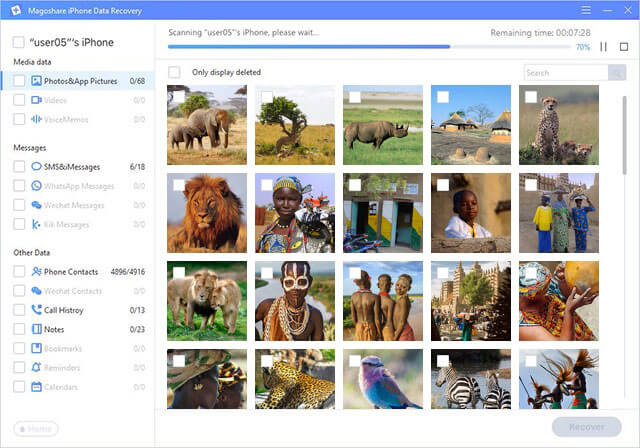
Step 4: After the scan is finished, you may view all things that can be recovered. Then choose and save the desired items.
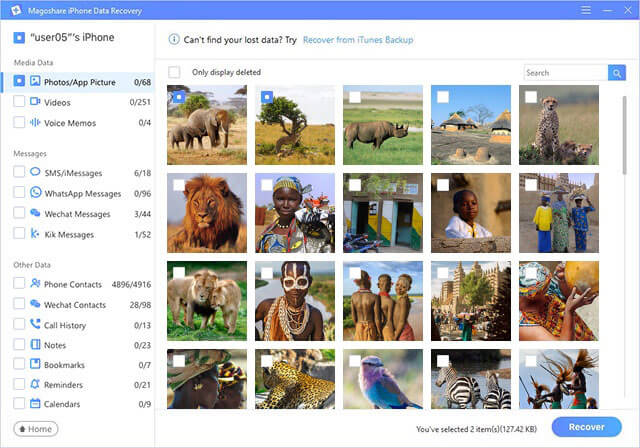
Method 2: Recover Information from an iTunes Backup
If you can't retrieve your data from your iPhone SE 3 directly, you can use this approach to restore data from an iTunes backup.
Step 1: Get started Choose the "iTunes" recovery technique from the screen once you've completed your iPhone data recovery.
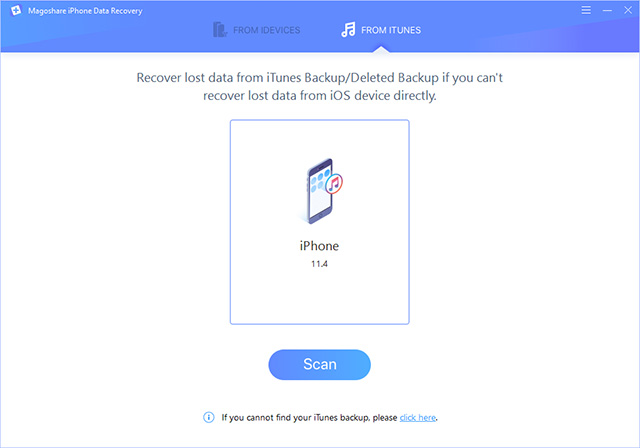
Step 2: After the application analyses your computer, a list of your iTunes backup files will display. Make a backup plan. To begin retrieving data from the iTunes backup, click "Scan."
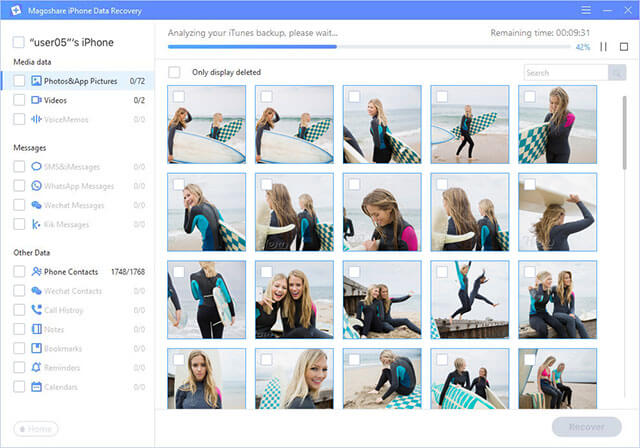
Step 3: After scanning, you may quickly choose and save the files you desire.
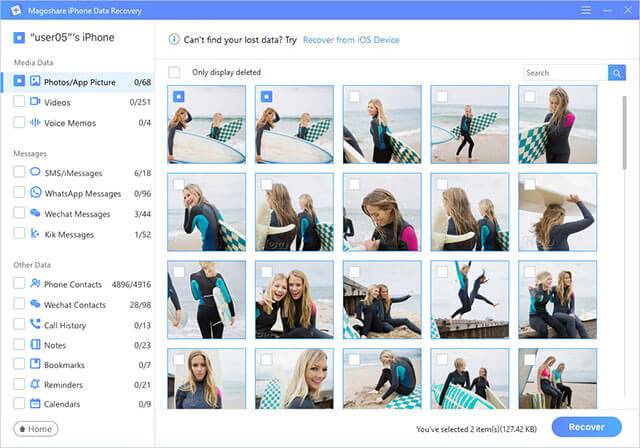
When you lose data on an iPhone SE 3, examine the Recently Deleted folder to restore deleted photos/videos, or check your iCloud backup to determine whether your lost data is recoverable. If you are unable to recover your data from both places, you can use Magoshare iPhone Data Recovery. Almost all lost items on your iPhone SE 3 may be recovered using this app.
Frequently Asked Questions about iPhone SE 3 Data Recovery
1. What can be recovered from iPhone SE 3?
Magoshare iPhone Data Recovery supports to recover 15+ Types of iOS data from iPhone SE 3, such as photos, videos, WhatsApp messages, WeChat messages, notes, contacts, call histories, etc.
2. Can I get lost data back when iPhone SE 3 gets damaged or lost?
Yes, you can try iTunes or iCloud data recovery methods to quickly recover lost iOS data.
3. How to recover permanently deleted files from iPhone SE 3?
Just run Magoshare iPhone Data Recovery to scan your iPhone SE 3 and find all deleted items.
Final verdict
The iPhone SE 3, with its new 4.7-inch screen, is a huge step forward for compact phones. The 12-megapixel camera, A15 processor, and Touch ID sensor with Apple Pay functionality have piqued the interest of many Apple aficionados. However, when using such features on your iPhone, something awful may occur unintentionally.
Several iOS users have claimed that they accidentally erased photos on their iPhone SE and are unsure how to restore them. Some even claimed that their iPhone contacts, messages, notes, and other data had vanished for unclear reasons. iPhone data loss can be caused by a variety of factors, including an iOS update, a mistaken deletion, a botched jailbreak, a factory reset, water damage, and so on.


