Summary: Have deleted important WhatsApp messages on iPhone? Lose WhatsApp messages due to reinstalling WhatsApp app? Or lose WhatsApp messages due to jailbreak, logical error or iPhone damage? Don't worry, Magoshare iPhone Data Recovery can help you easily and quickly recover lost WhatsApp messages on your iPhone.
WhatsApp is undoubtedly one of the most popular messaging applications among iPhone users. For this reason, for many users and companies that use this popular messaging application it is very important to have their conversations stored for future reference and also it's important for them to restore lost WhatsApp messages on iPhone. However, there are times when we eliminate in a premeditated way, accidentally or simply the messages of WhatsApp are lost and the panic begins to fall since some of those conversations may have important data about something specific that may be useful in the future.
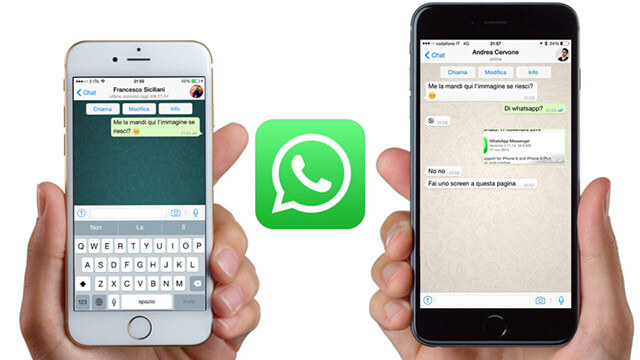
But there's nothing to worry about, as we'll show you how to recover deleted or lost WhatsApp messages from your iPhone through a powerful data recovery application so you have all your valuable information back without spending money.
The name of this miraculous application is Magoshare iPhone Data Recovery, which is a powerful application that will allow you to recover your deleted or lost WhatsApp messages in a matter of minutes. You can even retrieve WhatsApp messages from iPhone that are found damaged or inaccessible by software in a few simple steps.
- Recover deleted or lost WhatsApp messages from iPhone/iPad and iPod touch.
- Export existing/lost WhatsApp messages from damaged or inaccessible iPhone.
- Recover all lost WhatsApp messages and chat history from iOS device.
- Recover lost WhatsApp messages from iTunes when your iPhone is damaged or lost.
How to restore lost WhatsApp messages?
Step 1: Download WhatsApp messages recovery software.
Download and install Magoshare iPhone Data Recovery on your PC or Mac. Then run it on your computer.
Step 2: Connect your iPhone with your computer.
Once Magoshare iPhone Data Recovery is installed on your computer, proceed to run it to start recovering your lost data, such as WhatsApp messages. Connect your iPhone to your PC or Mac so that Magoshare iPhone Data Recovery can recognize it and list it in its interface.
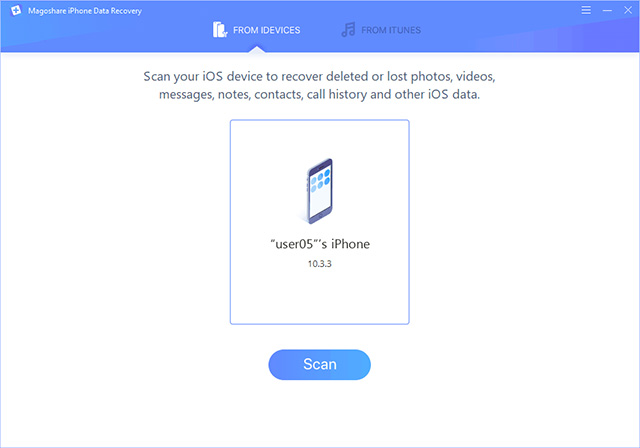
Step 3: Scan your iPhone to find deleted/lost WhatsApp messages.
Scan your iPhone to recover deleted or lost WhatsApp messages by clicking on the "Scan" button.
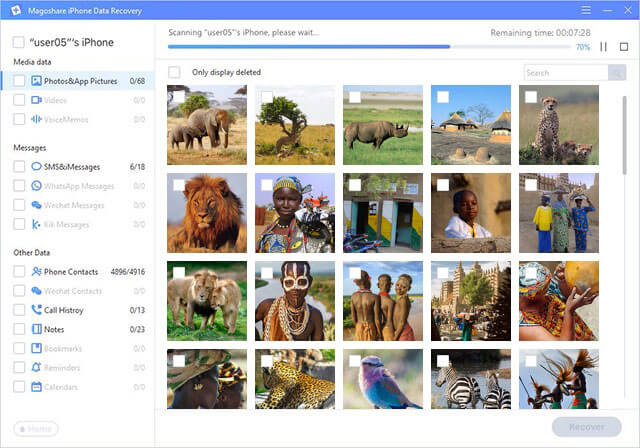
Step 4: Preview and recover lost WhatsApp messages.
Once you have finished scanning your iPhone you can preview and recover all the WhatsApp conversations that you want to recover by clicking on them in the list. Additionally, Magoshare iPhone Data Recovery will help you recover photos, videos, bookmarks, contacts, music and many more files from iPhone/iPad and iPod touch.
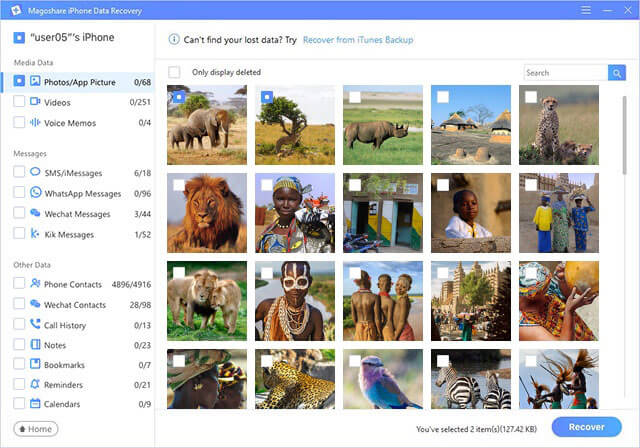
Magoshare iPhone Data Recovery can help you easily and quickly restore deleted/lost WhatsApp messages from iPhone, it also can help you export WhatsApp messages from inaccessible iPhone device. When your iPhone is damaged or lost, it even can help you recover lost WhatsApp messages by extracting iTunes backup.


