"Hi, after installing macOS Mojave on my Mac, the disk storage becomes insufficient and the Mac gets slower and slower. Is there any way to clean up all junk files and useless data in the macOS 10.14 Mojave system?" – Melisa
How to remove all junk files after installing macOS 10.14 Mojave?Don't worry, here is easy Mac cleaning software for macOS 10.14 Mojave. The software is AweCleaner for Mac, it can help you securely and easily clean up all junk files and useless data in the macOS 10.14 Mojave system, then help you speed up your slow Mac, free up disk storage.

Easy way to clean up Mac after installing macOS 10.14 Mojave
What you should do? You just need to download and install AweCleaner for Mac on your Mac computer. It is fully compatible with macOS 10.14 Mojave. Then run it, you will find it is very easy-to-use.
AweCleaner for Mac offers lots of outstanding tools to help you optimize and manage your Mac in macOS 10.14 Mojave. Now, let's show you how to clean up all junk and remove useless data in macOS 10.14 Mojave.
Step 1: Clean up all junk files in macOS 10.14 Mojave by 1 click.
Run AweCleaner for Mac from Launchpad, then you can see the main interface. The first tool is ‘Junk Cleaner'. Click on "Scan" button, then this tool will help you find all junk files including system junk, app junk, iTunes junk, trash bin junk, email junk, etc. You can remove all the junk files by click on "Clean" button. This is the secure and fast way to clean up the macOS 10.14 Mojave system. You will get more free disk storage on your Mac.
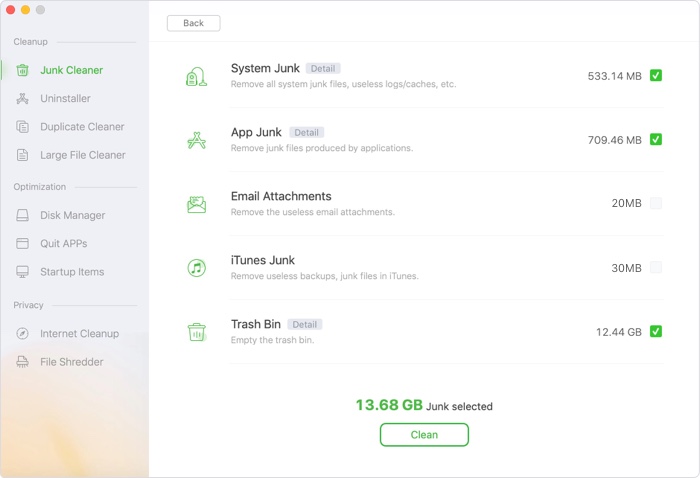
Step 2: Uninstall useless applications and remove related files in macOS 10.14 Mojave.
How to completely uninstall applications in macOS 10.14 Mojave? The second tool of AweCleaner for Mac is uninstaller. It can help you uninstall unwanted applications on your Mac and remove all leftovers like logs, caches, junk files, etc.
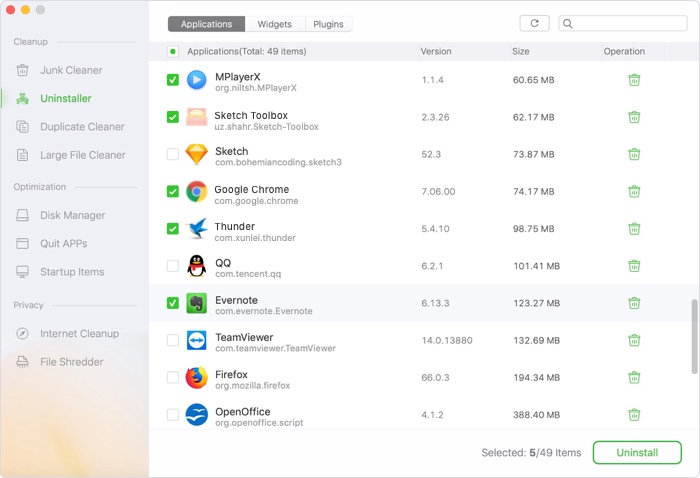
Step 3: Find and delete duplicates files in macOS 10.14 Mojave.
The duplicate cleaner will help you quickly find all duplicate files in the macOS 10.14 Mojave system. You can preview and delete all the duplicate photos, videos, audio files and documents on your Mac.
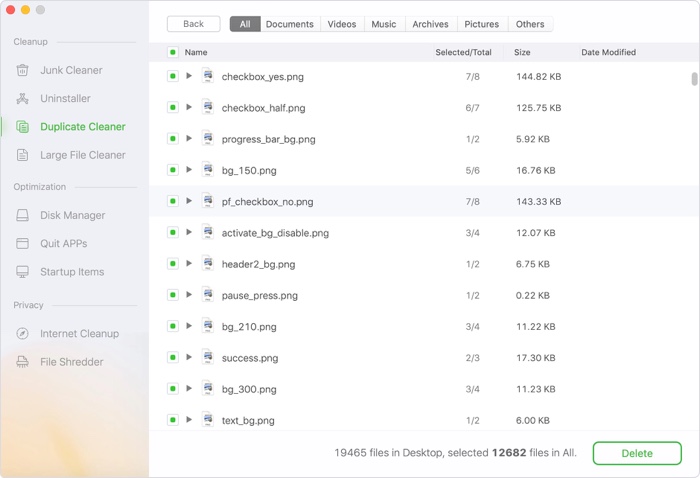
Step 4: Remove useless large files in macOS 10.14 Mojave.
AweCleaner for Mac also can help you find and remove useless large files on your Mac to free up disk storage.
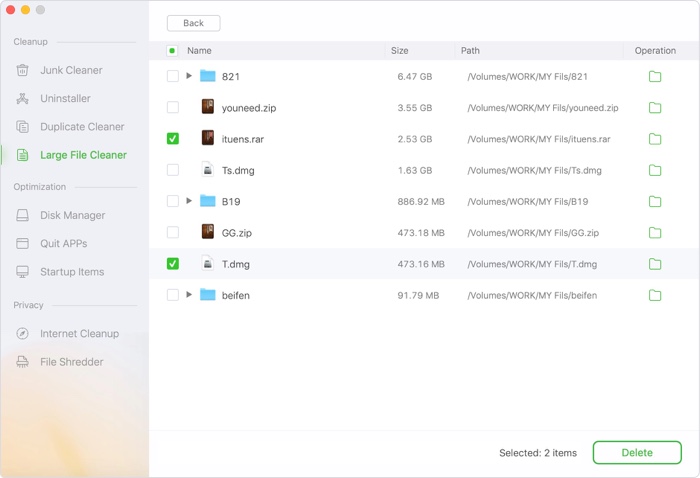
Step 5: Remove useless startup items in macOS 10.14 Mojave.
The startup manager can help you remove useless startup items to increase the boot speed.
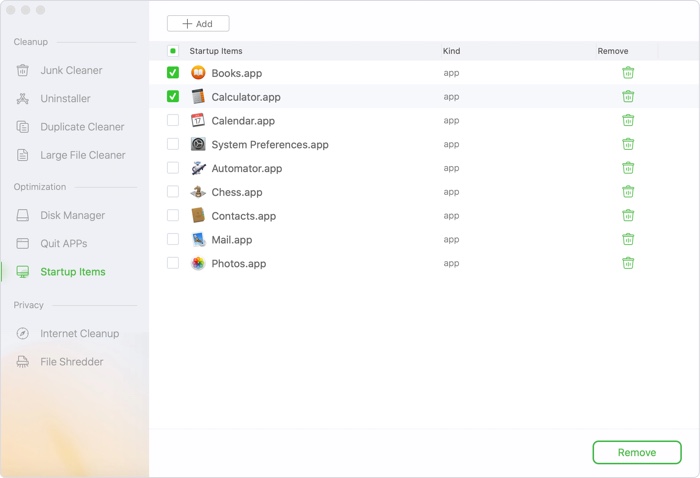
As you've seen, AweCleaner for Mac can help you securely and easily clean up junk files and remove useless data in macOS 10.14 Mojave. It also can help you manage disk, free up memory, shred data in macOS 10.14 Mojave. This Mac cleaning software is fully compatible with macOS 10.14 Mojave, just free download it here:

