Page Content:
- Method 1: Delete ADATA external complex drive files
- Method 2: Reformat the ADATA HDD or SSD
- Method 3: Wipe ADATA drive with data erasure software
Wiping your ADATA HDD or SSD might seem complicated, but don't worry—we'll help you do it quickly. Think of this process as a deep spring cleaning for your digital space, removing all traces of your old files. It's crucial to safely delete your data before getting rid of old hardware or giving your device to someone else. It's like getting rid of old letters - you wouldn't want anyone else to read them, would you?
We'll show you step-by-step how to wipe your ADATA drive, protect your digital files, and give your device a new start. Let's jump in together!

Method 1: Delete ADATA external complex drive files
An easy process can delete files and groups from your ADATA external hard drive. Here is a step-by-step guide:
1. Open File Explorer (Windows) or Finder (Mac): Find the place where it says your external hard drive is connected.
2. Find Folders and Files: On your ADATA portable hard drive, find the files and folders you want to delete.
3. Select and Delete: Click the "Delete" button next to the files or folders you want to remove. You could also press the "Delete" key on your computer.
4. Empty Recycle Bin (Windows) or Trash (Mac): Empty the Recycle Bin (Windows) or Trash (Mac) to get rid of things for good.
Method 2: Reformat the ADATA HDD or SSD
A more extensive technique is needed to delete all data on an ADATA external hard drive. These steps ensure a complete and secure data wipe:
1. Open Windows Disk Management or Mac Disk Utility: In Windows, right-click Start and select "Disk Management." Disk Utility is under Applications > Utilities on Mac.
2. Choosing ADATA External Hard Drive: Choose your ADATA external hard disk from Disk Management or Disk Utility.
3. Format drive: Right-click the ADATA drive, select "Format," and follow the on-screen instructions on Windows. On Mac, click "Erase," select ExFAT or FAT32, then click "Erase."
Please note that whether the files are deleted from the ADATA drive or you have reformatted the drive, the lost files are not lost forever, and can be recovered by data recovery software. For example, you can quickly recover deleted or formatted data form a ADATA HDD/SSD using Magoshare Data Recovery. Check the steps below:
Step 1. Download and install Magoshare Data Recovery on your computer and connect the ADATA HDD or SSD to your computer.
Step 2. Open Magoshare Data Recovery, select the ADATA drive.

Step 3. Click on Scan button. Then it will deeply scan the ADATA drive and find all deleted/lost files.

Step 4. After finding all the lost files, just select the wanted ones and recover them by clicking on Recover button.

Method 3: Wipe ADATA drive with data erasure software
To permanently wipe all data before you sell or donate your ADATA HDD/SSD, you should use data erasure method to permanently erase all data and overwrite the disk space of the lost files, making data recovery be impossible.
Magoshare AweEraser is one of the best data erasure programs. It can help you securely wipe ADATA HDD/SSD or external USB drive, memory card, etc. Once the data is erased by AweEraser, the data is lost forever, can’t be recovered by any method. Now, follow the steps below to wipe a HDD/SSD of ADATA.
Step 1. Download and install AweEraser on your computer. You can install this program on a Windows PC or a Mac. Make sure the ADATA HDD/SSD is connected to your computer.
AweEraser - Data Eraser
- Permanently shred files and folders from your ADATA HDD/SSD.
- Wipe entire ADATA drive to permanently erase all data stored on it.
- Wipe free disk space to permanently erase all already deleted/lost data on the ADATA drive.
Step 2. Open AweEraser, choose data erasure mode - Erase Hard Drive. This mode can help you format and wipe the ADATA HDD/SSD. All data (existing files, deleted/lost files, hidden data) stored on the ADATA HDD/SSD will be permanently erased, no trace left.

Step 3. Select the ADATA drive and click on Erase Now button. Once the process gets finished, it means all data stored on the ADATA drive is permanently erased, can’t be recovered by any method.
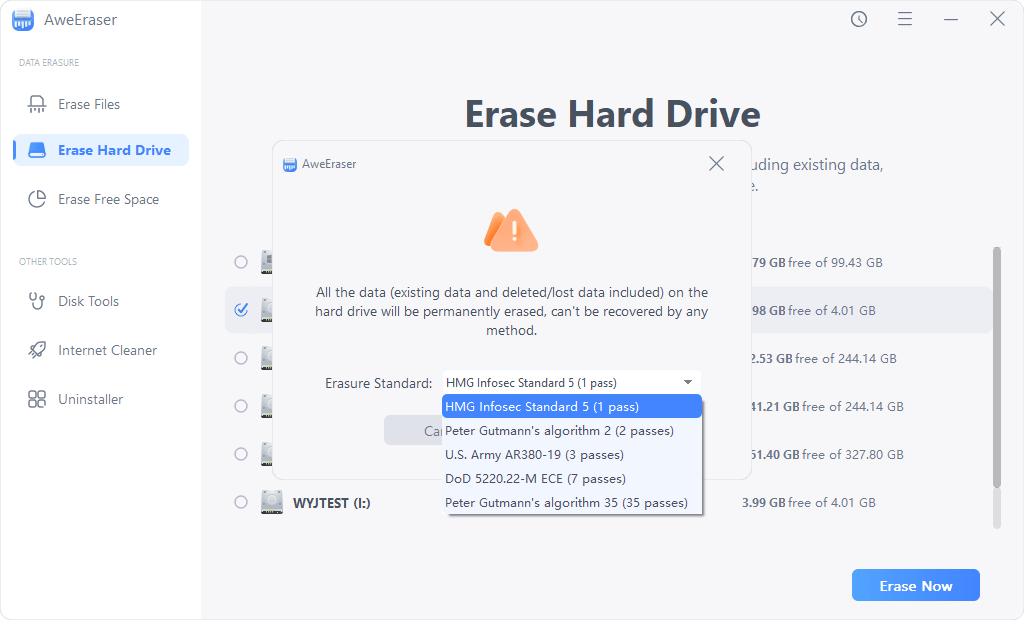
AweEraser is a powerful data erasure program. It also can help you wipe Seagate external hard drive, erase WD drive data, wipe Samsung portable SSD, permanently erase data on PC, Mac or from USB flash drive, memory card, etc. Please remember once your data is erased by this tool, the data is lost for good, can’t be recovered by any method. So, you should make a backup before you start wiping a drive with AweEraser.
Conclusion:
You've done a deep clean on your computer to ensure your data is safe. Remember that wiping your drive isn't just a way to get rid of old files; it's also a way to protect your privacy. So give yourself a pat on the back for getting this tech-savvy job done. Your data is now in safe hands, whether you're cleaning, upgrading, or want to start over. Remember to tell others how important it is to delete data correctly and do so with your friends. Have fun with your computer work, and may your digital travels go smoothly!
Before you sell or donate your ADATA external hard drive or local HDD/SSD, you should wipe all sensitive data off the drive. AweEraser offers certified data erasure algorithms including U.S. Army AR380-19, DoD 5220.22-M ECE to help you permanently erase data from your ADATA HDD or SSD. You can use this tool to destroy all your sensitive data before you give your device to other people.


