Summary: How to recover deleted or lost Word documents in Windows 7? Don't worry. With this guide, you will quickly and securely restore deleted Word documents in Windows 7 without any loss.
- Part 1: Auto Word documents recovery in Windows 7.
- Part 2: Recover deleted Word documents in Windows 7 with data recovery software.
Deleting Word documents in Windows 7 can happen due to several reasons; sometimes, these documents are deleted by mistake or it could be a possible error when forcing Word to close. Another reason is when people close the document and they forget to save the changes made. In this last case, if the documents have been saved previously, we will lose only these changes. We can try different alternatives to get those deleted documents back and one of these ways is using Magoshare Data Recovery software, which is great to recover audio, pictures, videos, messages, all kinds of documents like Word, PDF, etc.
Part 1: Auto Word documents recovery in Windows 7
It is very important to state that when an error happens, the Word Auto-Recover feature makes an emergency backup of open documents and this is one of the alternatives we will explain through this article.
Auto Recover: Microsoft Word provides a great and useful tool (Auto Recover), which makes us retrieve documents we deleted by accident. It is a simple activity and we only have to follow these steps. First, we have to open the Word document; then, we can see on the left side the Word documents we can restore. Now, we can recover them.
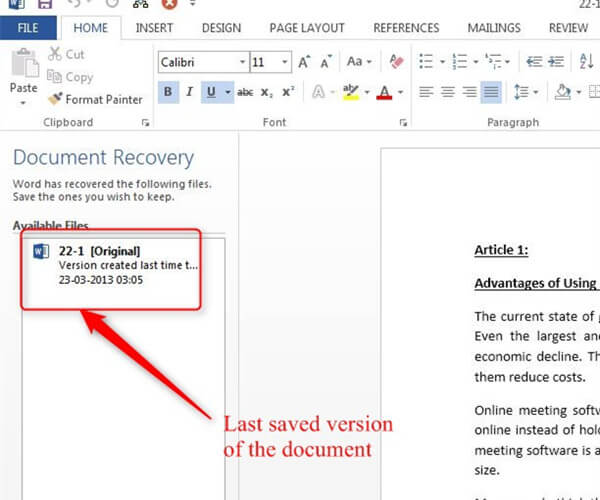
Part 2: Recover deleted Word documents in Windows 7 with data recovery software
Sometimes, we delete the Word document files on Windows 7 computer. First of all, when we want to recover them, we should check recycle bin. But if we can't find the deleted Word documents in recycle bin, we should find data recovery software to help us. Today, we will show you how to recover deleted or lost Word documents in Windows 7 with Magoshare Data Recovery – one of the most powerful data recovery software.
Now, we will show you the steps to recover deleted Word documents in Windows 7 when the recycle bin is emptied.
Step 1: Download and install Magoshare Data Recovery.
Just download this Windows 7 data recovery software and install it on your Windows 7 computer. Then run it on your computer.
Step 2: Choose the hard drive where you delete your Word documents.
Magoshare Data Recovery will show all hard drives on your Windows 7 computer. Just select the hard drive where you delete the Word documents.

Step 3: Scan the hard drive to find deleted Word documents.
Now, click on "Scan" button. Magoshare Data Recovery will deeply scan the selected hard drive and find all lost data including the deleted Word documents on this hard drive.

Step 4: Preview and recover deleted Word documents in Windows 7.
Now, when the scan is completed, you can click to preview all the recoverable Word documents. Then select the deleted Word documents and recover them.

It is very easy to recover deleted Word documents in Windows 7 with Magoshare Data Recovery. It also can help you recover deleted Excel files, PowerPoint files, PDFs, Videos and other types of lost files in Windows 7 or Windows 8/10, etc.


