“Hi, I want to copy my Mac hard drive data to a Kingston USB flash drive. Is there any simple method to complete this task?” - Jason

Is there any method to clone Mac hard drive to Kingston USB flash drive or clone Kingston USB flash drive to Mac hard drive? Yes, Kingston USB flash drive cloning software can help you easily and securely clone Kingston USB flash drive to any hard drive or clone any hard drive to Kingston USB flash drive under Mac OS. Here, we introduce a reliable Kingston USB flash drive disk cloning software for Mac - AweClone for Mac. It can:
- Copy Mac hard drive data to Kingston USB flash drive.
- Clone Kingston USB flash drive to Mac local hard drive.
- Clone any HDD, SSD, memory card or USB drive to a Kingston USB flash drive.
- Clone Kingston USB flash drive to any other hard drive or digital device.
- Create a bootable clone backup for Mac OS.
AweClone for Mac is very easy to use. Just download and install it on your Mac.
It offers two disk cloning modes to help you clone Kingston USB flash drive on Mac. Here, we will show you how to clone Mac data to Kingston USB flash drive with the two modes.
Mode 1. Copy Mac data to Kingston USB flash drive.
Step 1. Run AweClone for Mac from Launchpad and connect Kingston USB flash drive to your Mac. Choose mode Disk Copy. This mode will help you copy all or part of data from Mac hard drive to Kingston USB flash drive.
Step 2. Sect the Mac hard drive as the source drive and select the Kingston USB flash drive as the destination drive.
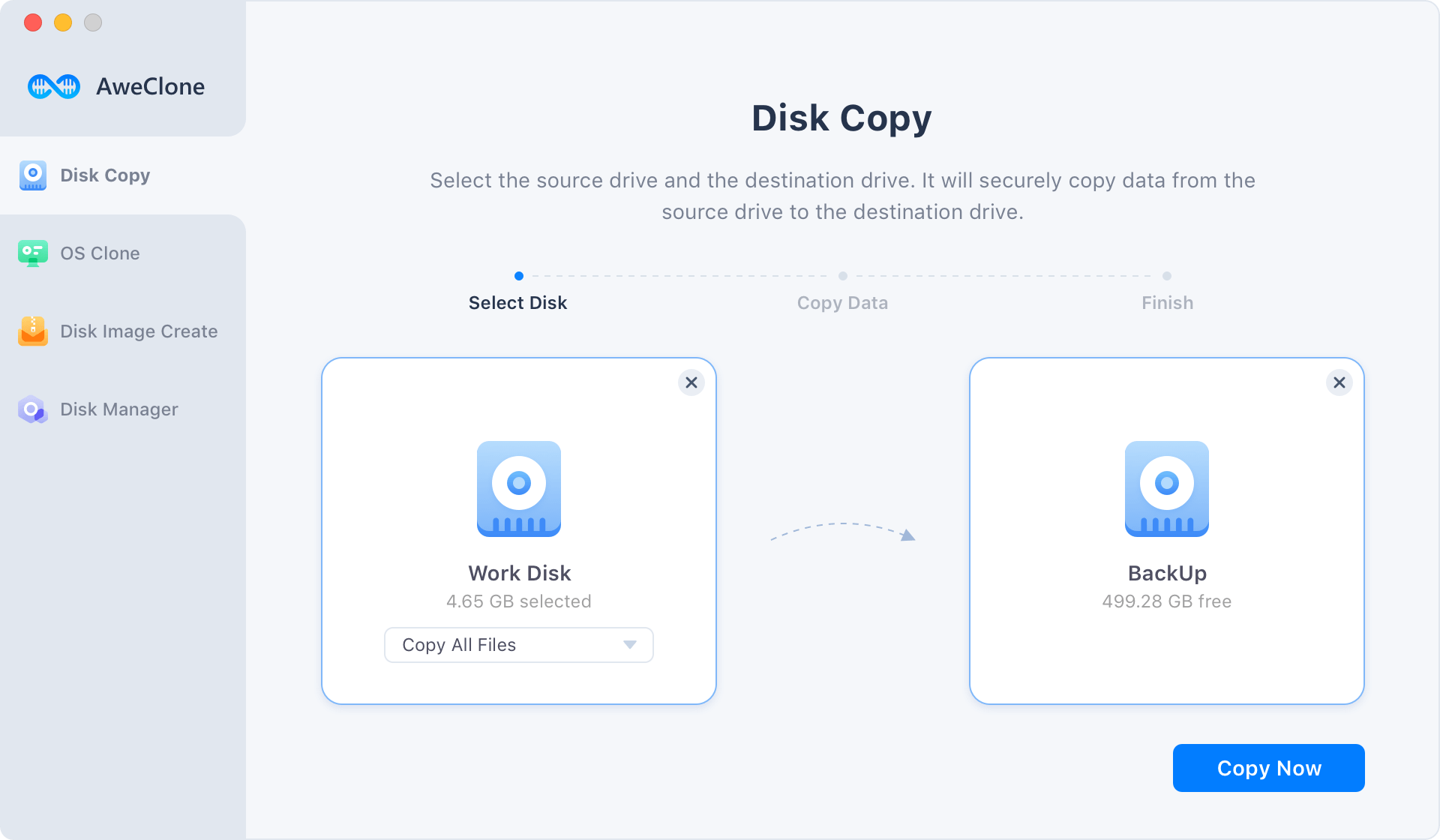
Step 3. Click on Copy Now button to easily copy data from Mac hard drive to Kingston USB flash drive. Once the process gets finished, you can check the cloned data on Kingston USB flash drive.
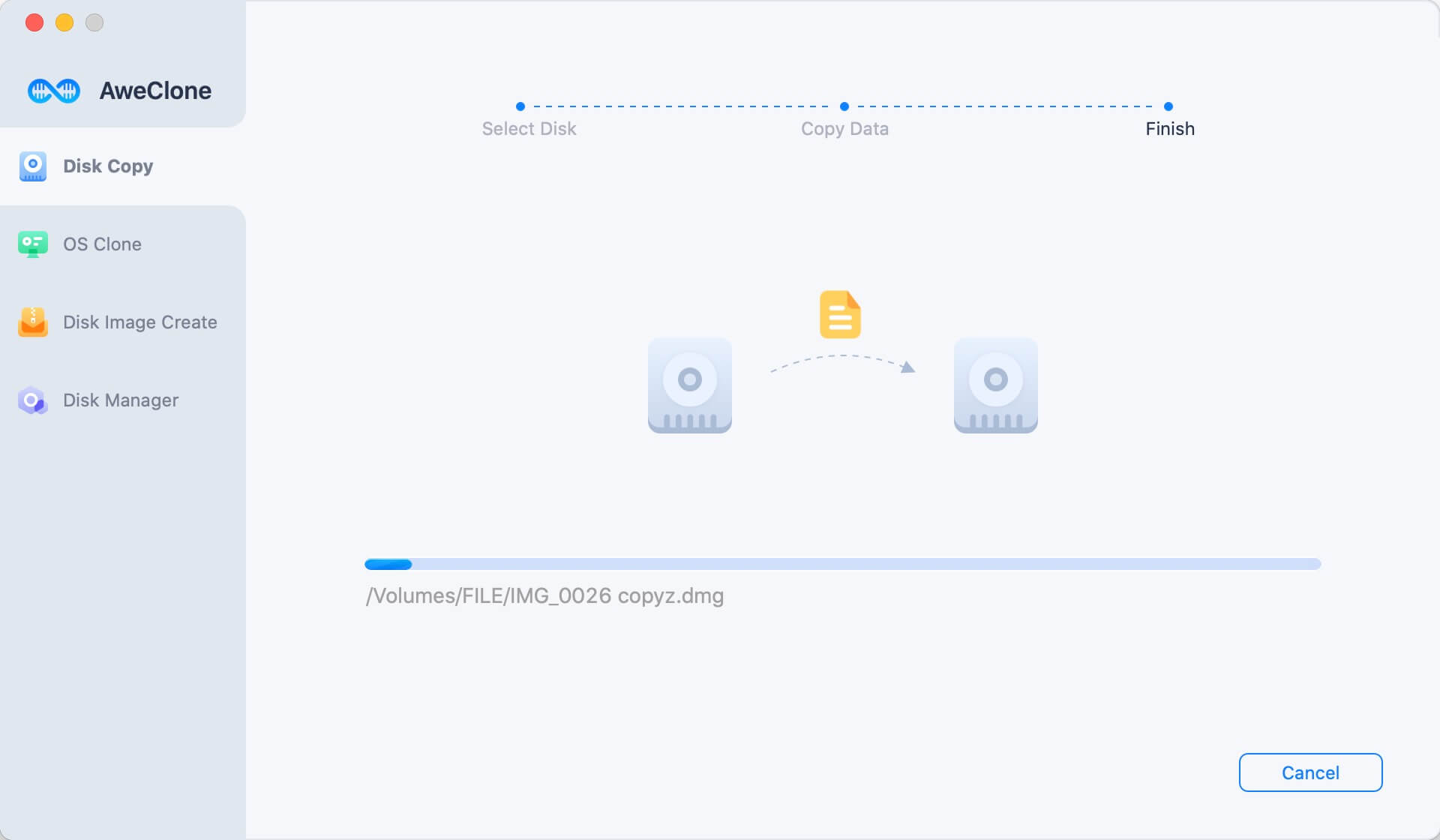
Mode 2. Create disk image of Mac hard drive.
Step 1. Choose mode - Create Image Backup. Then select the Mac hard drive as the source drive and select the Kingston USB flash drive as the destination drive.

Step 2. Click on Create Image button to quickly create a DMG/ZIP disk image of Mac hard drive and save it to the Kingston USB flash drive automatically.
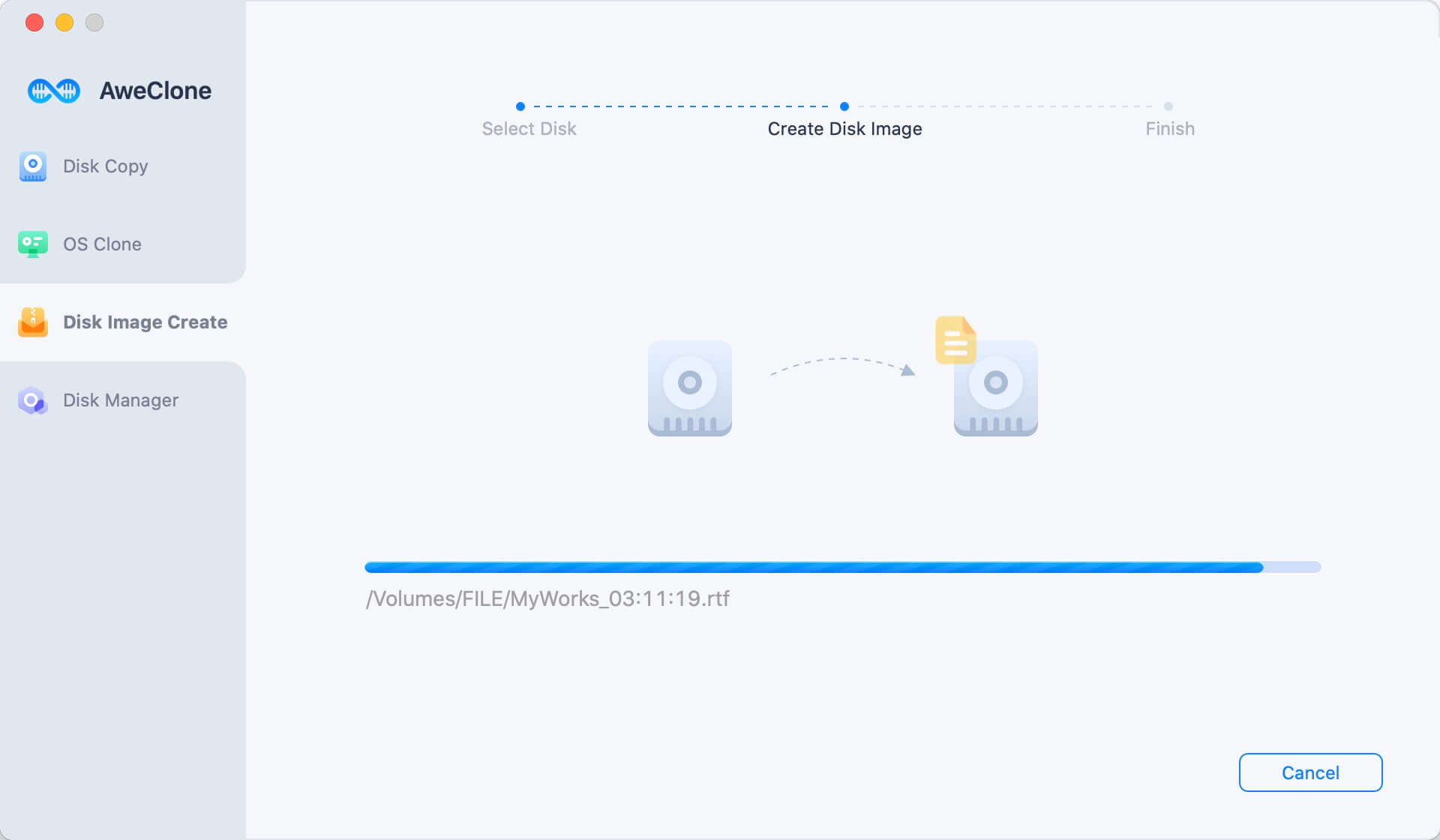
Once the process gets finished, you can check the disk image on the Kingston USB flash drive.
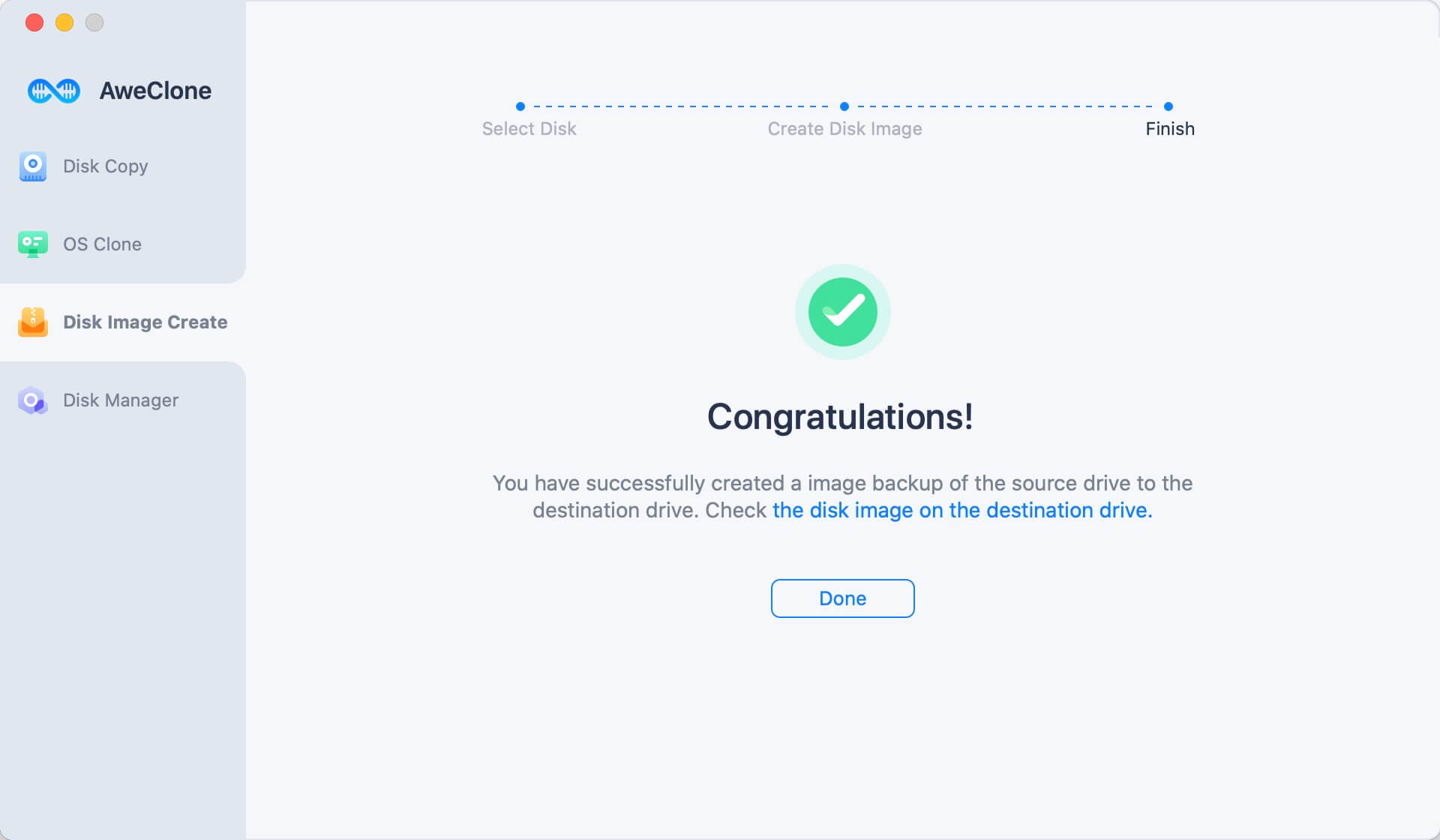
Some tips for Kingston USB flash drive cloning on Mac:
- Don’t use the Kingston USB flash drive when disk cloning is in progress.
- Make sure there is enough disk space on your Kingston USB flash drive to store the cloned data or disk image.
- You can selectively copy data from Mac hard drive to the Kingston USB flash drive.
AweClone for Mac is one of the best disk cloning software for Mac OS. It can help you securely and easily clone HDD, SSD, USB flash drive, memory card and other storage device on Mac. It is a good tool for you to back up Mac data, transfer data between Mac and external devices. Download AweClone for Mac here:
If you want to make a bootable copy of your Mac, just try OS Clone mode. It will securely clone your Mac startup disk to an external device.



