Clone Mac with Toshiba External Hard Drive
With AweClone for Mac, you can copy Mac hard drive to Toshiba hard drive, create disk image, or create bootable clone to Toshiba hard drive. Read More >>
Quick Navigation:
If you're using an older Toshiba HDD and wish to convert to an SSD because of the advantages of SSDs over HDDs in terms of speed, temperature, and noise, you can do so with the help of clone software that supports cloning from HDD to SSD. You also can clone another hard drive to a Toshiba HDD/SSD or clone hard drive on Toshiba laptop/desktop.
The Toshiba Group, or simply Toshiba, is a Japanese multinational enterprise. With a reputation for dependability, Toshiba drives may be found all around the globe. If your hard disk fails, you can use it to create a clone and save your data. The correct cloning software has a user-friendly interface, so even the most complex cloning tasks can be completed in minutes.

A few things must be set up beforehand to clone your Toshiba hard drive onto an SSD successfully.
After you have finished making all these preparations, you can start cloning your Toshiba hard drive.
Like many other SSD manufacturers nowadays, Toshiba provides proprietary data migration solutions for its SSDs. NTI Echo, an excellent data movement software for Toshiba SSD or HDD, is bundled with every new Toshiba SSD purchase. HDD to Toshiba SSD or HDD duplication in Windows is possible with NTI Echo. This Toshiba SSD cloning program makes transferring data from a hard disk drive to a solid state easy.
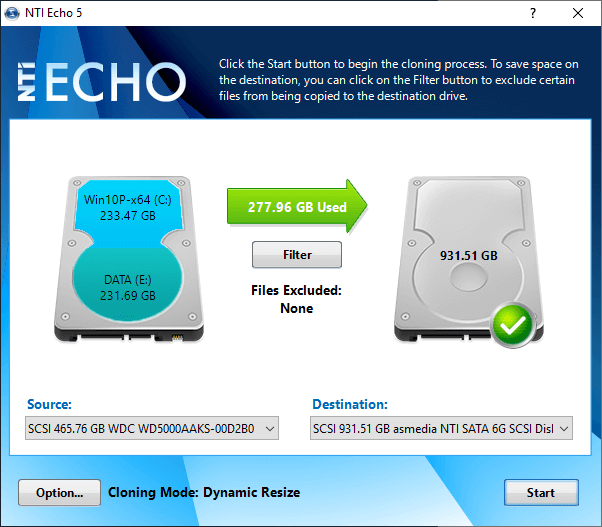
Step 1. Start up NTI Echo. Choose the disks that will be used in this process. The target drive for the clone can be chosen in the "Destination" selection box, while the source drive can be chosen in the "Source" dropdown box.
Step 2. Once you press the "Start" button, the cloning procedure will begin immediately.
Step 3. You can switch out the drives and restart the machine when the cloning is complete.
Another way to clone Toshiba hard drive is to use a third-party disk cloning utility - such as Magoshare AweClone. With this software, you can easily clone Toshiba hard drive to a SSD or clone other hard drive to a Toshiba hard drive.
For example, if you want to clone Toshiba hard drive to a SSD, initially, you must plug the SSD into your computer and check that it is recognized and make sure the Toshiba hard drive is connected to your computer.
Step 1. Download and install AweClone on your computer and then open it. Choose disk clone mode - Disk Clone.
Step 2. Select the Toshiba hard drive as the source disk and select the SSD as the destination disk. Click Next.
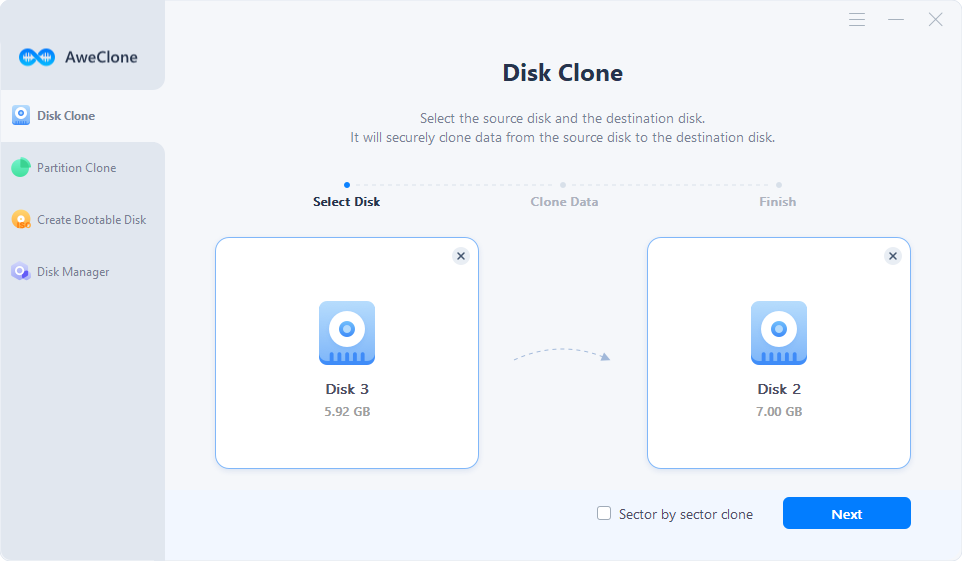
Step 3. Preview and edit the clone layout, tick ‘check the option if the destination is SSD.’ Then click on Clone button to clone Toshiba hard drive to the SSD.
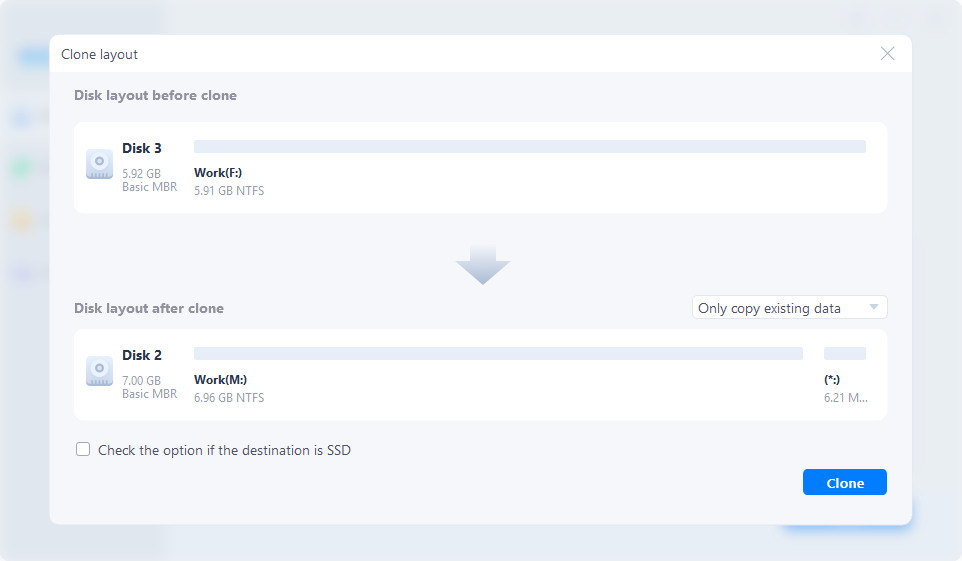
AweClone also can help you clone Toshiba hard drive on Mac and you can clone your Mac startup disk to an external Toshiba hard drive.

OS Clone - This mode can help you clone Mac startup disk to an external Toshiba hard drive and make it be bootable. This is a reliable method to create a bootable clone backup for your Mac with Toshiba hard drive.
Clone Mac with Toshiba External Hard Drive
With AweClone for Mac, you can copy Mac hard drive to Toshiba hard drive, create disk image, or create bootable clone to Toshiba hard drive. Read More >>
Before cloning your computer’s disk to a Toshiba hard drive, you should make a backup of your Toshiba hard drive data. And if the Toshiba hard drive is not compatible with your PC or Mac, you should format it before start cloning.
Yes, you can use disk cloning software, such as AweClone to clone Toshiba laptop to an external hard drive and make it be a bootable drive.
Yes, if the files stored on the Toshiba hard drive are smaller than the size of the SSD, you can clone the Toshiba hard drive to the SSD.
Copying your Toshiba hard drive to an SSD may appear complicated if you are a first-time user or are inexperienced with the hardware. As you can see, with reliable disk cloning software, transitioning from a Toshiba hard drive to an SSD is a breeze. You should now be able to clone a Toshiba hard drive to an SSD using trustworthy disk copy software, and you should also know how to extend the lifespan of your SSD.
