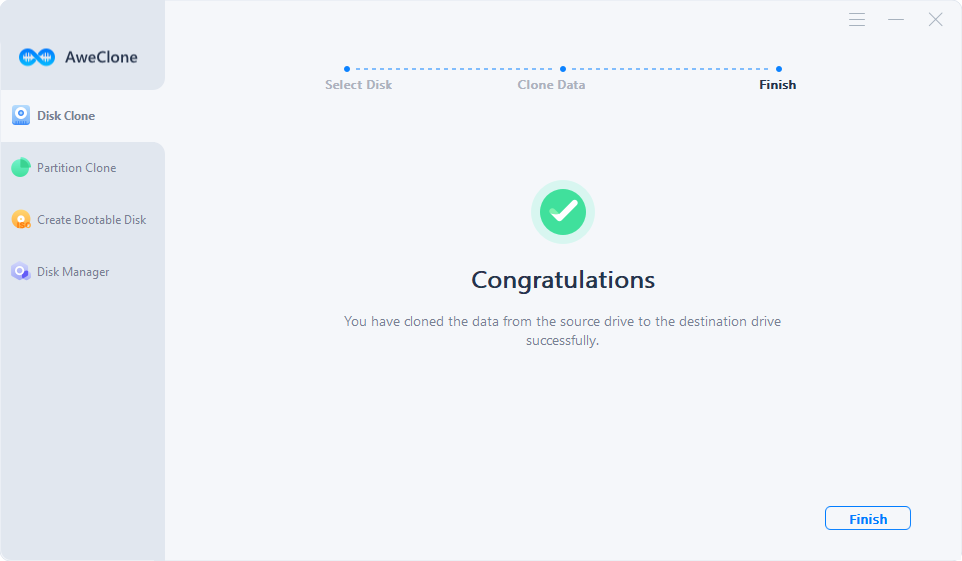You will ask for a new hard drive if your current one has gone out of hard drive space, had disk write/read issues, or is starting to boot Windows slowly. You might wish to clone a disk or hard drive for a multitude of reasons. The following four circumstances for disk cloning are usual.
- Upgrade your hard disk by going from a small to a large or from an outdated to a new one.
- To stay up with the current IT era of putting a light and quick SSD on a desktop or laptop, change the HDD to an SSD.
- To keep an exact and complete duplicate of a hard drive or partition for use in the future, such as unforeseen catastrophe recovery, create a backup image.
- To find a technique to retrieve data from a corrupted hard disk that is no longer readable or accessible, one must "recover data from a damaged hard drive."
- To make a USB or CD/DVD drive that can be booted, use disk cloning software.
Download the Best Disk Cloning Software to Clone Disk
Making a 1-to-1 replica of the original drive is what it means to clone a hard disk. A hard drive and its contents may be replaced most quickly and simply this way. You can avoid the tiresome task of moving data and applications to the new drive by copying a disk to a new one.
To keep an exact and complete duplicate of a hard drive or partition for use in the future, such as unforeseen catastrophe recovery, create a backup image.
To find a technique to retrieve data from a corrupted hard disk that is no longer readable or accessible, one must "recover data from a damaged hard drive."
To make a USB or CD/DVD drive that can be booted, use disk cloning software.
Making a 1-to-1 replica of the original drive is what it means to clone a hard disk. A hard drive and its contents may be replaced most quickly and simply this way. You can avoid the tiresome task of moving data and applications to the new drive by copying a disk to a new one.
Top free computer clone software
You will eventually need to recover from a catastrophe. If an old hard disk fails, you'll either lose important data or the computer won't start. When this happens, restoring your data to a new drive will be much simpler if you happen to have a backup image or clone of the damaged or faulty source disk.
These hard disk cloning programs vary in their level of power. Some may perform a bit-for-bit copy, while others will produce a complete ISO image of your operating system. Some only work with Windows, while others are indifferent to the OS you're using. Using the instrument that best matches your abilities and requirements is ultimately what matters.
#1 Clonezilla
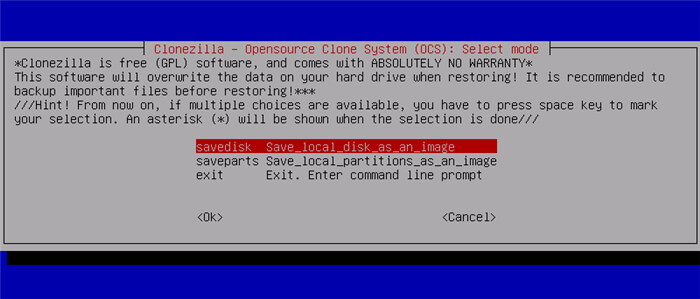
One of my favorite HDD cloning programs is called Clonezilla. This method of cloning is more akin to a bootable Linux distribution that supports a wide range of file systems (including FAT32, NTFS, HFS+, UFS, NetBSD, OpenBSD, xfs, jfs, btrfs, f2fs, nilfs2, and even LVM2) and can do bit-by-bit copying. The Grub bootloader may be reinstalled, and there are built-in unattended mode and multicast support features. The most potent disk copy tool now on the market without a cost is Clonezilla. Additionally, Clonezilla SE can clone 40 computers at once if you need to swiftly duplicate several devices. Given that Clonezilla's user interface is curses-based, some people may initially find it difficult to use.
#2 Free Version of Macrium Reflect
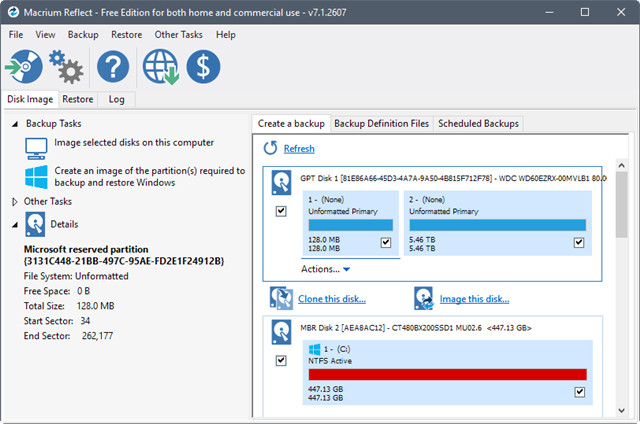
One of the quickest disk copying tools out there is Macrium Reflect Free Edition, according to the company. Only Windows file systems are supported by this hard disk cloning program, but it does it rather well and has an easy-to-use interface. This program generates a Linux rescue CD, does disk photography and disk cloning, lets you view images from the file system, and works with Windows. Additionally, the Macrium free version has the ability to conduct scheduled backups, create differential images, do direct-disk cloning, boot backups into a Hyper-V virtual system, perform bare-metal restorations, and even encrypt backups.
#3 AweClone
AweClone is one of the most powerful computer cloning software. It can help you securely and quickly clone HDD, SSD, USB flash drive, memory card, and RAID on both Windows OS and Mac OS. It supports for NTFS, EXFAT, FAT, EXT, HFS, APFS, etc.
AweClone - Disk Clone Software
- Securely clone hard drive on Windows and Mac.
- Create bootable clone backup for Windows and Mac.
- 100% safe and very easy-to-use.
With this computer clone software, you can clone hard drive on any type of computer and create a bootable clone backup for Windows OS and Mac OS. Now, follow the steps below to clone computer hard drive.
Step 1. Open AweClone on your computer, then select the source drive and destination drive.
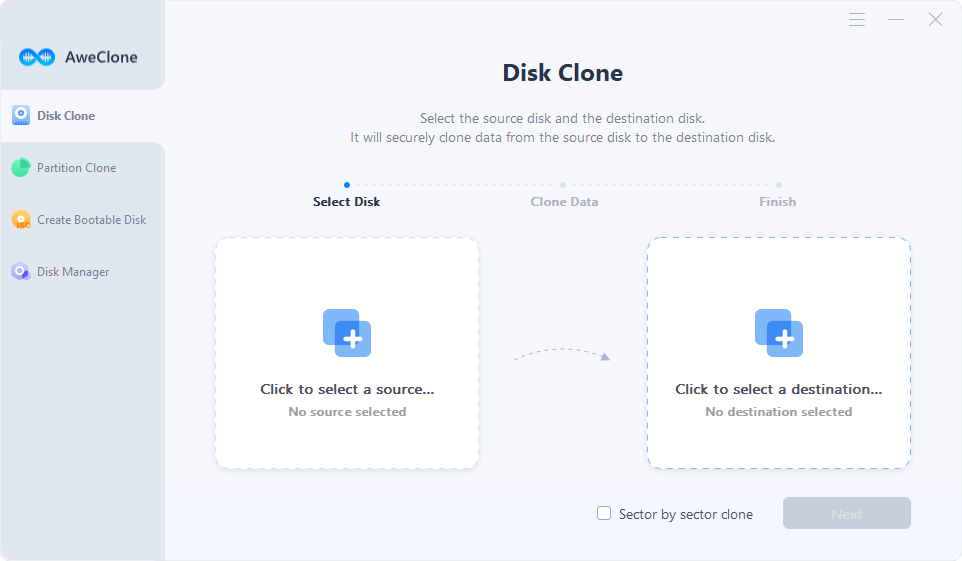
Step 2. Click on Next button, you can preview the clone layout and edit it. Click on Clone button to securely clone source drive to the destination drive.
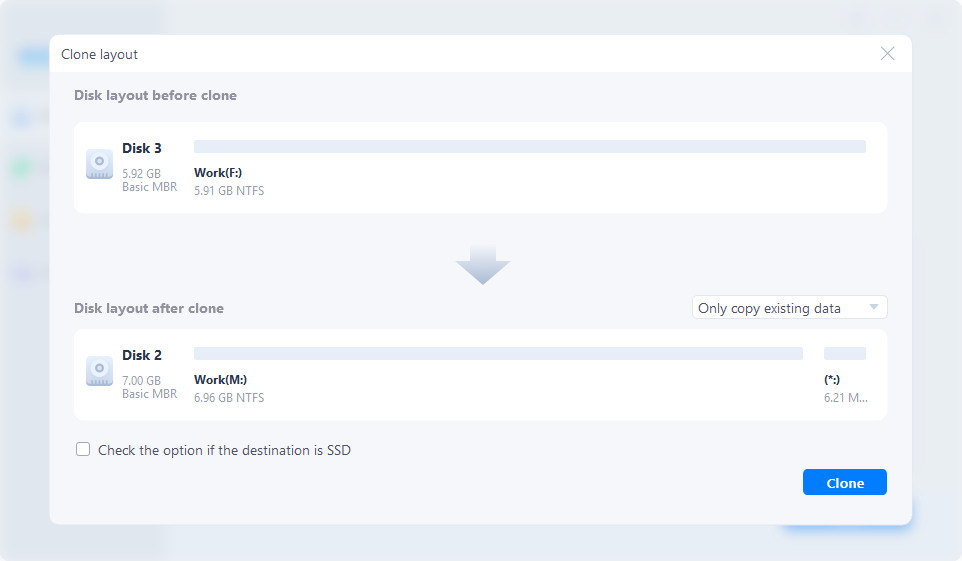
Once the process gets finished, you can use the destination drive as a bootable disk.