On countless occasions having to make the backup of our Mac hard drive is something that comes to mind immediately. It is very good to back up our data by copying Mac hard drive data to external hard drive. In this article, we will show you an easy and secure way to copy Mac hard drive to external hard drive.
Copy Mac hard drive to external hard drive
To have a professional program that will help us to copy all our information completely is something that you can expect from the AweClone for Mac. Its incredible simplicity gives us that extra that we look for in the programs of this type, its intuitive interface gives us the clarity of the process at the time of executing the copy, it is compatible with all most of the operating systems and its checking of errors in the files improves the quality of the copy that we have planned to make granting us drive ability when using it on our information.
AweClone for Mac can securely copy Mac hard drive to an external hard drive. It is very simple to use. Now, we can show you how to copy Mac hard drive to external hard drive with AweClone for Mac. It is very good for backing up photos, videos and documents to external hard drive.
Here, you can follow the steps below to copy Mac hard drive to external hard drive:
Step 1: Download and install AweClone for Mac.
First of all, download and install AweClone for Mac on your Mac computer. Then run it from Launchpad and connect the external hard drive with your Mac.
Step 2: Choose the source drive and destination drive.
Choose the Mac hard drive as the source drive and select the external hard drive as the destination drive. AweClone for Mac will securely copy Mac hard drive to external hard drive.
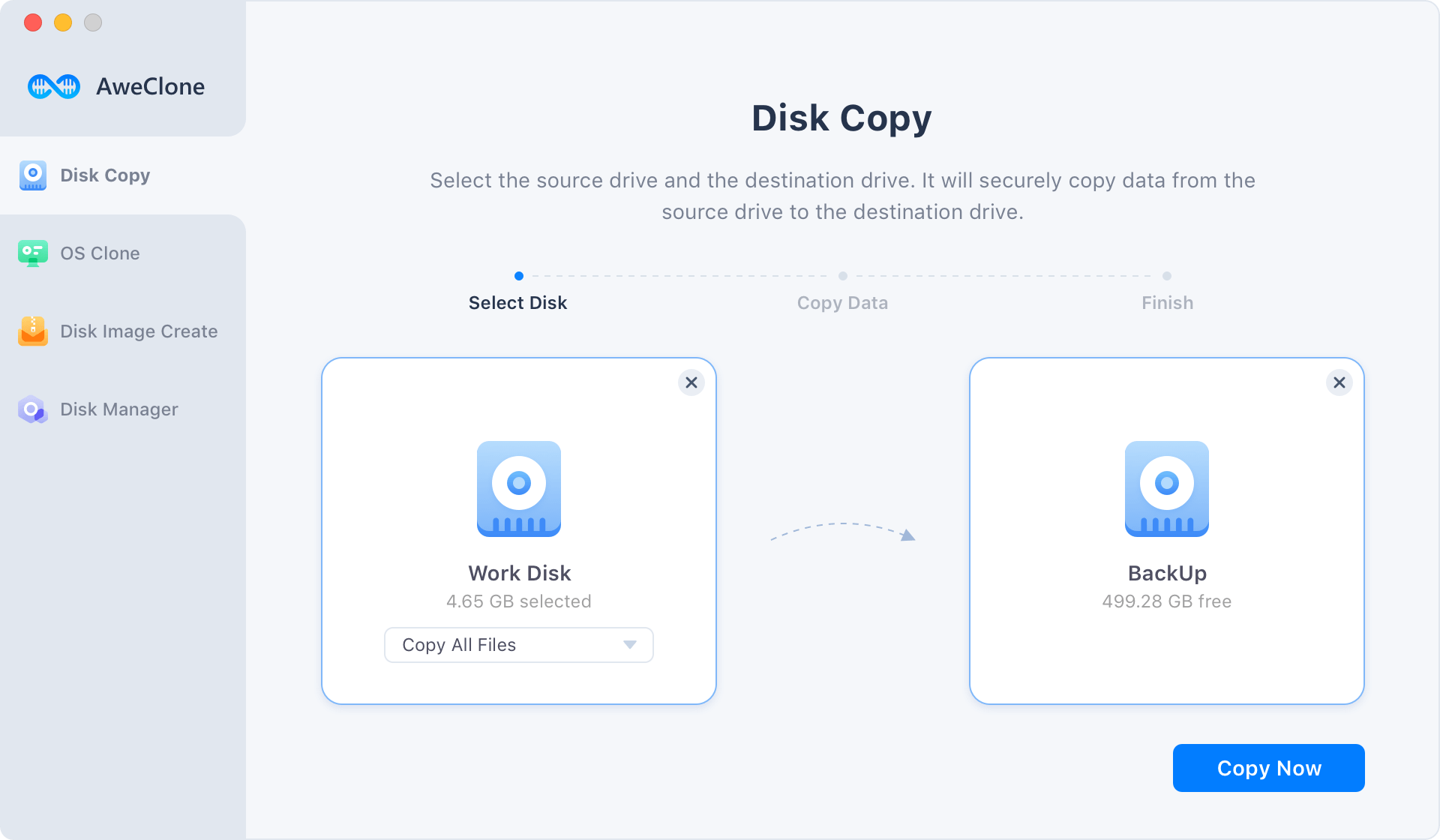
Step 3: Copy the Mac hard drive to external hard drive.
Click on "Copy Now" button to copy the Mac hard drive to the external hard drive.
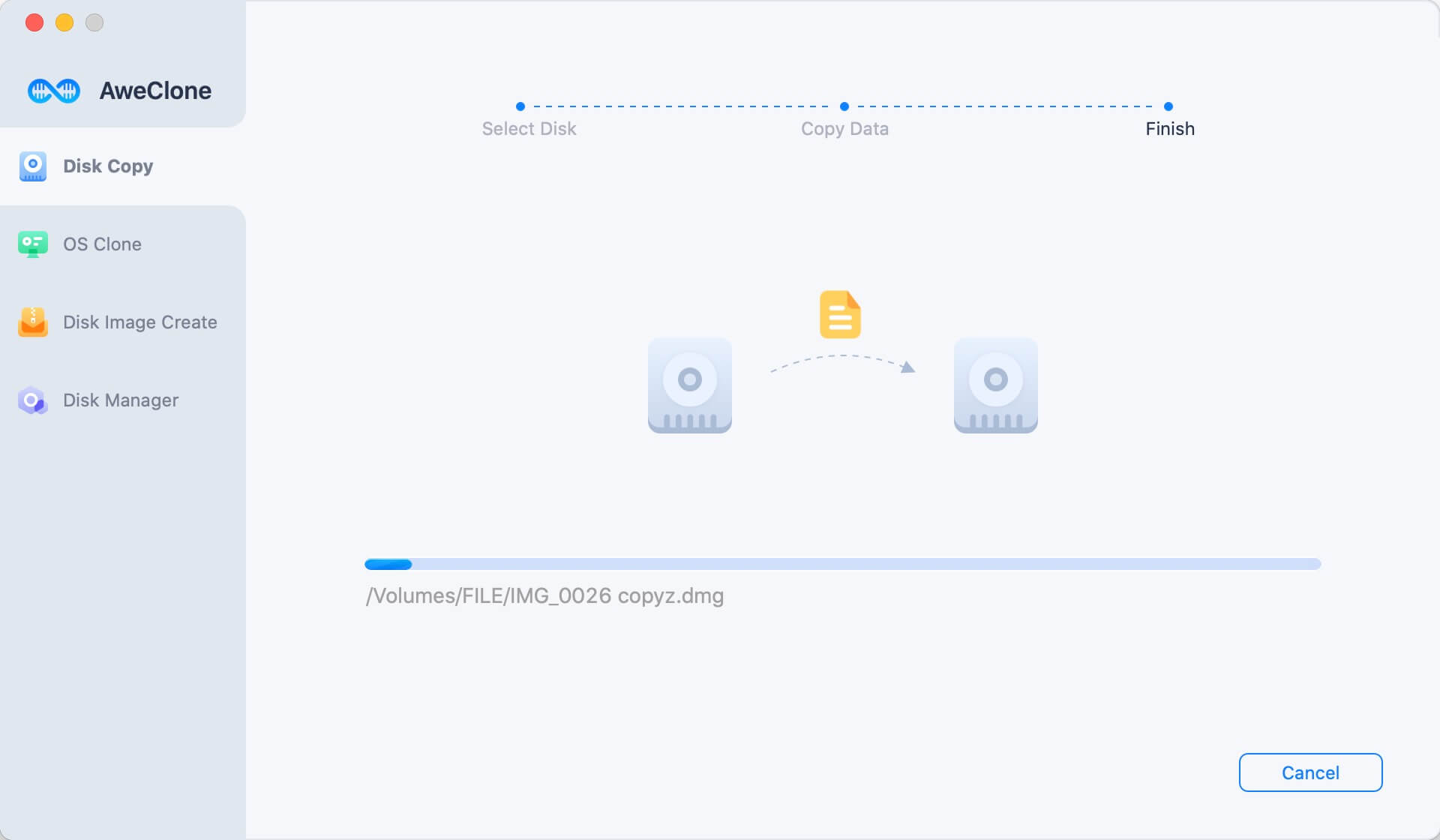
Once the process gets finished, you can check the copied data. It will securely copy the data from the Mac hard drive to the external hard drive.
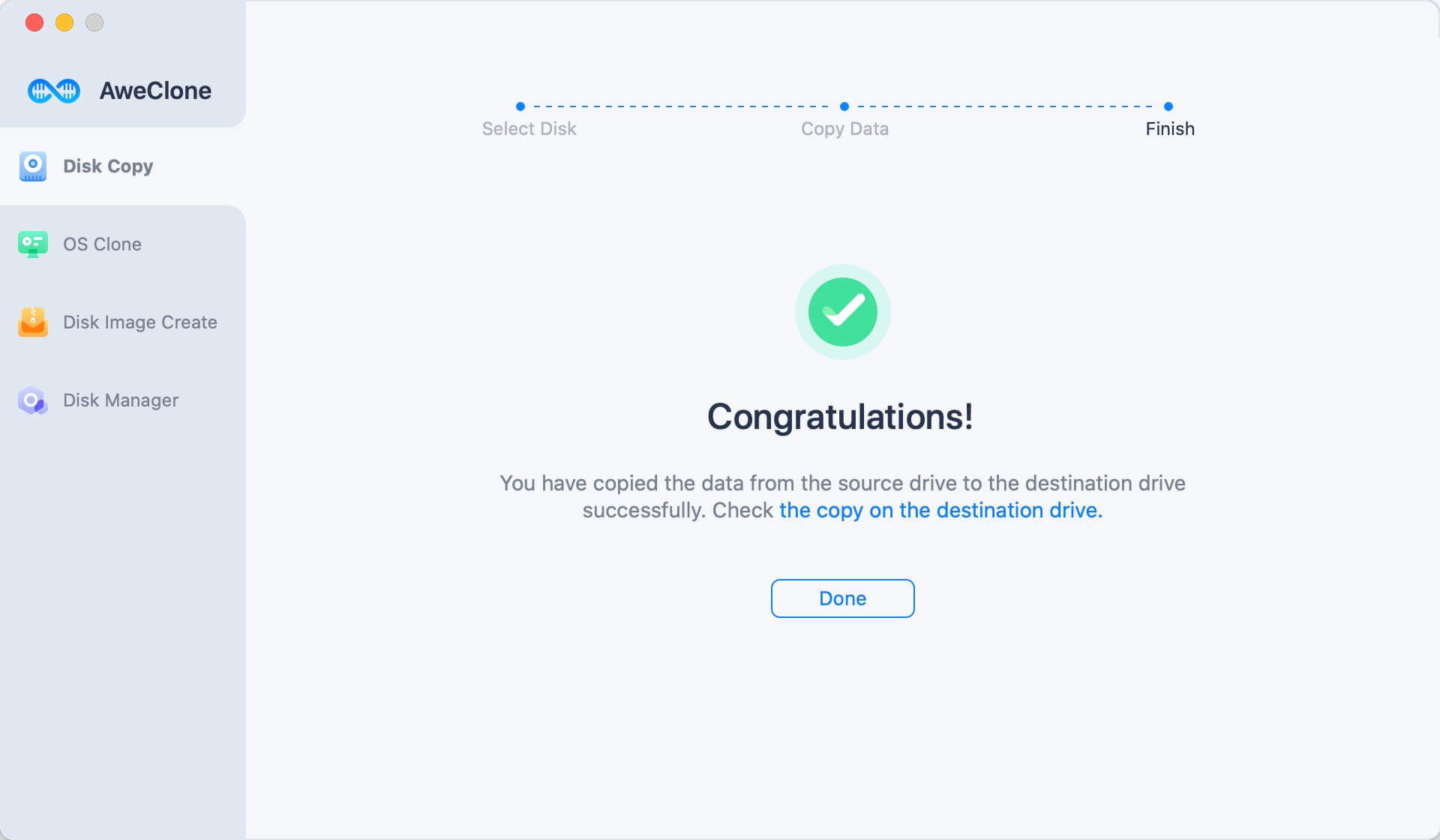
Create bootable clone backup for Mac OS
Clone OS mode can help you securely clone Mac startup disk to the external hard drive and make it be bootable.
Step 1. Select the external hard drive as the destination drive.
Just choose disk cloning mode - OS Clone. Then select the external hard drive as the destination drive.

Step 2. Clone the startup disk to the external hard drive.
Click on Clone Now button to securely clone all data on the startup disk to the external hard drive.
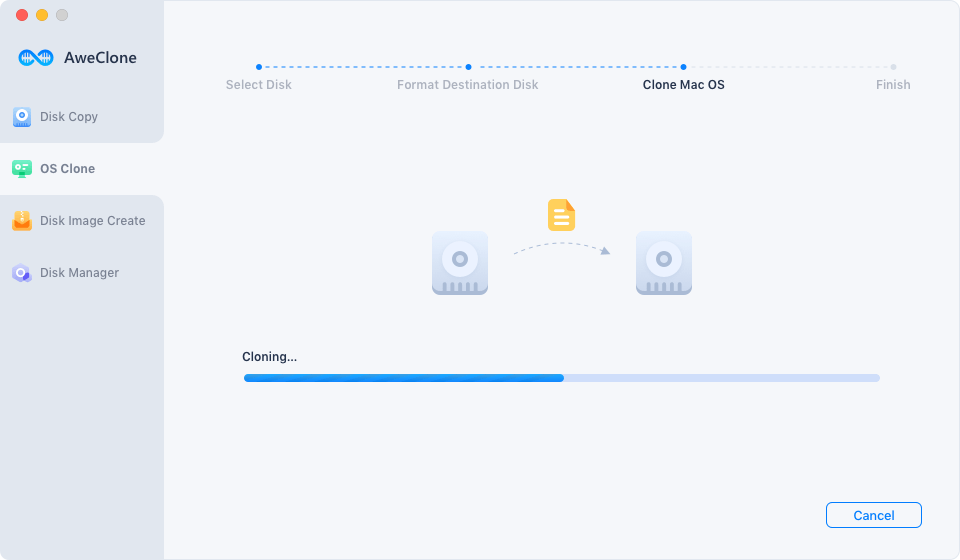
Once the process gets finished, you will get a full bootable copy of your Mac.
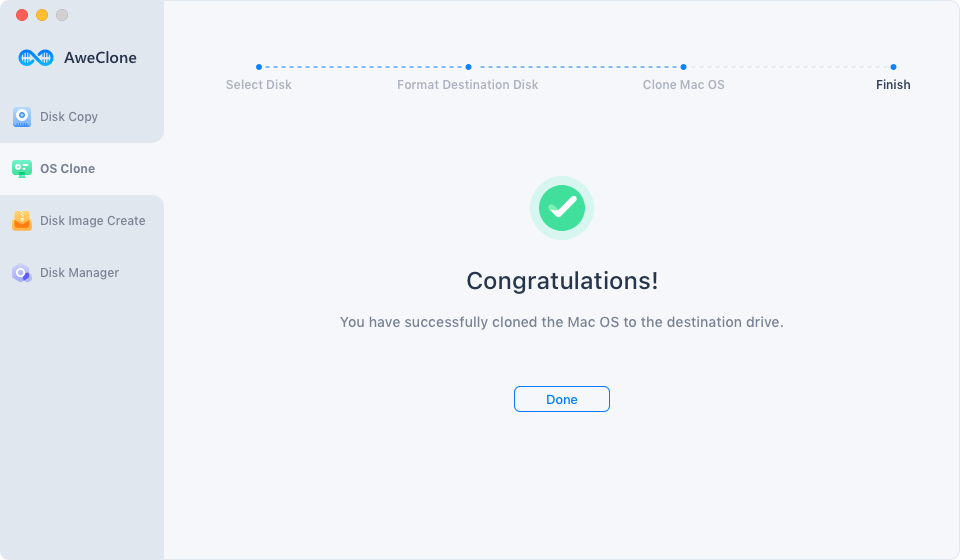
Create Disk Image of Mac hard drive and save to external hard drive
AweClone for Mac also can help you create disk image of Mac hard drive and save it to an external hard drive. It is disk-saving way to back up Mac data to external hard drive. Just follow the steps below:
Step 1: Choose the mode "Create Disk Image".
Choose mode "Create Disk Image", then choose the Mac hard drive as the source drive and choose the external hard drive as the destination drive.

Step 2: Click on "Create Image" button.
Click on "Create Image" button to create the disk image of the Mac hard drive and save it to the external hard drive.
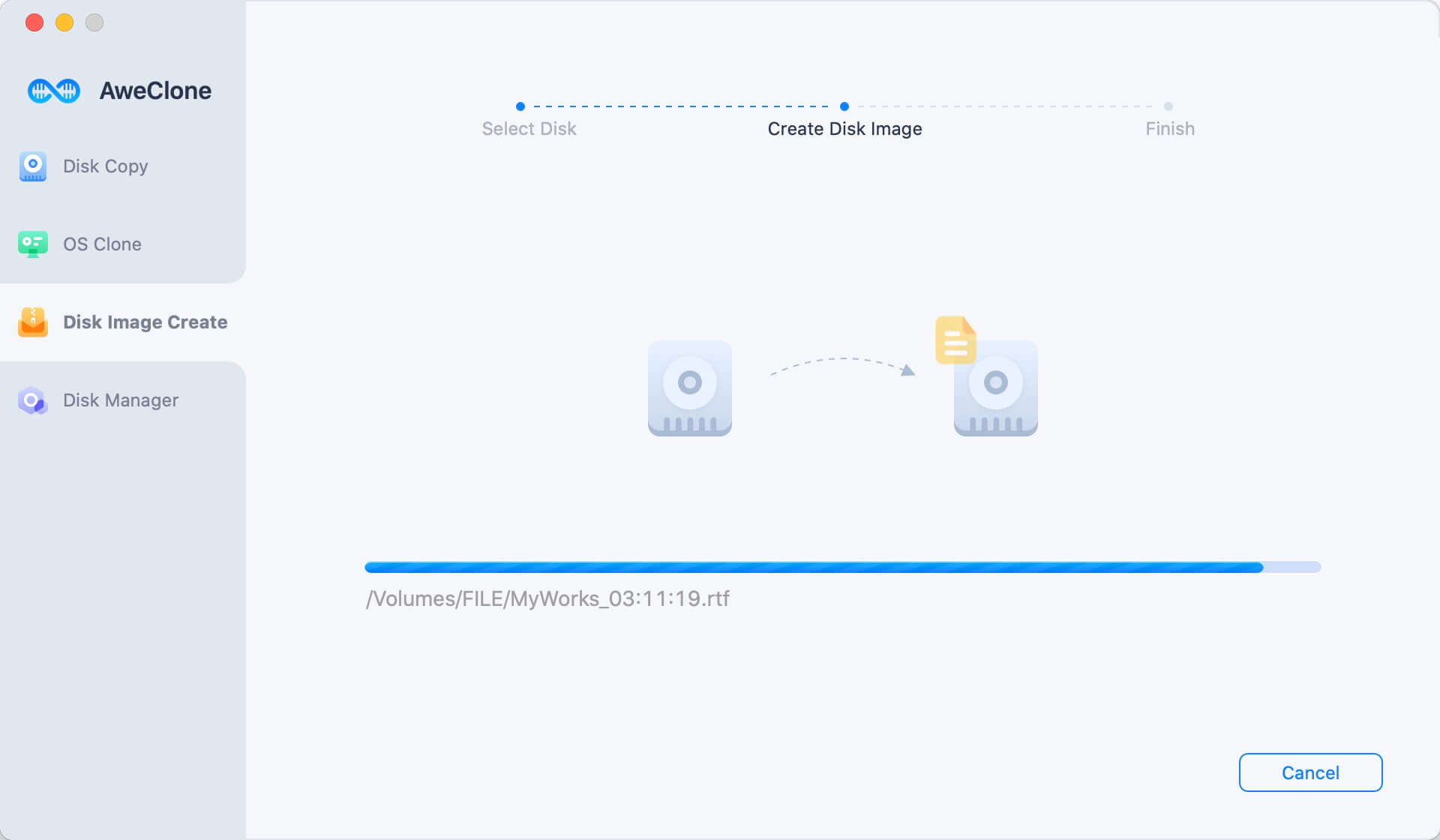
AweClone for Mac offers the two options for you to copy Mac hard drive to external hard drive. It is secure and simple. Just download this disk copy software for Mac.


