Through this guide, we will show an easy way to copy hard drive on Mac Pro. This is one of the best options to back up your data on Mac Pro. Users often have a lot of important files stored on their computers, including financial information, photos, videos, audios, projects, contacts, e-mails, notes, images, work reports, and other documents, so losing this information might be a terrible experience. It is possible to lose data due to technical problems or accidental deletion and that is why it is better to protect such information. But how can we do it? The best way is using a disk copy software.

How can you copy hard drive on Mac Pro?
There are a lot of disk copy applications you can use in order to copy hard drive on Mac Pro. Some of them have similar features, so it could be a little bit complicated choosing one of them. You might read some information about these cloning applications, compare them and finally make your choice. Here, you will find useful information about one of the best disk cloning programs. AweClone for Mac is highly recommended by users and offers a series of advantages:
- You can easily and securely use it.
- It allows you to migrate data from one drive to another drive.
- It is compatible with Windows and Mac. You can easily download and install it on your PC or Mac.
- AweClone is great to back up all your files, so you can protect your pictures, work reports, projects, videos, documents and more important files.
- It offers two different ways to copy data. You can clone hard drive or get a disk image.
If your computer is damaged, corrupted, or if you simply want to sell it, the best you can do is protecting your valuable information. AweClone helps you make this backup and then you can decide what you need to do with your device. But can you use it? It is quite simple; just follow these steps:
Easy steps to copy hard drive on Mac Pro
Step 1: Download and install AweClone on Mac Pro.
First of all, you have to download and install AweClone for Mac on your Mac Pro. It is a very simple process. Then, run the program on the Mac Pro computer and it will be ready to help you copy your data.
Step 2: Choose source and destination drive.
After running AweClone for Mac on your Mac Pro computer, you need to choose both drives, the source and destination drive.
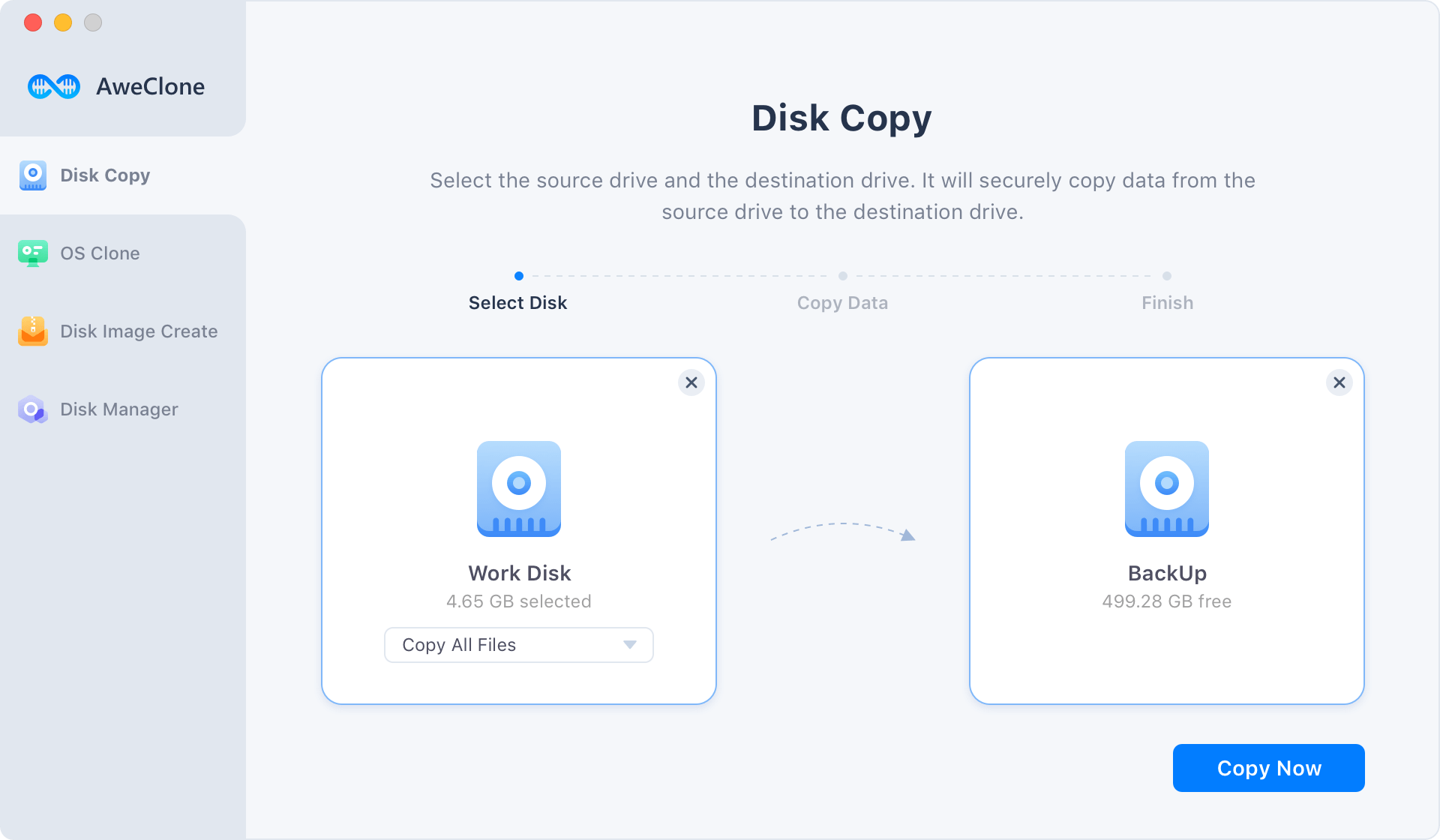
Step 3: Copy hard drive on Mac Pro.
Then, AweClone for Mac will begin to copy source hard drive to the destination hard drive. Click on Copy Now button. When it finishes, you should verify the process was successfully completed.
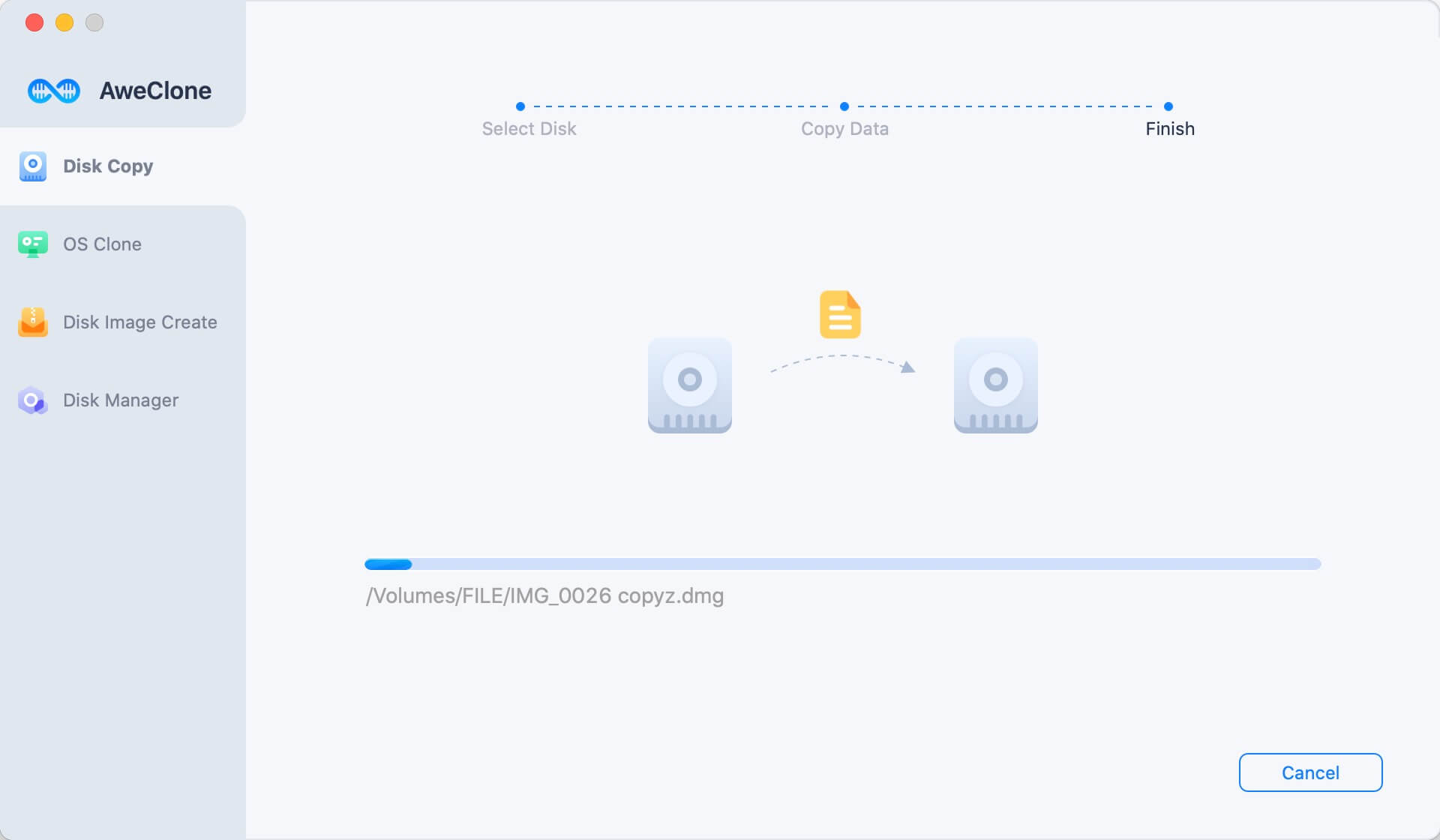
AweClone Software is very reliable and easy to use. It also offers users another option to back up their information. It is possible to create hard drive disk image and the process is very similar. Once you have installed the program on the computer, you have to choose source and secondary drive and then click on the Create Image button.

If you want to make a bootable clone backup for Mac Pro, just try OS Clone mode. It will help you securely clone Mac Pro’s startup disk to an external hard drive. The clone backup can be used as a bootable disk or a backup to restore macOS.

As you’ve seen, it is very easy to copy a hard drive to another hard drive on Mac Pro with AweClone for Mac. You also can use it to clone hard drive on MacBook, MacBook Air, MacBook Pro, iMac, etc. Download it here:


