Recover Lost Videos from GoPro on Mac
If you lose important videos from your GoPro, download a Mac data recovery app to recover deleted or lost videos. Read More >>
Page Content:
GoPro cameras have become the trusty companion of adventurers on anything from thrilling excursions to deep sea explorations. It's certain that after a day of photographing magnificent sights, you'll want to upload your photos to your Mac and relive the day all over again.
Getting your GoPro working with a Mac may seem impossible initially, but it's simple. You may smoothly transport those awe-inspiring moments onto your computer screen with simple steps.

Is a Mac connection required for your GoPro? While not required, a GoPro can wirelessly send footage to the company's cloud service via WiFi. However, before deciding which films to post and share, you can edit them on your Mac. It also expands your potential avenues for dissemination. You may upload to sites like YouTube and Vimeo directly from your Mac.
Verifying your GoPro model is Mac-compatible is essential before beginning the connection process. While most GoPro models are Mac-friendly, double-checking the company's compatibility list is always a good idea.
Accessories and software are also crucial components. To transfer data from your GoPro, you will need a USB-C cable. You should have loaded the most recent firmware and app versions to connect your GoPro to your Mac without hiccups.
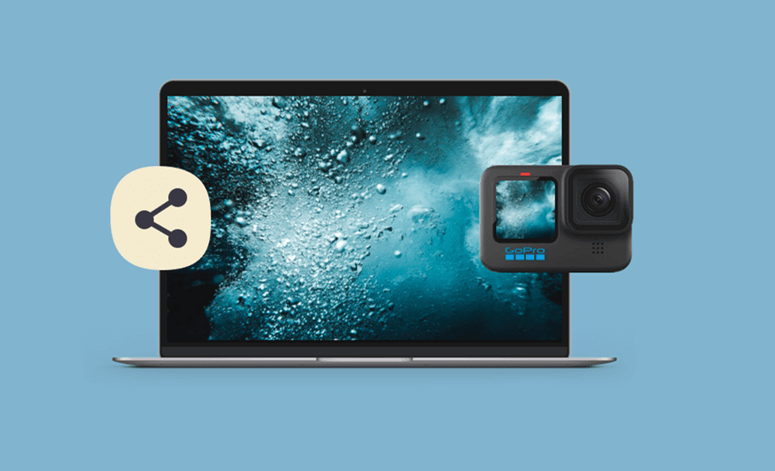
Video captured by a GoPro can be transferred to a Mac in a few different ways because the device records to an SD card. The memory card could be removed from the camera and read by a separate device. There's also the option of hardwiring the camera into your Mac. WiFi connectivity lets you move footage from the camera to the computer. We'll review each possibility, explain why it's a good idea, and demonstrate how to implement it.
The SD card method's primary advantage is how adaptable it is. The GoPro may operate normally while the SD card is connected to a Mac, allowing you to swap cards without interrupting shooting. The drawback is that modern Macs lack an SD card slot. Thus, a card reader is required. One might already be part of a dock, hub, or other add-on that you use.
But if you don't have one, you should get one. You should plug the SD card reader into your Mac and insert the GoPro's memory card. It may be mounted in the Finder so that video files can be copied directly. You might need an adapter or specialized cable if the reader has a USB-A connector, but your modern Mac only has USB-C ports.
You'll need a USB-C cable to connect to the latest GoPro cameras. A USB-C to USB-A cord will work, or you can use a USB-C to USB-C cable.
Here's how to get the USB wire out of your GoPro and into your Mac.
GoPro has its file viewer called Quik, similar to how macOS offers Image Capture. If you're trying to figure out how to transfer GoPro footage to a Mac, this free program will come in helpful. The procedure is simple; do as follows:
In addition to USB, you can use WiFi to link your GoPro to your Mac:
Recover Lost Videos from GoPro on Mac
If you lose important videos from your GoPro, download a Mac data recovery app to recover deleted or lost videos. Read More >>
Having a GoPro and easily transferring your footage to a Mac opens up a world of possibilities for remembering and appreciating life's most breathtaking moments. You can connect your GoPro to your Mac by following these instructions and troubleshooting advice, guaranteeing that every stunning moment will be recorded and readily available for sharing or editing. Get lost in the rush of being online, and watch your adventures play out in glorious high definition on your Mac.
