Wipe Crucial X10 Pro Portable SSD
Permanently wipe all data from Crucial portable SSD before selling or donating. The erased files are gone forever, unrecoverable. Read More >>
Quick Navigation:
Crucial X10 Pro Portable SSD is one of the best external SSDs we have tested. Both Windows users and Mac users like this SSD and use it for backup, data transfer, OS Clone, etc. You may wonder how to format a Crucial X10 Pro Portable SSD on a Windows PC or a Mac. In this detailed guide, we will show you how to format and unformat Crucial X10 Pro Portable SSD on Windows/Mac OS.

Formatting the Crucial X10 Pro Portable SSD is the quickest way to restore the SSD to its factory settings. During the formatting process, it will delete all data stored on the Crucial X10 Pro Portable SSD and give the SSD a new file system.
There are many reasons behind why you should format your Crucial X10 Pro Portable SSD, including:
Disk formatting will erase all data stored on the Crucial X10 Pro Portable SSD. Before you start disk formatting, you’d better make a full backup of the Crucial X10 Pro Portable SSD to prevent data loss.
If you just only want to format the Crucial X10 Pro Portable SSD, you can use built-in disk formatting tool to help you complete the job.
Step 1. Connect the Crucial X10 Pro Portable SSD to your Windows PC.
Step 2. Open This PC or My Computer, select the Crucial X10 Pro Portable SSD and right-click it.
Step 3. Choose Format.
Step 4. Select the file system, rename the drive and click Start button to format the Crucial X10 Pro Portable SSD.
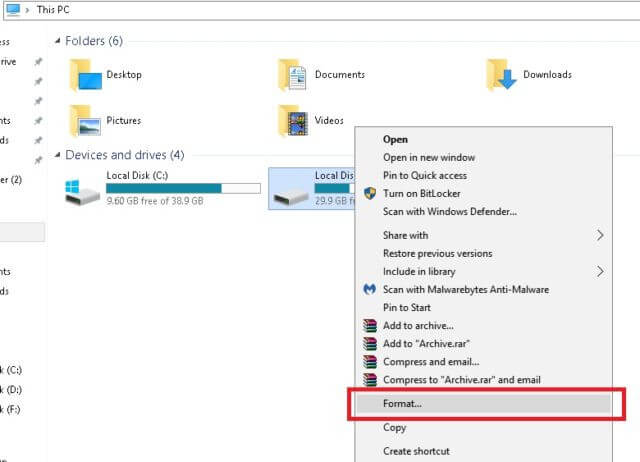
If you can’t find the Crucial X10 Pro Portable SSD under This PC, just open Disk Management (right-click This PC > Choose Manage > Open Disk Management) on your computer. Find and select the Crucial X10 Pro Portable SSD, right-click the Crucial X10 Pro Portable SSD and choose Format. Then follow then onscreen instructions to format the SSD.
Step 1. Go to Applications > Disk Utility, open this app on your Mac.
Step 2. Connect Crucial X10 Pro Portable SSD to your Mac, and find it in Disk Utilty.
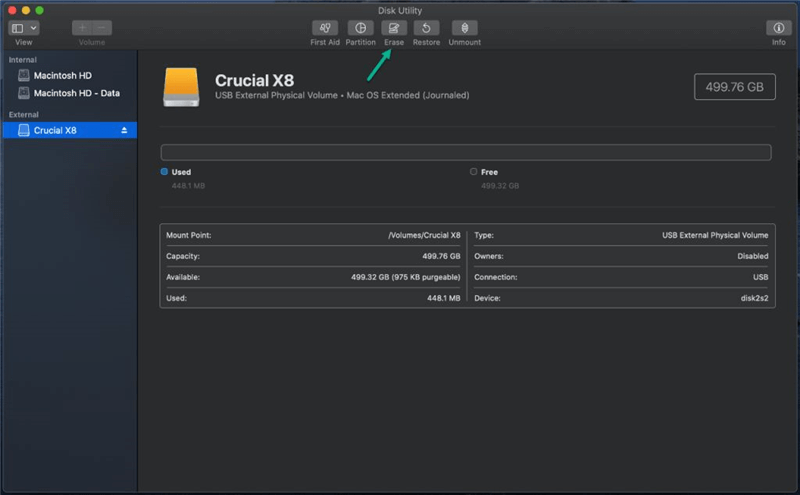
Step 3. Select the Crucial X10 Pro Portable SSD and choose Erase.
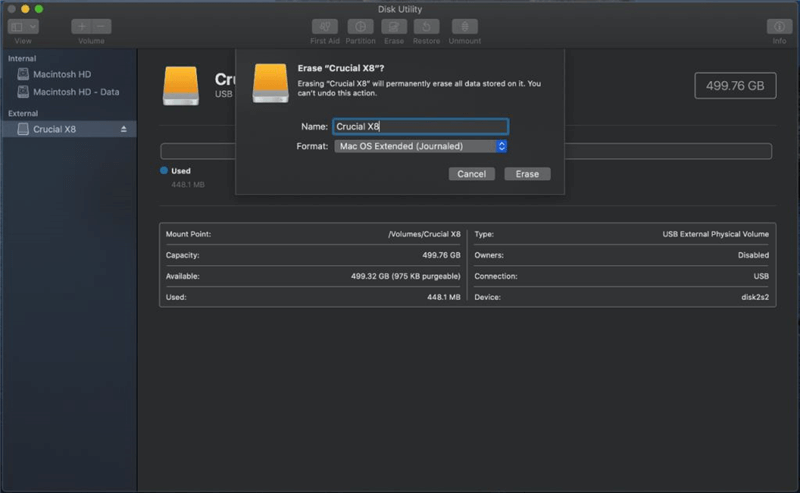
Step 4. Select a file system, give it a new name.
Step 5. Click Erase again, when it completes, click Done.
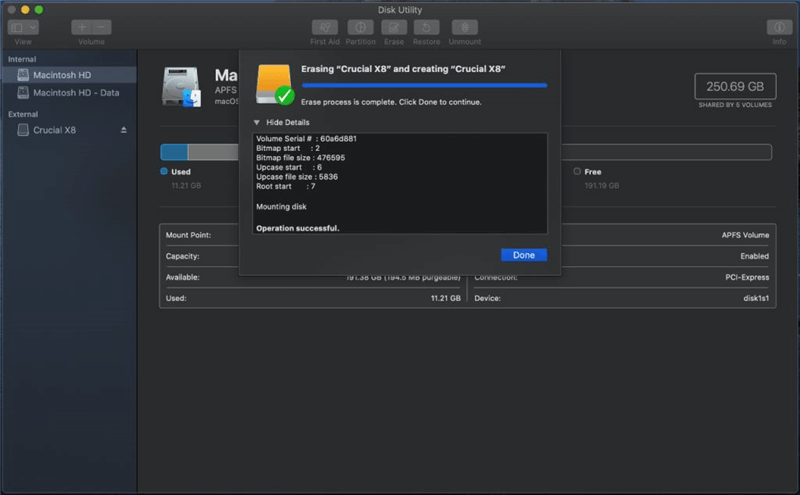
Note: the deleted or formatted data on your Crucial X10 Pro Portable SSD is not lost forever and can be recovered by data recovery software. If you want to permanently wipe all data from your Crucial X10 Pro Portable SSD, you should turn to data erasure tool for help.
Wipe Crucial X10 Pro Portable SSD
Permanently wipe all data from Crucial portable SSD before selling or donating. The erased files are gone forever, unrecoverable. Read More >>
If you format a Crucial X10 Pro Portable SSD by mistake and don’t have a backup, you can use a data recovery program to unformat the Crucial X10 Pro Portable SSD and get all erased files back.
Step 1. Download and install data recovery program - Magoshare Data Recovery on your computer and connect the Crucial X10 Pro Portable SSD to your computer.
Step 2. Open Magoshare Data Recovery, you can see all internal hard drives and external devices listed on the first interface. Just select the formatted Crucial X10 SSD to start data recovery.

Step 3. Click on Scan button. This data recovery software will deeply scan the Crucial X10 Pro Portable SSD and unformat it.

Step 4. Once the scan is completed, just select all files. Click on Recover Now button to save the files on the computer.

1. Can I recover lost files from a formatted Crucial X10 Pro Portable SSD?
Yes, with data recovery software, you can recover all deleted, formatted or lost files from your Crucial X10 Pro Portable SSD after formatting. But, you should stop using the Crucial X10 Pro Portable SSD after format, in case that the lost files would be overwritten by new files.
2. How to wipe Crucial X10 Pro Portable SSD before selling or donating?
To make data recovery be impossible, you can wipe the Crucial X10 Pro Portable SSD with data erasure program - such as AweEraser. It offers 100% permanent erasure standards, such as U.S. Army AR380-19, DoD 5220.22-M ECE (7 passes), Peter Gutmann's algorithm, etc.
3. How to format Crucial X10 Pro Portable SSD?
On Windows PC: Open disk management > select the Crucial X10 Pro Portable SSD and right-click it > Choose Format.
On Mac: Open Disk Utility > Select Crucial X10 Pro Portable SSD > Click Erase, select a file system > Click Erase again.
Formatting is a good way to erase all data stored on the Crucial X10 Pro Portable SSD and reset it to its factory settings. You can quickly format a Crucial X10 Pro Portable SSD on Windows PC or Mac with built-in disk format feature. The formatted data is not lost forever and can be recovered by data recovery software, we call it “Unformat”.
If you want to permanently erase all data from your Crucial X10 Pro Portable SSD before selling or donating, you can try data erasure program, such as AweEraser. This tool offers sophisticated data erasure algorithms to help in wiping data beyond the scope of data recovery.