The iPhone hardware specification has always been the gold standard for a high-performance smartphone. The key to iPhone performance is that its hardware and software are both designed and manufactured by Apple. This sets Apple apart from other smartphone manufacturers. Apple's iPhone is powered by a Series Chip CPU and iOS developed in "their own backyard." Not surprisingly, the iPhone 6 with 1GB of memory performs well in real-world situations or is comparable to a smartphone with 2GB of memory.
We may notice that our iPhone is becoming slower and less responsive than when we initially took it out of the box. It's not intended to happen, of course. The garbage files that clog up your iPhone's storage and RAM are one of the reasons it slows down. We'll show you how to clear out junk files and free up space on your iPhone. The phrase "junk files" isn't entirely accurate; it might refer to app cache or other data that helps your program work. However, by the time it accumulates, the iPhone has become sluggish. Furthermore, for some iPhone users, a change toward constrained memory management is required.
"There is no such thing as too much storage space," as the saying goes. We store more items the more storage capacity we have, and we quickly get the "Storage Almost Full" notification, even on iPhones and iPads with greater storage. Continue reading to learn how to free up storage space on your iPhone and iPad.
How to clean up junk files and Free Up Memory on iPhone
This conversation will be divided into two areas.
Setting to Clean Up Junk Files and Free Up Memory
We'll begin by deleting any data or files that we no longer require.
- Select Settings >> General >> Usage from the drop-down menu.
- Select Manage Storage from the menu.
- In Documents and Data, tap an item.
- Slide the item you no longer require to the left and hit Delete, or To delete all of the app's data, go to Edit >> Delete All in the upper right corner.
- Next, we'll talk about Safari. We'd want to get rid of certain old files and data from the website. Your iPhone history will be erased if you take this step.
- Go to Safari >> Settings.
- Scroll to the bottom of the page and select Clear History and Website Data.
- Clear History and Data is a button that you may use to clear your history and data.
Try resetting your iPhone; this will free up RAM that an application is utilizing in the background. Press and hold the power and home buttons until the iPhone restarts.
Third-party applications can clean up trash files and free up memory.
Try to utilize third-party applications, such as Battery Doctor, which you can get from the App Store. It not only gives you battery information but also cleans up unwanted files and tweaks your iPhone's memory.
The following are some simple measures you may take in Battery Doctor:
- Open the Battery Doctor app on your phone.
- At the bottom of the menu, select the Junk tab.
- Clean Up Cache, then Clean from the popup menu. Battery Doctor will scan your iPhone and begin looking for garbage files.
How to Clean Up Junk Files on iPhone and Free Up Memory
To adjust memory, go to the menu tab and select Memory, then Boost.
With this easy modification, your iPhone's performance should improve. You may also clear out garbage files RAM on your iPhone using third-party applications for your Mac or PC. PhoneClean is one of our top picks. It locates and deletes hidden temp, cookie, and cache files created by internal computations and data transfers to free up space on your iPhone or iPad. It's simple to use:
- Using the USB cable, connect the iPhone to your Mac or PC.
- Open Phone Clean and check to see if the app recognizes your iPhone.
- Select the garbage file you wish to eliminate by clicking Quick Clean.
- When you click Start Scan, Phone Clean will scan for garbage files, which you may inspect before deleting. When you're certain, click Start Clean.
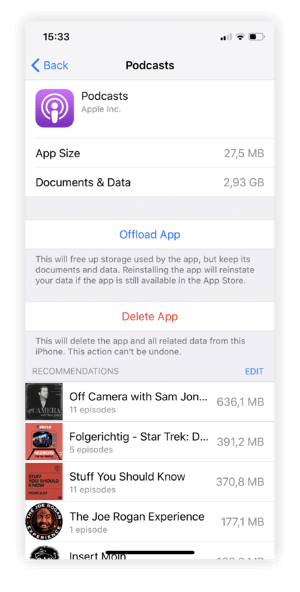
The pro tip: Podcasts should be deleted
Many podcasts you listen to are feature episodes that air on a weekly or daily basis. Obviously, it is way more than you can consume in a reasonable amount of time.
New episodes are automatically downloaded and stored in the Podcast app till you listen to them. Its options allow you to choose how many previous episodes to keep. Even if you're a regular listener, you should look over the podcasts you've downloaded. You may have loved listening, but are you planning to listen to it again?
To do so, go to Settings, General, iPhone Storage, and scroll down to the Podcast item.
Getting rid of podcasts in the Podcast app.
To delete a podcast, go to Edit and select Delete from the drop-down menu. This can save a significant amount of space.
Wrapping up
You should consider upgrading your iPhone's security now that you've cleaned it from top to bottom. Yes, even iPhones are vulnerable to cyber threats. With free, innovative technologies created just for your iPhone and iPad, Mobile Security Software keeps you secure every time you go online.
Related product: iPhone data recovery software to recover lost images, videos, music, messages and more from iPhone, iPad.
