Magoshare Data Recovery for Mac
The best Mac data recovery software to recover deleted, formatted or lost data.
Free TrialThere are numerous apps that are available to be accessed from the App Store on your Mac computer. Still, there may be an app that is not officially available, but you want to download, install, and open it on your Mac. Such an app may be labelled as an unidentified developer’s app by your Mac computer.
An unidentified developer in terms of Apple’s Mac system is a developer that is not registered or signed with Apple. It can be because of some pending requirements on the developer’s end to get it signed by Apple. OR the app can be just plain harmful, and your Mac was clever enough to spot its malicious nature.
On the other hand, Apple is criticized to have a strict ecosystem, especially when compared with Microsoft’s Windows. Although it is good for keeping the danger at bay, there still can be some harmless programs categorized as unidentified developers that you may struggle to open owing to the stern implications by Apple.
The good news is that you can still run such apps on your Mac regardless of the aggressive check system of your Mac. However, it is not always a good idea as such apps can possibly contain hidden malware that can cause harm to your computer in different ways. Therefore, it is advised to only run such apps that you are certain to carry no harmful ingredients under their banners.
Keeping in mind the user discretion here is how to open a Mac app from an unidentified developer.
This warning serves a special purpose as discussed before. It is there to avoid any harm that an unidentified developer’s app may cause to your Mac computer. It might seem to be a plausible step by Apple until you are unsuccessful in opening an app that you are very much looking forward to opening.
Apple’s Mac OS is guarded against unsigned and unidentified apps through a technology that Apple calls Gatekeeper. Its responsibility is to identify suspicious apps and prevent them from opening as much as possible.
When a software program or installer is downloaded by a user outside the premises of the App Store, Gatekeeper comes into action. It verifies the developer’s identity and checks for malware or any alteration in the package. That is the reason you see that unidentified developer warning on your Mac.
While you try to open an unidentified app, macOS may block it. The good news is that you can unblock it by following some simple steps.
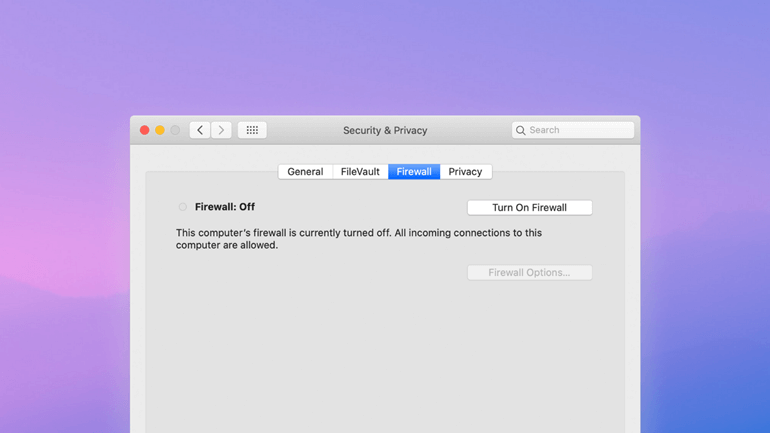
From Security & Privacy leading to System Preferences, open the General tab. If you have been trying to access your target app within the past hour, an Open Anyway button will appear at the end of the General tab, also listing the name of the app that was blocked by your Mac computer.
Click on the Open Anyway button. You will be asked once more to confirm your choice. After this double-confirmation, you should be able to open your app.
Another way to open blocked apps on Mac is using the Finder option. Open Finder and locate the app that was blocked due to its unidentified developer tagging. Right-click on the app and click on Open. It will open the app. In the future, you should be able to open it by double-clicking the app. Double confirm the action if needed.
In the Security and Privacy part of System Preferences on Mac, there are only two options to allow apps of different origins i.e., “App Store” and “App Store and identified developers”. But you can also introduce a third option, “Anywhere”.
This option may have been available in the older versions of macOS but in the new macOS versions, it is gone. Before we discuss the method in detail, here is another reminder that this will allow you to install an app that can potentially damage your computer or files through its installation if there are traces of malware in it.
Once you are sure that it is safe to move ahead, here is how you can make another attempt at opening unidentified apps.
From Utilities, open the Terminal option. Once it opens you will need to type the following command in it:
sudo spctl --master-disable.
After you hit Return, you will be asked to input the password. Next, close the System preferences tab if it’s already open. This should be done to let the changes take their place. Open this tab again and you should be able to see the Anywhere option.
On the bottom-left of this tab, you will also find a lock icon.
Click on it and the settings will be changed.
To revert this change that you have just made for introducing the Anywhere option, you just need to paste sudo spctl --master-disable back to Terminal. There you have it.
Well, it depends. For instance, if an app has a credible source or developer, then it should be pretty much safe to use on Mac. But an unidentified app will always remain unsafe in the eyes of Apple as long as it is not signed by Apple.
This can be regarded as a smart move by Apple as no matter how reliable a developer is, an unidentified app can always be a target of malware injections.
However, there are a few steps that can be taken that can increase the trust factor of an unidentified app.
We would like to repeat that an unidentified developer’s app does not necessarily mean that it is hosting some negative stuff behind the scenes. Chances are that the developer is short on some minor requirements to qualify for the App Store listing but would still count as unidentified due to the restrictions from Apple.
Magoshare Data Recovery for Mac
The best Mac data recovery software to recover deleted, formatted or lost data.
Free TrialSecurely and permanently erase data before selling, donating or giving away Mac.
Free TrialClone startup disk, external disk, USB flash drive, memory card and more on Mac.
Free Trial